Frequently asked questions – Kofax Document Exchange Server 2.5 User Manual
Page 16
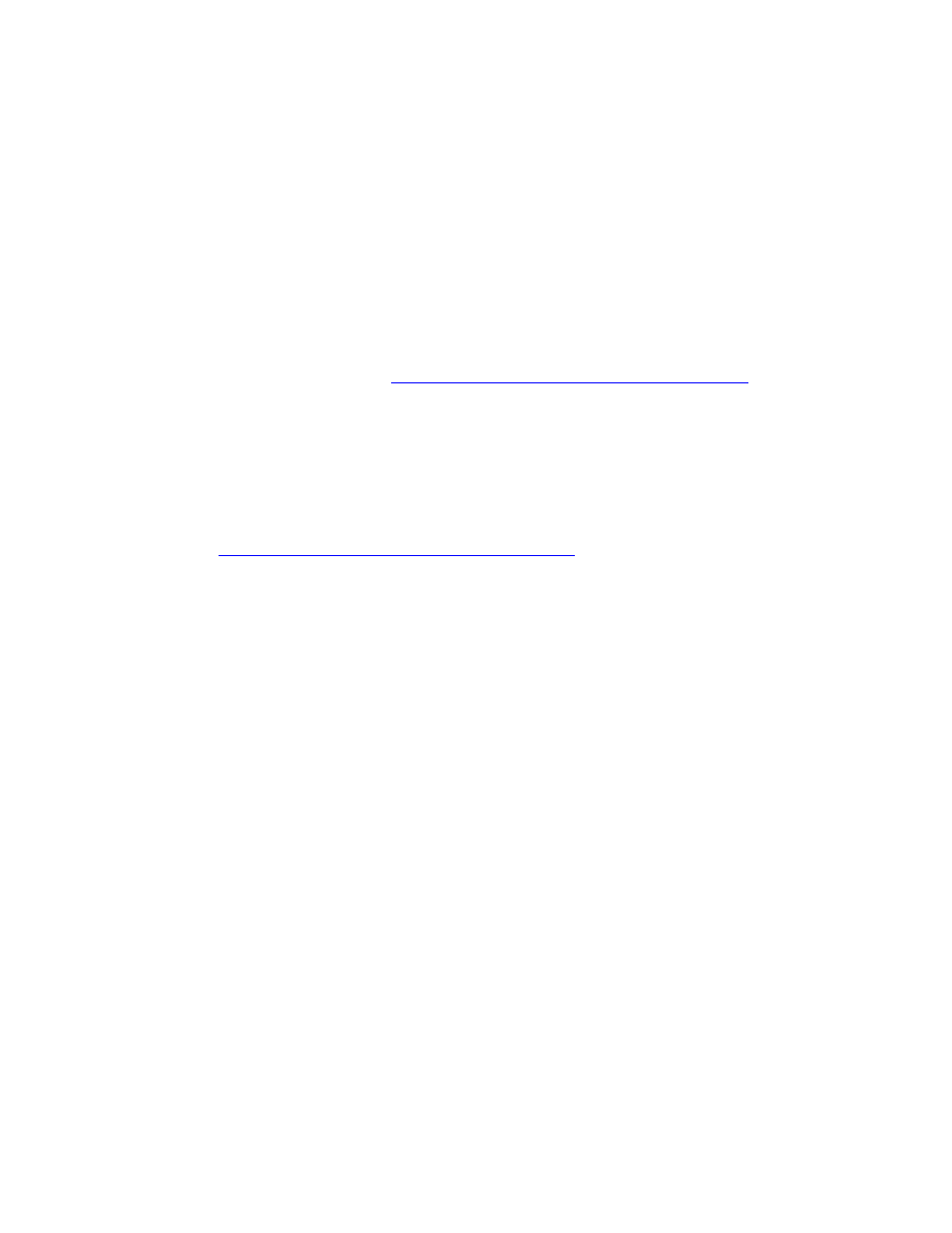
Kofax Front-Office Server Administrator’s Guide for Lexmark MFPs
16
Kofax, Inc.
When you deploy profiles to the MFP with Kofax Front-Office Server Administration
Console, make sure the MPF is turned on. If the MFP is not on when the profiles are
deployed, a “connection error” appears. When the error occurs, turn on the MFP and
deploy the profiles again.
Frequently Asked Questions
Before contacting Technical Support, use the following information for certain questions that may
come up when using the Kofax Front-Office Server application on the MFP. You can also find
additional information on the Kofax Web site.
Why does the Kofax button not appear on the MFP touch screen?
Make sure that you have installed, configured, and started the Kofax Front-Office Server
application on the MFP. See
Installing the Kofax Front-Office Server Application
If you have installed, configured, and started the Kofax Front-Office Server application, and
the changes do not appear after ten minutes or so, turn off the MFP and turn it back on. The
restart should update the application.
Why are documents that are scanned at the MFP not being sent to Kofax Front-Office Server?
Make sure that you have done the following:
Configured the Kofax Front-Office Server application for Kofax Front-Office Server. (See
Installing the Kofax Front-Office Server Application
.)
Using Kofax Front-Office Server Administration Console, added the MFP to Kofax Front-
Office Server.
When I send documents from a global shortcut on my MFP, why are the documents not
received?
For global shortcuts, make sure that you have established credentials with the destination
type in Kofax Front-Office Server Administration Console.
Why does the Kofax Front-Office Server main menu on the touch screen not display buttons for
specific destinations?
Make sure that you have done the following:
Configured one or more destinations.
Using Kofax Front-Office Server Administration Console, created shortcuts to the
destinations, added them to profiles, and deployed the profiles to your MFP.
Users can create their own shortcuts using Kofax Front-Office Server Web Client. Their
shortcut buttons appear after they log on.
How long does it take for shortcuts to be deployed on the MFP?
The shortcuts should display a few minutes after you deploy the profile from Kofax Front-
Office Server Administration Console. There may be a short delay depending on network
traffic and the frequency that the MFP refreshes. If the shortcuts do not display after five or
ten minutes, make sure that the MFP is connected to the network. If the shortcuts still do not
display, turn the MFP off and on to restart the device.
Why do I get a “connection error” when deploying profiles?
Make sure port 8888 is open as a network connection between Kofax Front-Office Server and
the MFP.
