Kofax Front-Office Server 2.7 User Manual
Page 7
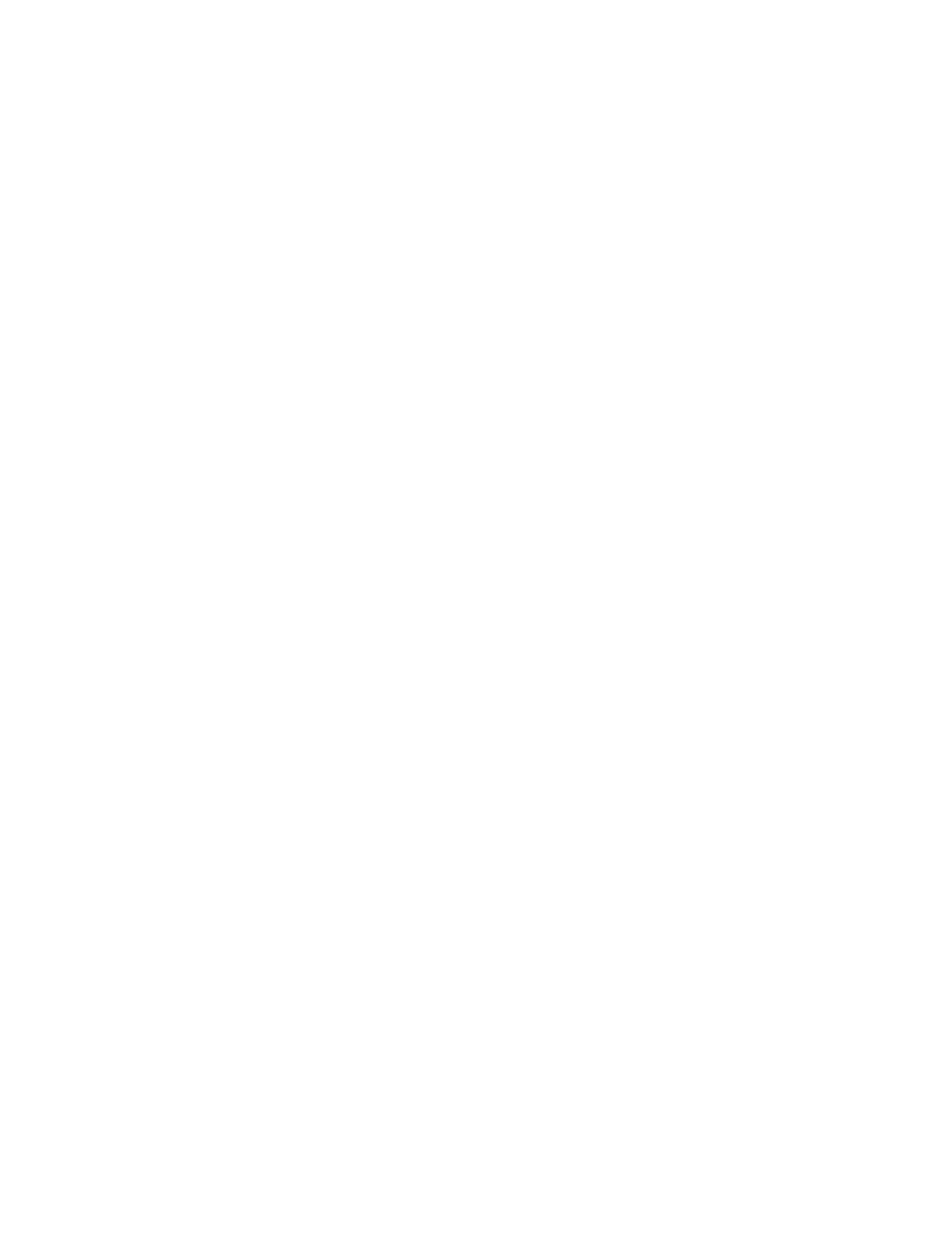
Kofax Front-Office Server Configuration Guide for IBM Content Manager 8.2 and 8.3
Kofax, Inc.
7
X To create a privilege set for Kofax Front-Office Server Users
1
Start IBM Content Manager System Administration Client. Log on to the server for IBM
Content Manager and use an administrator’s user ID and password.
2
In the DB2 Content Manager panel on the left side of the IBM Content Manager System
Administration Client, expand the listing for Authorization. There should be four items
underneath it: Privileges, Privilege Groups, Privilege Sets, and Access Control Lists.
3
Right-click Privilege Sets. From the menu that appears, select New | Advanced. The New
Privilege Set Definition (Advanced) window appears.
4
In the Name field, type the name of the privilege set.
5
Under Privileges, select only the following. The privileges appear under “Selected
privileges” as you select each check box.
ItemAdd
ItemAddLink
ItemAddPart
ItemLinkTo
ItemLinked
ItemQuery
ItemSQLSelect
ItemSetUserAttr
ItemTypeQuery
6
Click OK. The New Privilege Set Definition (Advanced) window closes, and the new
privilege set appears in the IBM Content Manager System Administration Client window.
X To create user groups for Kofax Front-Office Server Users
1
If you are not in IBM Content Manager System Administration Client, log on.
2
In the DB2 Content Manager panel on the left side of the IBM Content Manager System
Administration Client, expand the listing for Authentication. There should be two items
underneath it: Users and User Groups.
3
Right-click User Groups. From the menu that appears, select New. The New User Group
window appears.
4
In the Name field, type a name for the user group. Leave the other fields empty.
5
Click OK. The New User Group window closes, and the new user group appears in the
IBM Content Manager System Administration Client window.
X To create user accounts for Kofax Front-Office Server Users
1
If you are not in IBM Content Manager System Administration Client, log on.
2
In the DB2 Content Manager panel on the left side of the IBM Content Manager System
Administration Client, expand the listing for Authentication, if it is not already.
3
Right-click Users. From the menu that appears, select New. The New User window
appears.
4
On the Define Users tab, complete the following fields that are required for use with
Kofax Front-Office Server. The other fields are optional. Refer to the IBM Content
Manager documentation for more information.
User name: Type the user name for logging on to IBM Content Manager. This can
match the user name defined in Kofax Front-Office Server, or you can enter this name
