Removing the export connector from a batch class, Removing the export connector from kofax express, Removing the export connector from a job – Kofax Export Connector 8.1.0 User Manual
Page 9: Removing the export connector registration
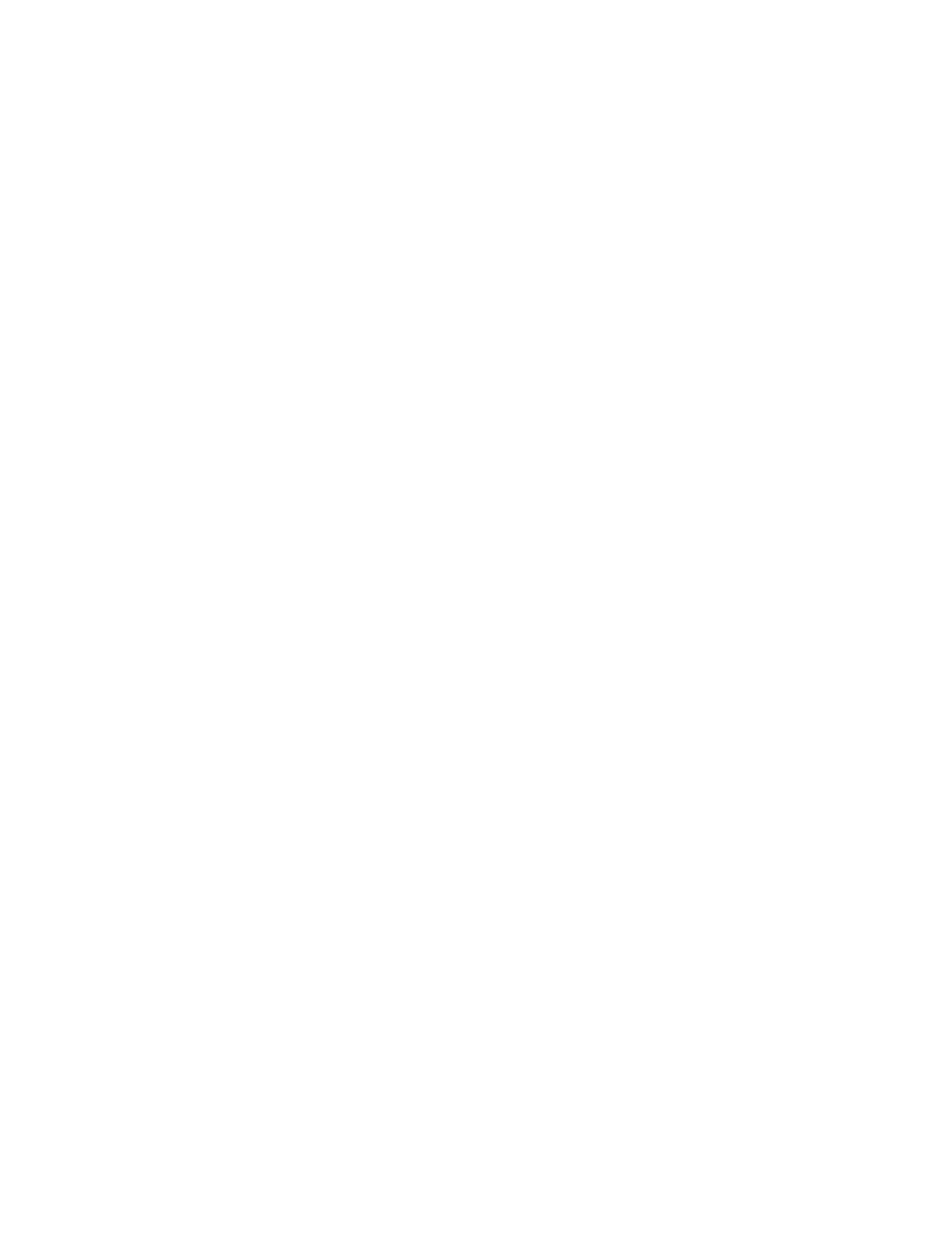
Administrator's Guide
Kofax Export Connector 8.1.0 for Documentum Content Server Administrator's Guide
9
Removing the Export Connector from a Batch Class
1 In the Kofax Capture Administration module, on the Batch tab, expand the batch class to
view associated document classes.
2 Right-click the applicable document class, and select Export Connectors.
3 On the Assigned Export Connectors list, select the export connector and click Remove.
Removing the Export Connector from the Export Connector Manager
1 In the Kofax Capture Administration module, do one of the following:
▪ For Kofax Capture 10.x: On the Tools tab, in the System group, click Export
Connectors.
▪ For Kofax Capture 9: On the Tools menu, select Export Connector Manager.
2 In the Export Connector Manager window, select the export connector, and click
Remove.
Removing the Export Connector from Kofax TotalAgility
Before removing the export connector from your computer, use the Kofax TotalAgility
Export Connector Configuration utility to unassign it from the associated document type and
process.
1 In the Kofax TotalAgility program folder, select Kofax Export Connector.
The Kofax TotalAgility Export Connector Configuration utility appears.
2 On the Export Connector Configuration screen, click Setup.
3 On the Export Connectors -
list, select the export connector name, click Remove, and click Save.
The document type is unassigned from the export connector.
4 On the Export Connectors - Setup screen, on the Select Process list, select the process
associated with the document type that was exported with the connector.
5 On the Assigned Document Types list, select the document type assigned to the selected
process, click Remove, click Save, and click Close.
The process is unassigned from the document type.
6 On the Export Connector Configuration screen, click Manage.
7 Select the export connector name, click the Delete button, and click Close.
Removing the Export Connector from Kofax Express
Before removing the export connector from your computer, remove it from Kofax Express.
Removing the Export Connector from a Job
On the Job Setup tab, in the Export group, verify that the connector is not associated with
any unprocessed jobs. If necessary, assign another connector to a job.
Removing the Export Connector Registration
1 Verify that you have completed processing for all jobs that require the export connector.
You cannot unregister a connector that is assigned to an existing job.
2 On the Kofax menu, click Options.
