Removing the export connector from your computer, Repairing the export connector, Setting up the export connector – Kofax Export Connector 8.1.0 User Manual
Page 10: Using kofax capture to set up the export connector
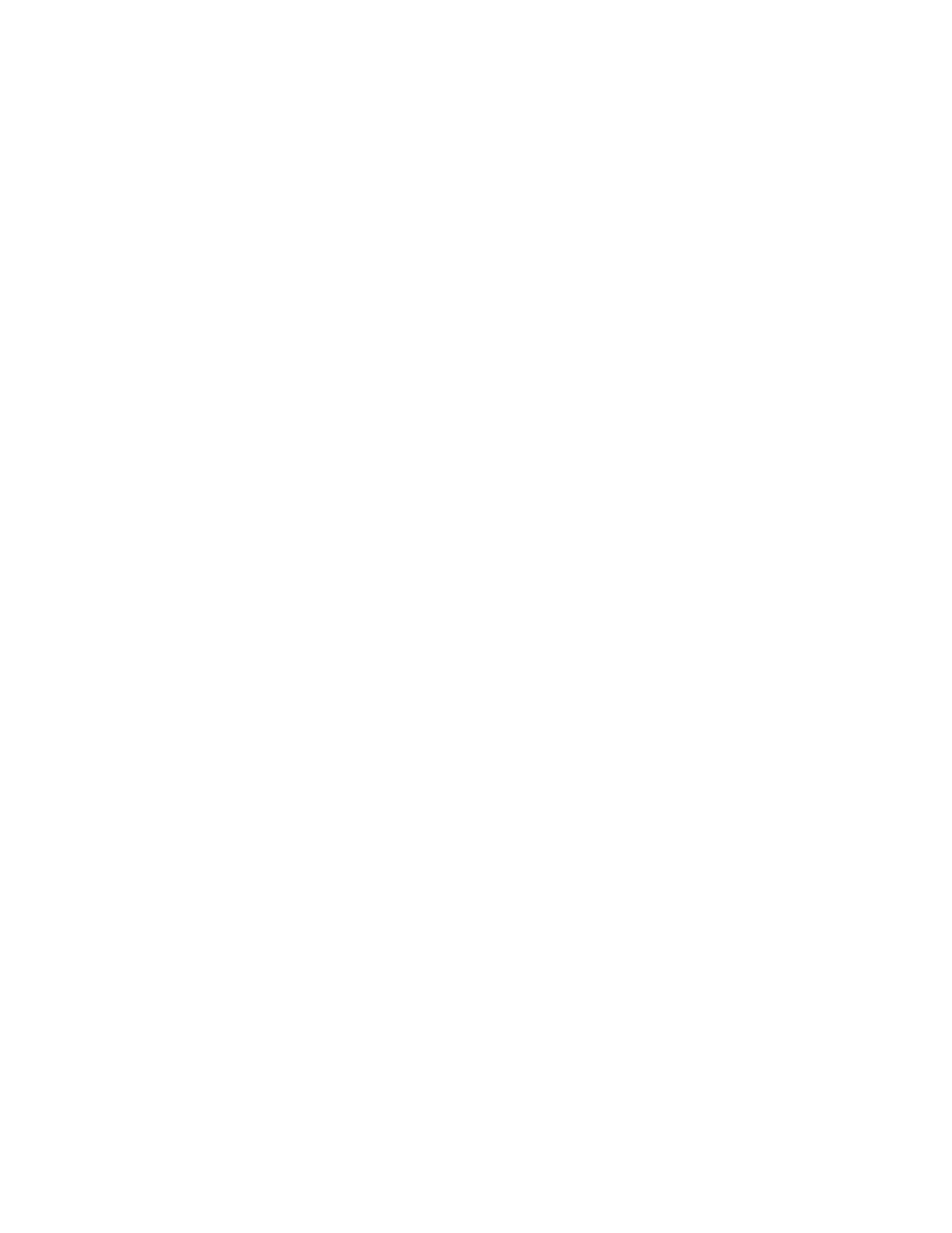
Administrator's Guide
10
Kofax Export Connector 8.1.0 for Documentum Content Server Administrator's Guide
The Options window appears.
3 On the Options window, click Export Connectors.
4 On the Export Connectors list, select the name of the connector to unregister, and click
Remove.
The Export Connectors list is refreshed, and the export connector is no longer available
for use with Kofax Express.
Removing the Export Connector from Your Computer
You can use Control Panel options to remove the export connector, or you can follow these
instructions:
1 Run the
.msi
file that was used to install the export connector.
When the existing installation is detected, the Application Maintenance window appears.
2 Select Remove, and then click Next.
3 Follow the on-screen instructions to remove the export connector.
When the removal is complete, a message appears to indicate the export connector was
successfully removed.
Repairing the Export Connector
You can use the repair process to replace missing, renamed, or deleted export connector files.
1 Run the .msi file that you used to install the export connector.
When the existing installation is detected, the Application Maintenance window appears.
2 Select Repair, and then click Next.
3 Follow the on-screen instructions to repair the export connector.
When complete, a message appears to indicate the export connector was successfully
repaired.
Setting Up the Export Connector
This section gives you instructions for setting up the export connector for use with Kofax
Capture, Kofax TotalAgility, or Kofax Express.
Using Kofax Capture to Set Up the Export Connector
Use this procedure to install and set up your Documentum export connector for use with
Kofax Capture.
1 Start the Kofax Capture Administration module.
2 On the Definitions panel, click the Batch tab.
3 Select a batch class and expand it to view the associated document classes.
4 Right-click the applicable document class to open a context menu, and click Export
Connectors.
The Export Connectors window appears.
