Kofax Export Connector 8.1.0 User Manual
Page 11
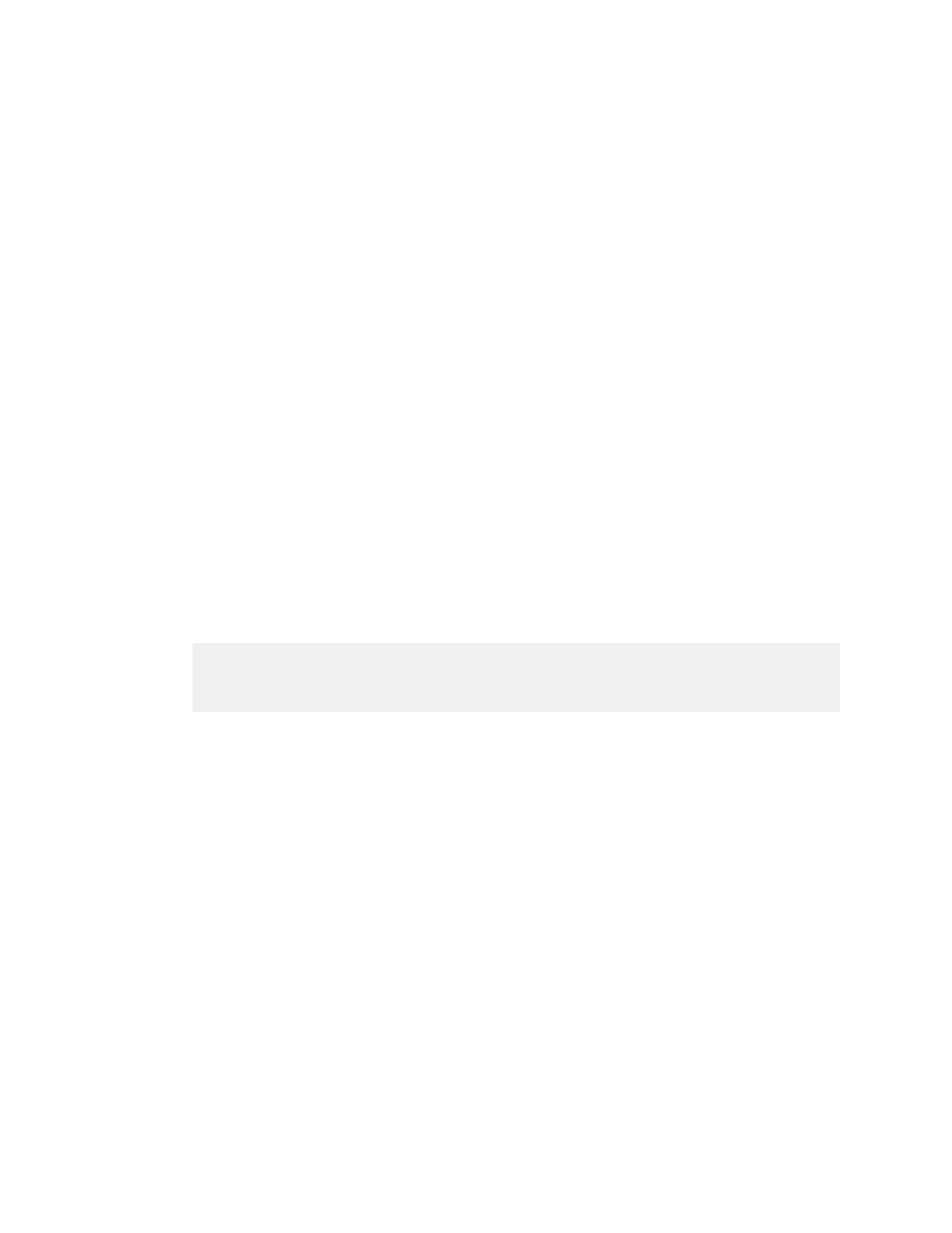
Administrator's Guide
Kofax Export Connector 8.1.0 for Documentum Content Server Administrator's Guide
11
5 On the Available Export Connectors list, select Kofax Export Connector for
Documentum Content Server and click Add.
The login window appears.
6 Enter the Site URL for the server where the DFS web service is installed, along with the
user name, password, and repository name.
Site URL Examples:
http://servername:port/dfs
http://servername:port/my-dfs-71
Other formats such as
servername:port
are not valid. The port for the embedded
application server is often 9080. You can use the IP address instead of the server name.
The user name and password are case-sensitive.
The login information is saved and used during the export process.
Your selection is moved to the Assigned Export Connectors list, and the export connector
setup window appears.
7 On the setup window, configure the settings on each tab. Click Help on any tab for
details about individual settings.
8 When you finish with the setup window, click OK.
Information messages display a list of changes to the settings and custom properties.
9 Click OK to clear the information messages.
Using Kofax TotalAgility to Install and Set Up the Export Connector
Use this procedure to install and set up your Documentum export connector for use with
Kofax TotalAgility.
Note Before starting the procedure, make sure that you have created a process with
an Export activity in Kofax TotalAgility. The export connector will be associated with a
document type within the process.
1 In the Kofax TotalAgility program folder, select Kofax Export Connector.
The Kofax TotalAgility Export Connector Configuration utility appears.
2 On the Export Connector Configuration screen, click Manage.
3 On the Export Connectors - Manage screen, click the Add icon to add a new export
connector.
The Export Connectors - Add window appears.
4 Navigate to your Documentum installation files, select setup.msi, and click Open.
The export connector installer appears.
5 Run the installer.
6 Verify that Kofax Export Connector for Documentum Content Server is listed on the
Kofax Export Connectors - Manage screen, and click Close.
7 On the Export Connector Configuration screen, click Setup.
8 On the Export Connectors - Setup screen, select the process to use for exporting
document types to Documentum Content Server.
9 Select a document type to associate with the selected process, and click Add.
