Starting and stopping the agent on windows, Starting the agent as a service, Stopping the agent service – Kofax SupplierExpress User Manual
Page 40: Restarting the agent service, Encrypting passwords (optional), Encrypting passwords in the properties file
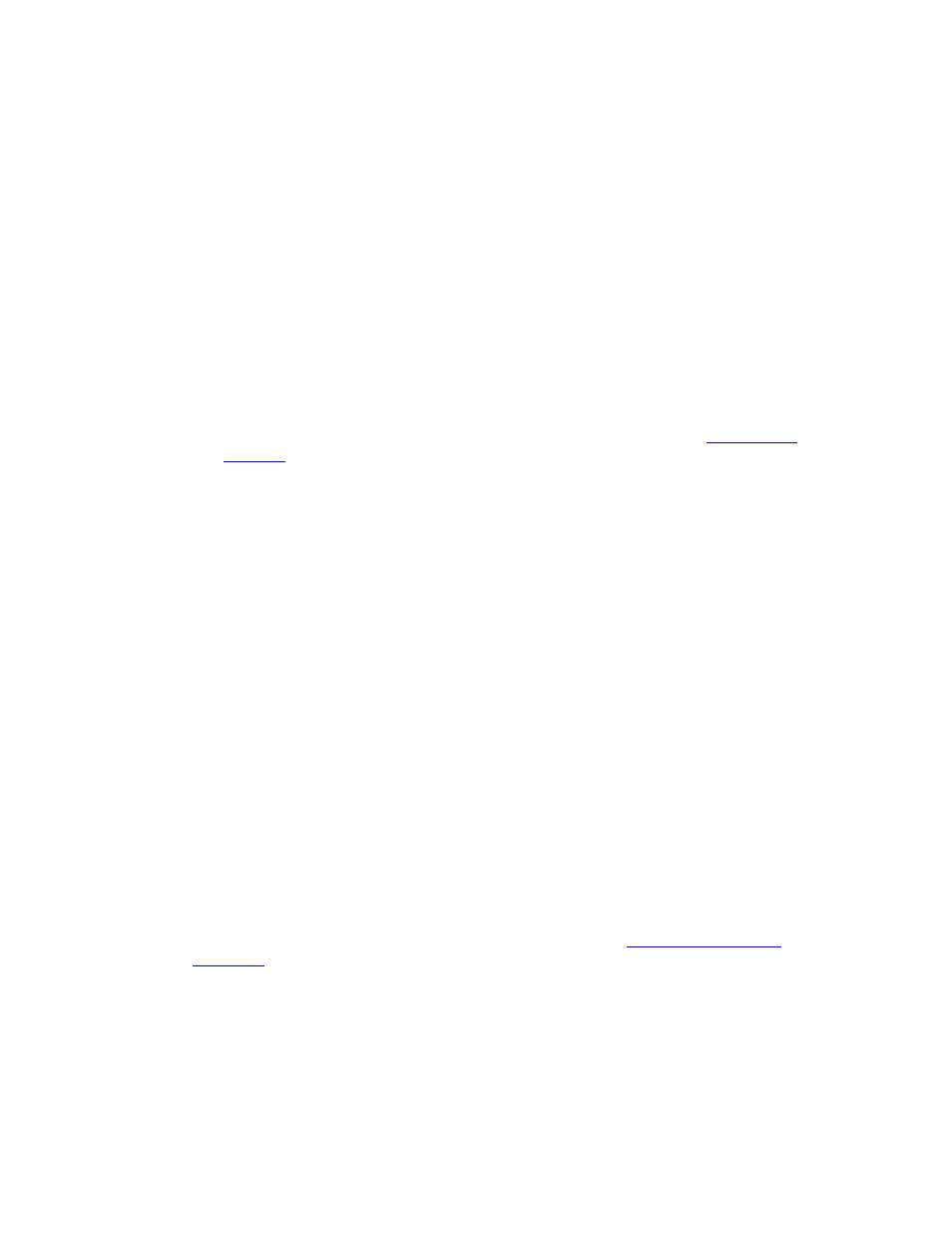
Installation
40
Kofax SupplierExpress Administrator's Guide
Starting and Stopping the Agent on Windows
Before starting the agent, verify that you are running the minimum Java version JDK 1.6.0_x.
Starting the Agent as a Service
To start the agent as a service, you must initially create the service. The following procedures
create and start the agent service.
1 Open a command window as the system administrator and navigate to the directory
where you installed the agent software.
For example: cd /se-agent
2 Run the following command:
installagentservice.bat/
Where
on page 31. This starts the agent.
Stopping the Agent Service
Stop the agent service from the Windows Control Panel, or complete the following procedure:
1 Open a command window as the system administrator and navigate to the directory
where you installed the agent.
2 Enter the following command:
net stop expressagent
Restarting the Agent Service
Start the agent from the Windows Control Panel, or complete the following procedure.
1 Open a command window as the system administrator and navigate to the directory
where you installed the agent.
2 Enter the following command:
net start expressagent
Encrypting Passwords (Optional)
The installation process creates an expressagent.properties file that contains the information
input during the installation, including passwords. Using the following procedure encrypts
all of the passwords in the properties file. This properties file cannot contain a mix of
encrypted and non-encrypted passwords. If a password changes, you must encrypt the
changed password and add the encrypted value to the file [see
Encrypting Passwords in the Properties File
1 Before starting the agent, log in to the directory where you installed the agent.
2 Run the following command:
java -jar -Dagent.installDir=/
