F r . h o r n, Keyboard settings, Using layer – Casio CTK800ES1A User Manual
Page 45: Using split
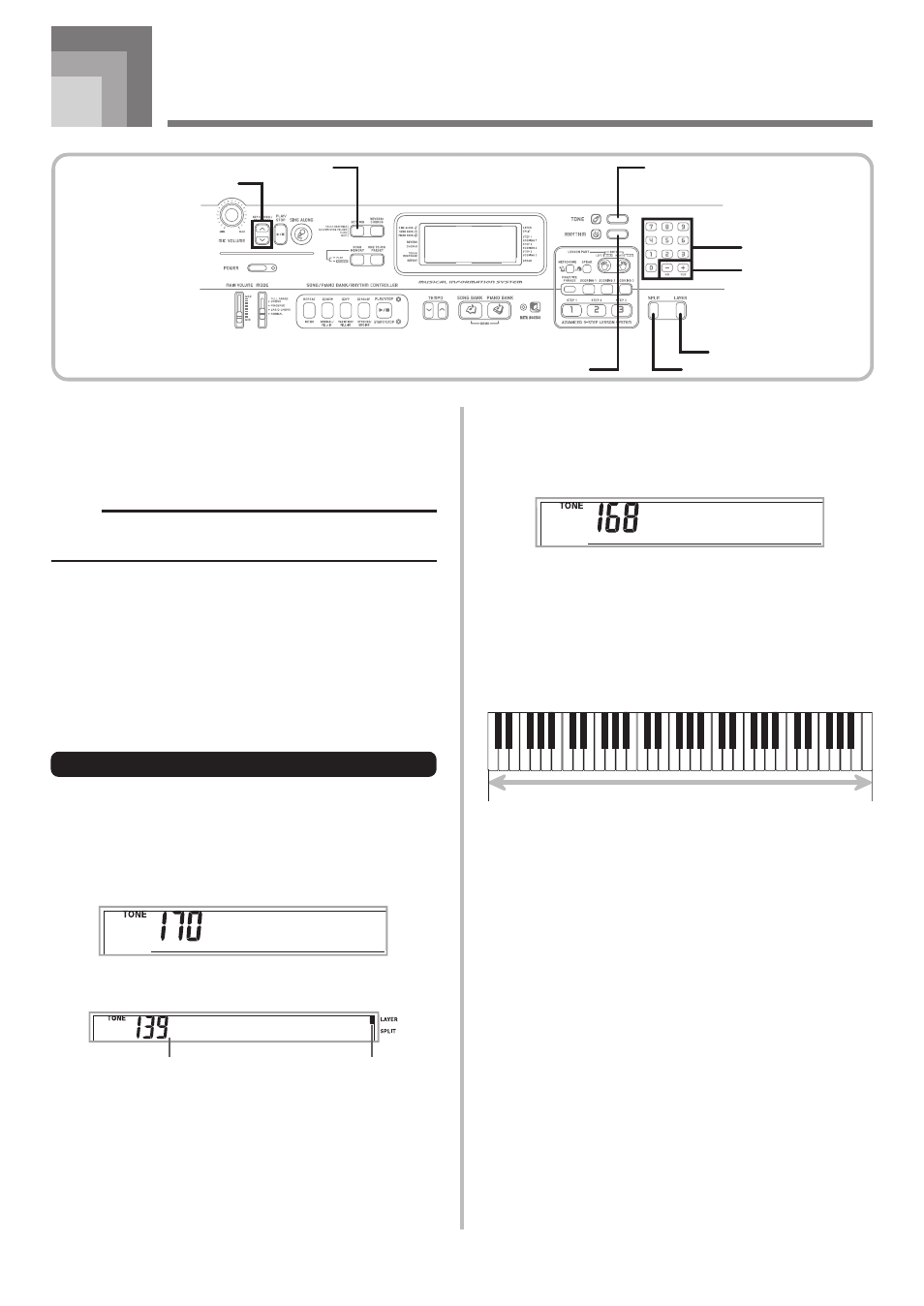
E-43
706A-E-045A
This section describes how to use layer (to play two tones
with a single key) and split (to assign different tones to either
end of the keyboard), and how to make touch response,
transpose, and tuning settings.
NOTE
• Note that the split function is not available while playing
a built-in tune or while using the lesson functions.
Using Layer
Layer lets you assign two different tones (a main tone and a
layered tone) to the keyboard, both of which play whenever
you press a key. For example, you could layer the FRENCH
HORN tone on the BRASS tone to produce a rich and brassy
sound.
To layer tones
1
First select the main tone.
Example: To select “170 BRASS” as the main tone, press
the TONE button and then use the number
buttons or [+] and [–] buttons to input 1, 7 and
then 0.
2
Press the LAYER button.
TONE
SETTING
KEY CONTROL/TRANSPOSE
Number buttons
[+] / [–]
SPLIT
RHYTHM
LAYER
Keyboard Settings
B r a s s
3
Select the layered tone.
Example: To select “168 FRENCH HORN” as the layered
tone, use the number buttons or [+] and [–]
buttons to input 1, 6 and then 8.
4
Now try playing something on the keyboard.
• Both tones are played at the same time.
5
Press the LAYER button again to unlayer the tones
and return the keyboard to normal.
LAYER
Using Split
With split you can assign two different tones (a main tone
and a split tone) to either end of the keyboard, which lets
you play one tone with your left hand and another tone with
your right hand. For example, you could select STRINGS as
the main (high range) tone and PIZZICATO STRINGS as the
split (low range) tone, putting an entire string ensemble at
your fingertips.
Split also lets you specify the split point, which is the location
on the keyboard where the changeover between the two tones
occurs.
F r . H o r n
Main Tone (BRASS) + Layered Tone (FRENCH HORN)
S t r i n
g
s
Selected layer tone
Indicator appears
