Step 3 – play at normal speed – Casio CTK800ES1A User Manual
Page 28
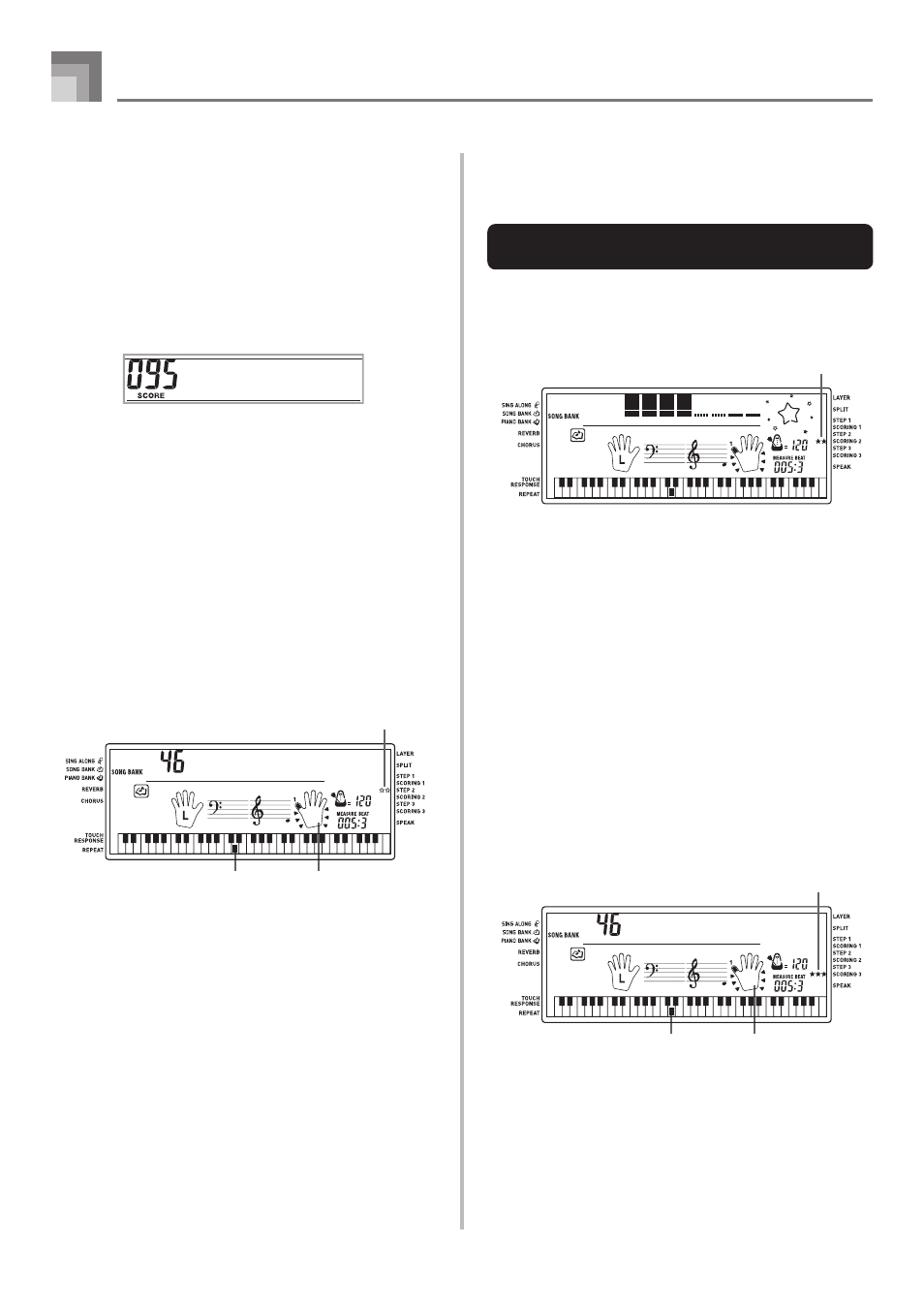
E-26
Advanced 3-Step Lesson
706A-E-028A
3
After you finished playing, your evaluation result
appears on the display.
• For information about evaluation ranks and sound
effects, see “Evaluation Results” on page E-24.
• The keyboard will tell you where you scored the
lowest during your performance, so you can find out
where you need the most work. See “Using the Phrase
Practice Mode” on page E-27 for more information.
• Pressing the SONG BANK button or PIANO BANK
button returns to the tune selection screen.
Step 2 – Master the notes.
1
Select the tune you want to use.
2
Press the RIGHT/TRACK 2 button or the LEFT/
TRACK 1 button to specify the part you want to
practice.
• If you want to practice both hands, press both buttons
at the same time.
• Indicators appear around the hand on the display
whose part is selected for practice.
3
Press the STEP 2 button to start Step 2 play.
• After a count sounds, the keyboard stands by and
waits for you to play the first note of the tune.
• Voice fingering guide will use a simulated human
voice to call out fingering numbers during one-hand
part practice. See “Voice Fingering Guide” on page
E-27 for details.
4
Play the notes as indicated by the on-screen
keyboard guide.
• The key for the next note to be played flashes on the
on-screen keyboard guide and the keyboard waits for
you to play it. When you press any key to play the
note, the on-screen key remains lit as the note plays.
• If multiple keys light on the on-screen keyboard guide
when you are using a two-hand tune, it means that
you must press all of the keys that are lit.
B r a v o !
5
To stop play at any time, press the PLAY/STOP
button.
Evaluation 2: Find out how the
keyboard evaluates your Step 2 play.
1
Press the SCORING 2 button.
• This causes the SCORING 2 indicator to appear on
the display.
• A count beat sounds and then evaluation mode starts.
*
The remainder of this procedure is identical to that
for Evaluation 1.
Step 3 – Play at normal speed.
1
Select the tune you want to play.
2
Press the RIGHT/TRACK 2 button or the LEFT/
TRACK 1 button to specify the part you want to
practice.
• If you want to practice both hands, press both buttons
at the same time.
• Indicators appear around the hand on the display
whose part is selected for practice.
3
Press the STEP 3 button to start Step 3 play.
• Accompaniment (left hand part) starts to play at
normal speed.
Indicator appears
A l o h a O e
Keyboard keys used
Fingering
Indicator appears
A l o h a O e
Keyboard keys used
Fingering
Indicator appears
