Advanced 3-step lesson, Step lesson, Lesson parts – Casio CTK800ES1A User Manual
Page 25: Display contents during 3-step lesson play, Step lesson tempo setting, E-23
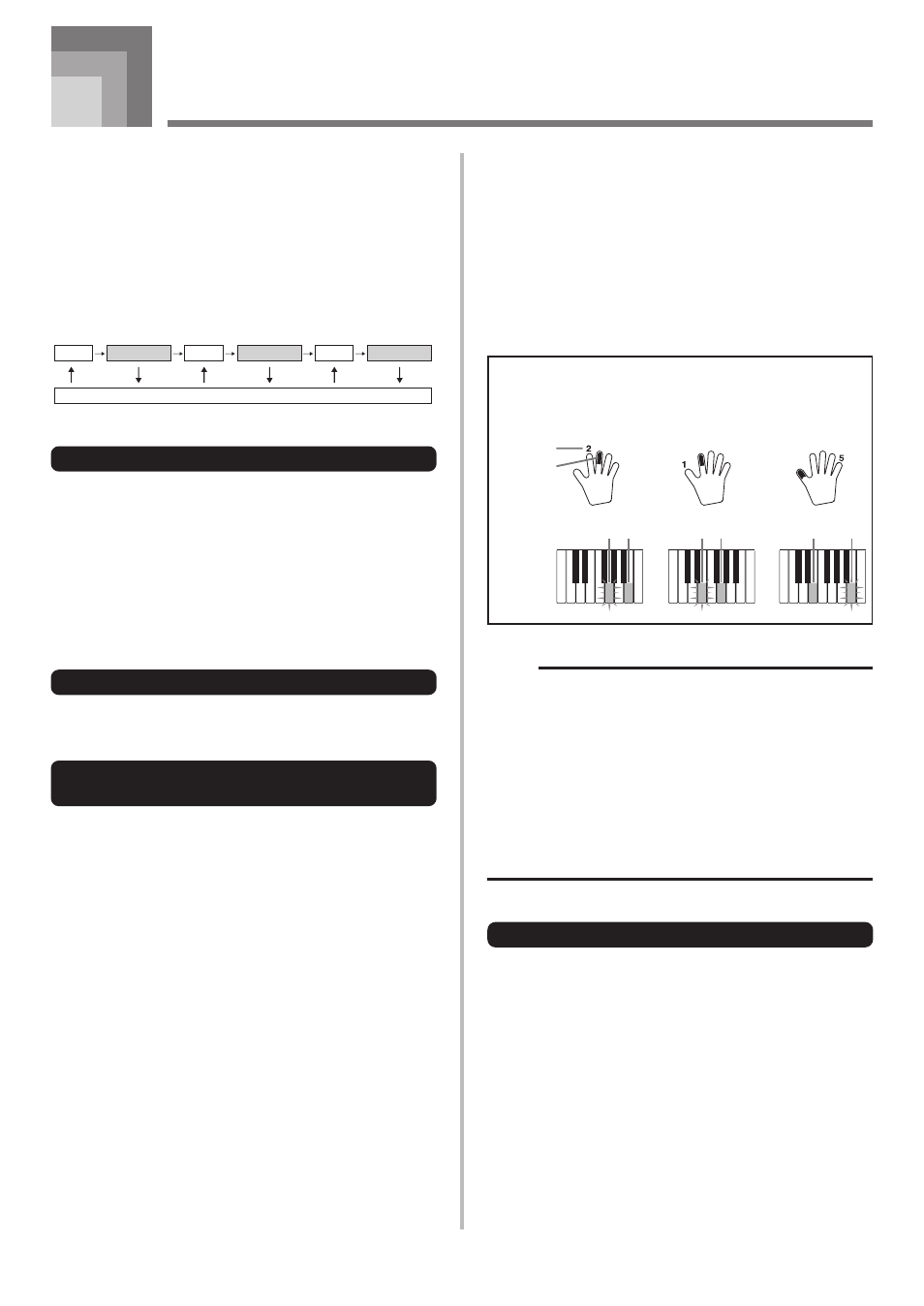
E-23
Advanced 3-Step Lesson
706A-E-025A
With the 3-Step Lesson System, you can practice built-in tunes
and SMF data you download over the Internet, and even plot
your progress according to the evaluation points the keyboard
awards you.
*
See “Expanding the Selections in the Song Bank Tunes” on
page E-48 for information about the SMF data you
download over the Internet.
Lesson Progress
Step 1
Evaluation 1
Step 2
Evaluation 2
Step 3
Evaluation 3
Targeted Practice
3-Step Lesson
The 3-step lesson feature takes you through the three distinct
steps described below to help you learn to play tunes on the
keyboard.
Step 1 – Master the timing.
Step 2 – Master the notes.
Step 3 – Play at normal speed.
Lesson Parts
3-Step Lesson lets you practice the right-hand part, left-hand
part, or the parts for both hands.
Display Contents During 3-step
Lesson Play
Whenever you select an Auto Accompaniment tune for 3-
step lesson play, the on-screen keyboard guide and staff
notation shows the note you should play and its length. The
on-screen keyboard guide also shows the notes you play on
the keyboard. The following describes the information that
appears on the display.
Note Pitch
The key you should press lights on the on-screen keyboard
guide, while the actual pitch of the note appears in the
display’s staff notation area. The fingers you should use to
play the notes are also shown on the display.
Note Length
The key stays lit on the on-screen keyboard guide for as long
as the note should be sustained. The staff notation and
fingerings also remain on the display for the length of the
note.
Next Note
An on-screen keyboard guide key flashes to indicate the next
note to be played, while a number appears on the display
near the finger you should use to play the next note.
Series of Same Pitch Notes
The on-screen keyboard guide key turns off momentarily
between the notes, and lights again for each successive note.
The staff notation and fingerings also turn off and back on
again.
Flash
Next note
Current note
Lit
Flash Lit
Flash
1st Note
2nd Note
3rd Note
Lit
On-screen
keyboard
guide
Example: When play requires pressing keys with fingers
3, 2, and then 1
NOTE
• Note length is not indicated when you are using Piano
Bank tunes with 3-step lesson Steps 1 and 2. As soon
as you press a key that is lit on the on-screen keyboard
guide, it goes out and the next key you need to press
starts to flash.
• Note length is indicated by the on-screen keyboard guide
when you use Piano Bank tunes with Step 3. In this case,
the next key to be pressed does not flash when you
press a lit key and the next finger number does not
appear on the display. Only the current finger number is
shown.
3-step Lesson Tempo Setting
Use the procedure under “Adjusting the Tempo” on page E-20
to adjust the tempo for 3-step lesson play.
