Part/track indicators in playback standby, Part/track indicators in recording standby – Casio CTK800ES1A User Manual
Page 42
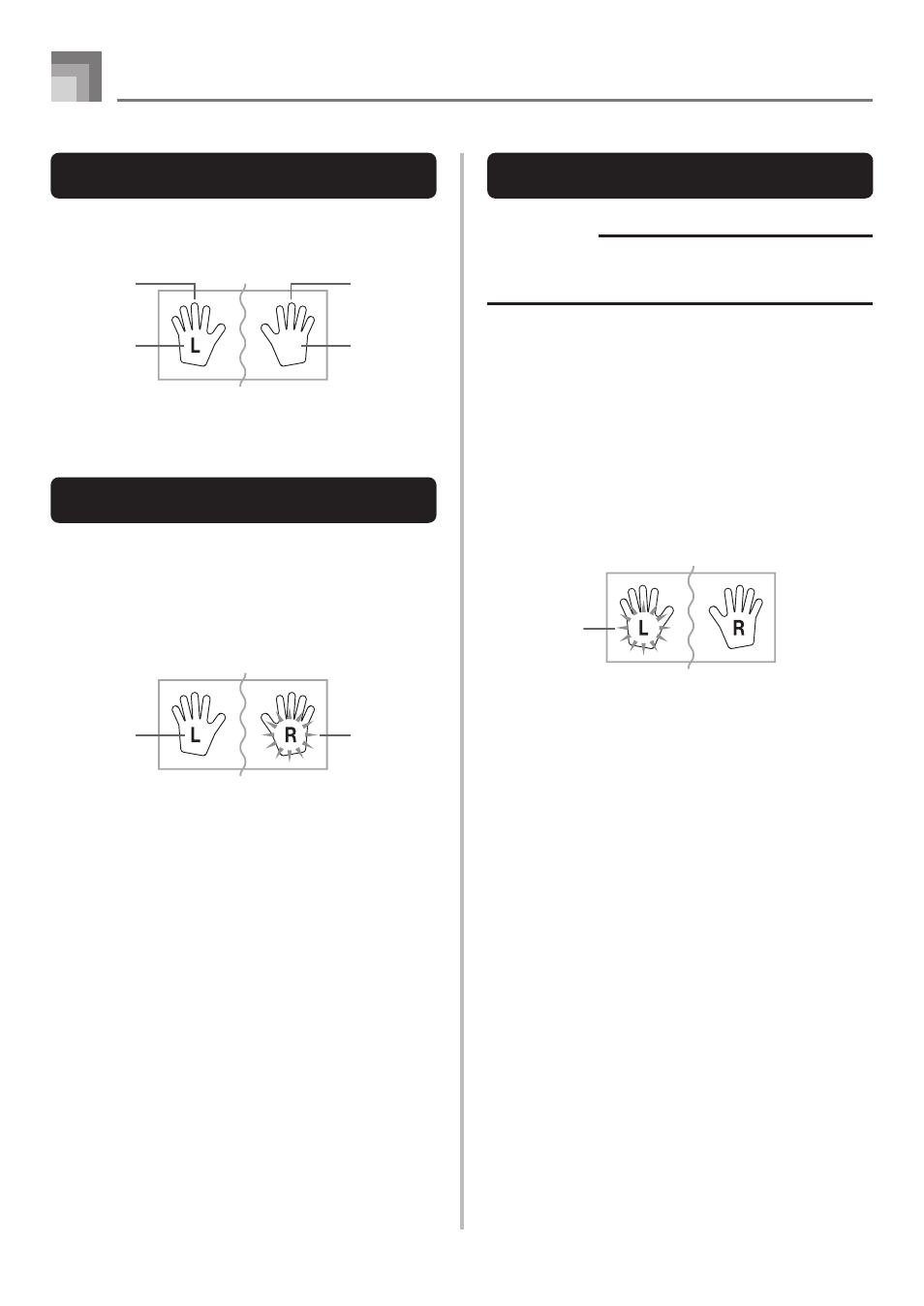
E-40
Song Memory Function
706A-E-042A
Part/Track Indicators in Playback
Standby
Each press of a part/track button toggles playback of that
track on (part/track indicator displayed) and off (indicator
not displayed).
Example: The above indicates that Track 1 will be played back,
while Track 2 will not.
Part/Track Indicators in Recording
Standby
The part/track indicator will be displayed if its track already
contains data.
Press the part/track button of the track to which you want to
record (record track). This causes its part/track indicator to
flash. The part/track indicator of the other track will remain
displayed (without flashing) to indicate that it will playback
during recording (playback track).
Example: The above indicates Track 1 is the playback track,
and Track 2 is the record track.
Playback
(displayed)
No playback
(not
displayed)
Track 1
Track 2
To record your keyboard
performances
IMPORTANT!
• Recording to a track that already contains data causes
the existing data to be replaced by your new
performance.
1
Press the RHYTHM button to enter the rhythm
mode.
2
Use the SONG MEMORY button to select record
standby.
• This causes the SONG MEMORY indicator to flash
on the display.
3
Press the LEFT/TRACK 1 button to select Track 1.
• This causes the L indicator to flash, indicating that
Track 1 is the recording track.
4
Configure the following settings as required.
• Tone (page E-17)
• Rhythm (page E-31)
• MODE switch setting (page E-32)
• Use a slower tempo if you feel you might have trouble
playing properly at a faster tempo (page E-20).
5
Press the controller block START/STOP button.
• This starts recording.
6
Play the notes you want on the keyboard.
• Besides notes, any chords you play on the keyboard
are recorded, along with their Auto Accompaniment
patterns. Melody notes you play are also recorded.
• Any pedal operations you perform while playing are
also recorded.
7
To stop recording, press the controller block START/
STOP button again.
• If you make a mistake, you need to go back and re-
record from step 2.
• If you want to immediately hear what you recorded,
press the controller block START/STOP button again.
Playback
track
(displayed)
Record track
(flashing)
Flashing
