3 file management – COP-USA NVR2816NE-L User Manual
Page 46
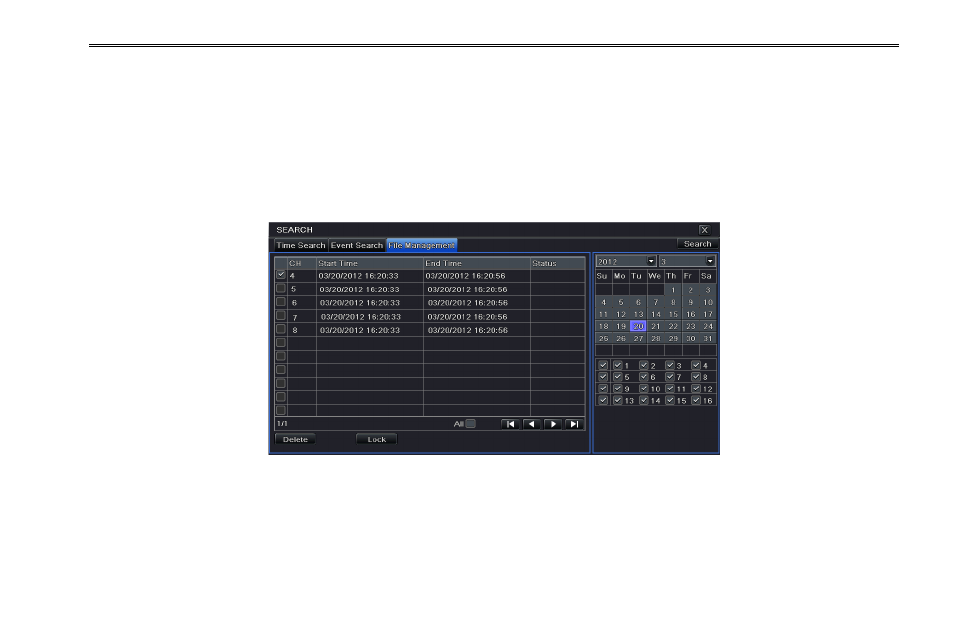
NVR User Manual
40
Step 2: Select date and channels on the right hand side. A data with highlighted borderline indicates presence of data.
Step 3: Then checkmark Motion, Sensor or All accordingly. You can search for motion based recording and sensor based
recording.
Step 4: Press “Search” button to display the searched event information in the event list box.
Step 5: Double click the event item to play the record.
6.3 File Management
Step1: Enter into MenuSearchFile Management tab. Refer to Fig 6-3:
Fig 6-3 Search Configuration-File Management
Step 2: Select date and channels. The date with highlighted borderline indicates presence of data.
Step 3: Press “Search” button to display the searched files in the file list box.
Lock: Select a file and click Lock button to lock this file. Once locked, the file cannot be deleted.
Unlock: Select a locked file and click Lock button to unlock this file.
Delete: Select an unlocked file and click Delete button to delete this file.
