COP-USA DVR2708XD-M User Manual
Page 16
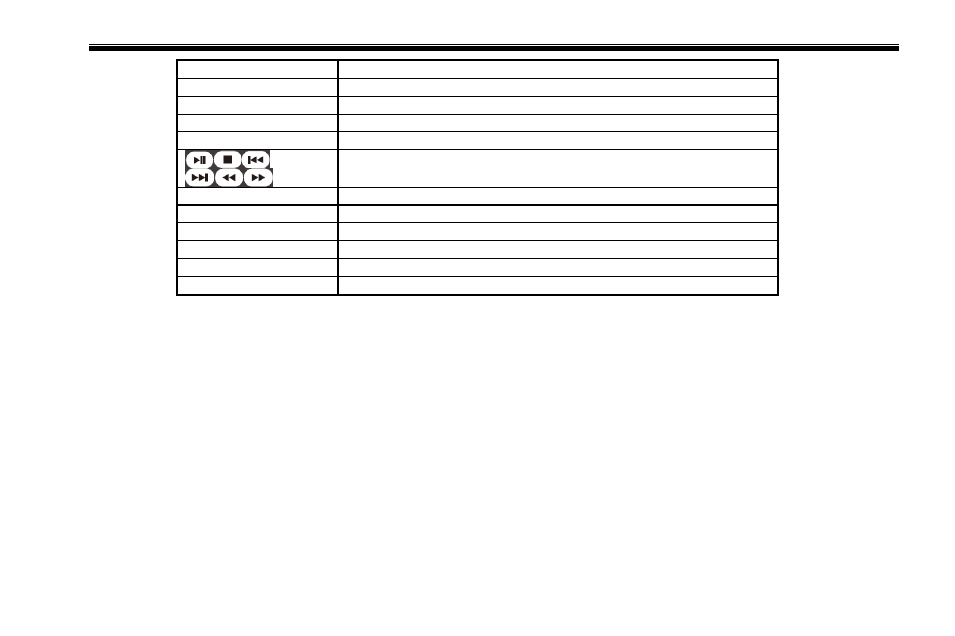
DVR User Manual
10
Wiper Button
To enable wiper function in PTZ mode
Light Button
To enable light function in PTZ mode
Clear Button
To return to the previous interface
Fn2 Button
Unavailable temporarily
Info Button
Get information about DVR like firmware version, HDD information
To
control
playback.
Play/Pause/Stop/Previous
Section/Next
Section/Rewind/Fast Forward
Snap Button
To take snapshots manually
Search Button
To enter into search mode
Cut Button
To set the start/end time for backup in playback mode
Backup Button
To enter into backup mode
Zoom Button
To zoom in the images
PIP Button
To enter into picture in picture setting mode
Note: You shall press P.T.Z button to enter into PTZ setting mode, choose a channel and press P.T.Z button again to hide the P.T.Z control
panel. Then you can press preset, cruise, track, wiper or light button to enable the relevant function.
Note: Key points to check in case the remote doesn‟t work.
1. Check batteries polarity.
2. Check the remaining charge in the batteries.
3. Check IR controller sensor for any masking.
4. Check the ID of the remote with respect to the DVR.
If it still doesn't work, please try using a good known remote, or contact your dealer.
The interface of remote controller is shown in Fig 2-5 Remote Controller.
Operation processes with remote controller to control multi-DVR
The default device ID of the DVR is 0. It‟s not necessary to reset the device ID when a remote is to be used to control a single DVR.
However when controlling multiple DVRs with multiple remote controllers, you would need to configure the device ID, please refer to
