4 settings menu – BUCHI Melting Point M-565 User Manual
Page 24
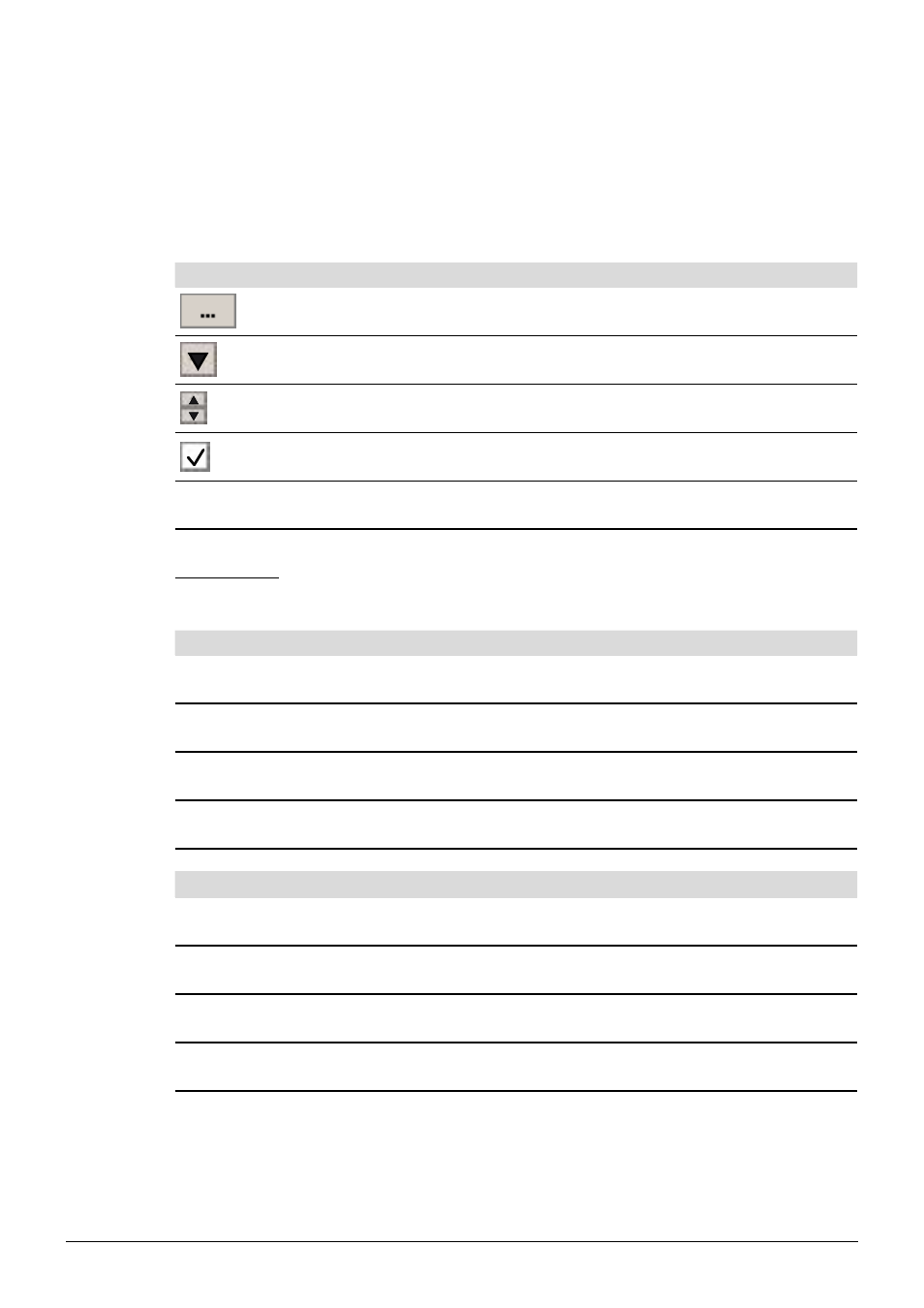
6 Operation
24
MeltingPoint Monitor 1.1 Operation Manual, Version B
6.4
Settings menu
Selecting ‘Settings’ in the ‘program function’ window brings up a table in the ‘main view’, where
various program values can be set. To change values make use of the different access tools,
described as follows:
Tool
Explanation
Click on this button to open a file explorer window. This tool is used to set a storage path for files.
Click on this button for a drop-down menu. Select the desired value out of a predefined list.
Use the small up/down buttons to change a value.
Use the check to enable or disable a ‘Setting’ item
(Text–box)
Only available for ‘Company Name’. Click into the text–box and start typing the new name.
‘Settings’ table:
The table below gives a short explanation for every item of the ‘Setting’ row.
Melting Point
Explanation
Path to Method Files
Storage path of melting point method files
Path to Result Files
Storage path of melting point result files
Save Image
Uncheck, to reduce the amount of needed harddisk space dramatically
NOTE: Video function will not be available in this case!
Path to Meltingpoint Reports
Storage path of melting point report files
Boiling Point
Explanation
Path to Method Files
Storage path of boiling point method files
Path to Result Files
Storage path of boiling point result files
Save Image
Uncheck, to reduce the amount of needed harddisk space dramatically
NOTE: Video function will not be available in this case!
Path to Boilingpoint Reports
Storage path of boiling point report files
