Chapter 3 management guide, 1 making a basic network connection, 1 select a configuration tool – ALFA NETWORK AWUS048NH User Manual
Page 14: Chapter 3, Management guide, Wireless 11n usb adapter
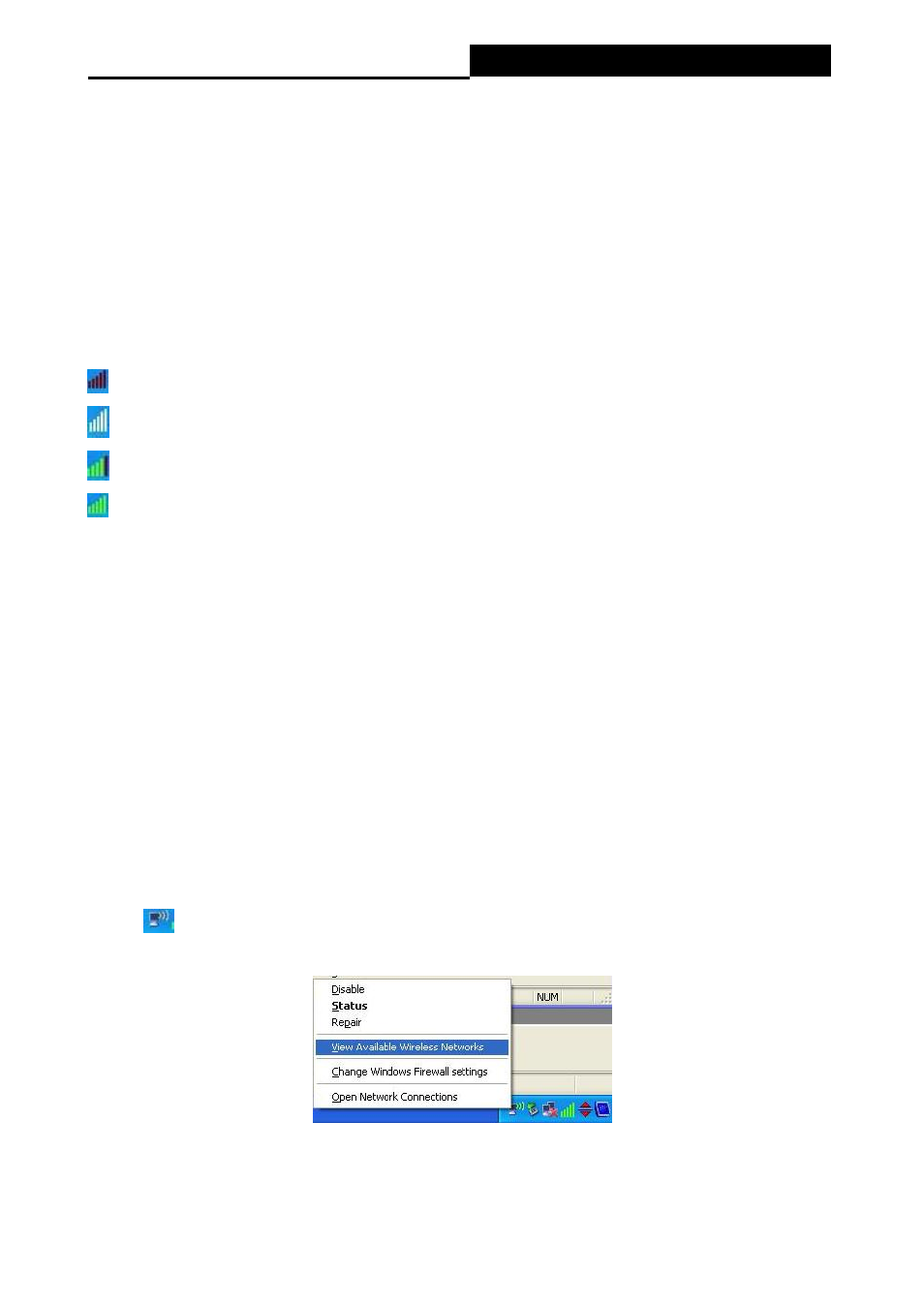
Wireless 11N USB Adapter
Chapter 3 Management Guide
This chapter describes how to configure your Adapter for wireless connectivity on your Wireless
Local Area Network (WLAN) and use the data security encryption features.
The configuration of the adapter in Windows XP is similar with that of Windows 2000. This User
Guide takes Windows XP for example.
After Installing the Adapter, the Adapter’s tray icon will appear in your system tray. It appears at the
bottom of the screen, and shows the signal strength using color and the received signal strength
indication (RSSI).
If the icon is purple, there is no connection.
If the icon is white, the network is dropping off.
If the icon is green, there is good signal strength.
If the icon is green, there is excellent signal strength.
3.1 Making a Basic Network Connection
3.1.1 Select a configuration tool
In the following instruction for making a network connection, we use the provided Utility to configure
your wireless network settings.
Note:
You could use either the software we provide or Microsoft Zero Configuration tool to configure this
adapter.
3.1.2 To connect with Microsoft Zero Configuration tool
After specifying the Microsoft Zero Configuration tool to configure your wireless network, right click
on the
icon on system tray. Select “View Available Wireless Networks” to specify your wireless
network.
The tool shows the available wireless networks. Select your demanding network to connect with. To
connect to a wireless network, please click Change advanced settings to be compatible with your
wireless network settings.
- 14 -
