Display, The cursor cannot be controlled, The external display no longer displays properly – Panasonic TOUGHBOOK CF-50 User Manual
Page 22: The screen becomes disordered, Twind^xri, Twincl^20.00l, Windows^xpj, Fast user switching function, Twinclo^xg, Dealing with probiems (summary)
Attention! The text in this document has been recognized automatically. To view the original document, you can use the "Original mode".
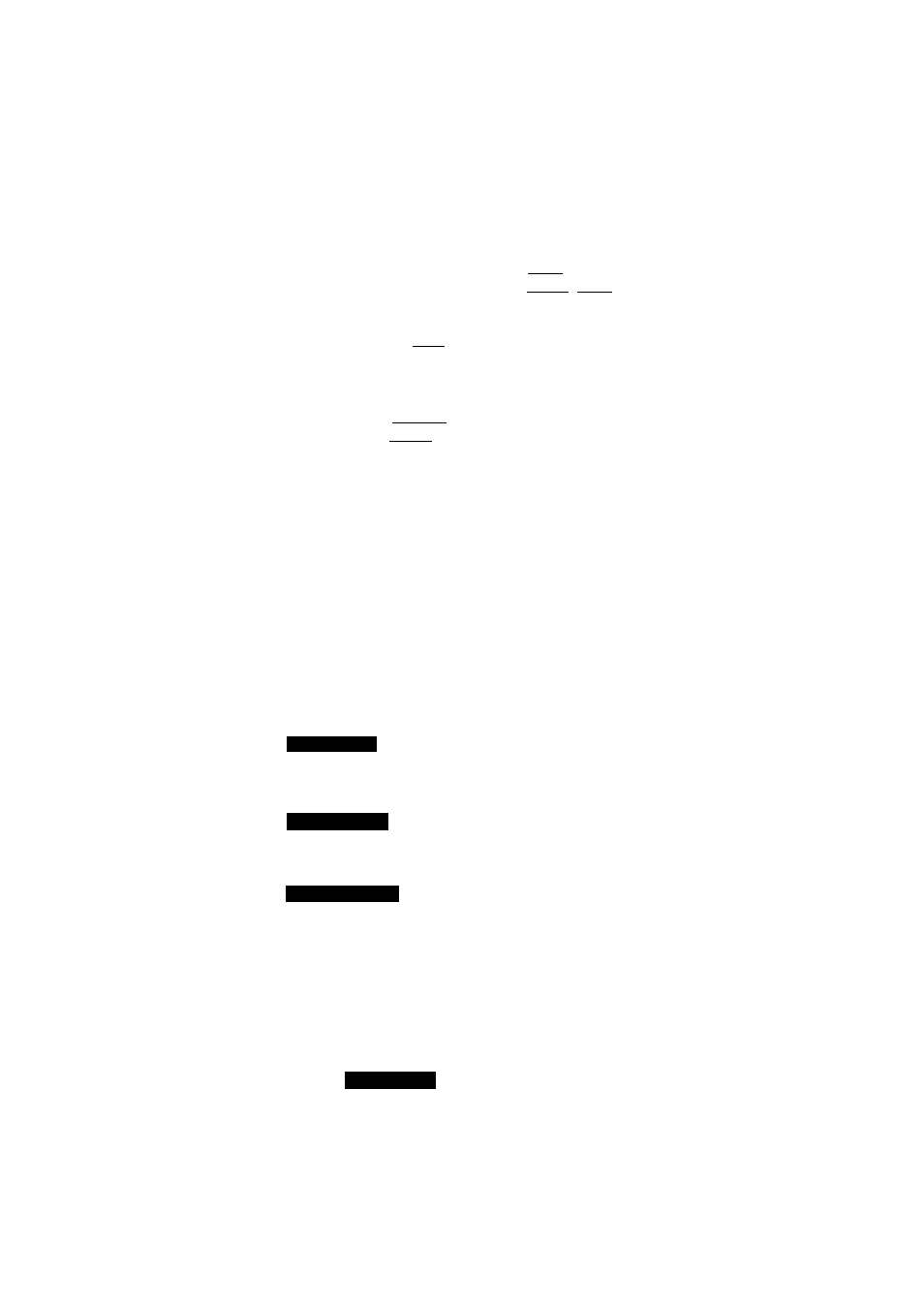
Dealing with Probiems (Summary)
Display
No display after powering on
When there is no display to an external display,
• Check your cable connection to the external display.
• Confirm your display is powered on.
• Check the settings for your external display. ______
Try changing the display by pressing C Fn )+( F3 ).
When displaying only through an external display, if the computer is shut down by using
the standby or hibernation function, there will be no display on the LCD unless the exter
nal display is connected when operations are resumed. In this case, connect the external
display or press
CEnD+
The power has not been
turned off, but after a cer
tain period of time, there is
no display
Has the computer been set to the power-saving mode?
To resume operation of your computer from the condition the power of the display is off
(for energy conservation purposes), press any key unrelated to the direct triggering of a
selection, like (Shift).
To save power, your computer may have automatically entered the standby or hiberna
tion mode. (C^
“Computing On the Road”) Press the power switch.
The cursor cannot be con
trolled
Restart the computer by using the keyboard (e.g., ®)-
An afterimage appears (e.g.,
green, red, and blue dots
remain on the display) or
there are dots not display
ing the correct colors.
If an image is displayed for a prolonged period of time, an afterimage may appear. This
is not a malfunction. The afterimage will disappear when a different screen is displayed.
High-precision and advanced technologies are necessary in the production of color liquid
crystal displays (color LCDs). Therefore, if 0.002% or less of the picture elements either
fail to light or remain constantly lit (that is, more than 99.998% of elements are function
ing properly), no defect is considered to exist.
The external display no
longer displays properly
When an external display not compatible with the power saving mode is used with the
computer, the external display may no longer display properly when the computer enters the
condition the power of the display is OFF (for energy conservation purposes). In such
cases, turn off the power to the external display.
The screen becomes disor
dered
Changing the number of colors of the display may affect the screen. Restart the computer.
tWind^XRI
• When using Dualview, use the same display colors for the external display as those used
by the LCD.
When you want to display
the fonts or icons at a larger
size
Change the settings as follows (for more details, refer to the Windows Help).
tWincl^
20
.
00
l
1 Select [Start] - [Settings] - [Control Panel] - [Display] - [Appearance],
2 Select the scheme labeled “large” or “extra large” in.[Scheme] to change the font size,
and select [Icon] in [Item] to change the icon size.
«Windows^XPJ
1 Select [start] - [Control Panel] - [Appearance and Themes] - [Display] - [Appearance].
2 Select the font size in [Font size], and select [Effects] and then add the check mark for
[Use large icons] to increase the icon size.
An error occurs or the com
puter freezes while using
Dualview.
If you use a 3D screen saver while in Dualview mode at a high resolution, an error may
occur or the computer may freeze. Under these conditions, do not use a 3D screen saver.
Fast User Switching function
tWinclo^XG»
22
Some applications do not
work properly
When switching to a different user with the Fast User Switching function, the following
problems may occur.
• Some applications may not work properly (for example, PDF files may not be printed
properly).
• It may not be possible to set the settings of the display.
• A serial mouse may not work.
If any of the above occur, log on with the administrator authority again, not using the Fast
User Switching function, and try the operation once more.
