Reference manual, Run-the-reference-manual, Turn your computer on – Panasonic TOUGHBOOK CF-50 User Manual
Page 18: Iwinho^xr, Select [reference manual] in [start, Cancel or correct an operation hand tool, Zoom*in, Change the display size, Exit, Perform a “find” operation
Attention! The text in this document has been recognized automatically. To view the original document, you can use the "Original mode".
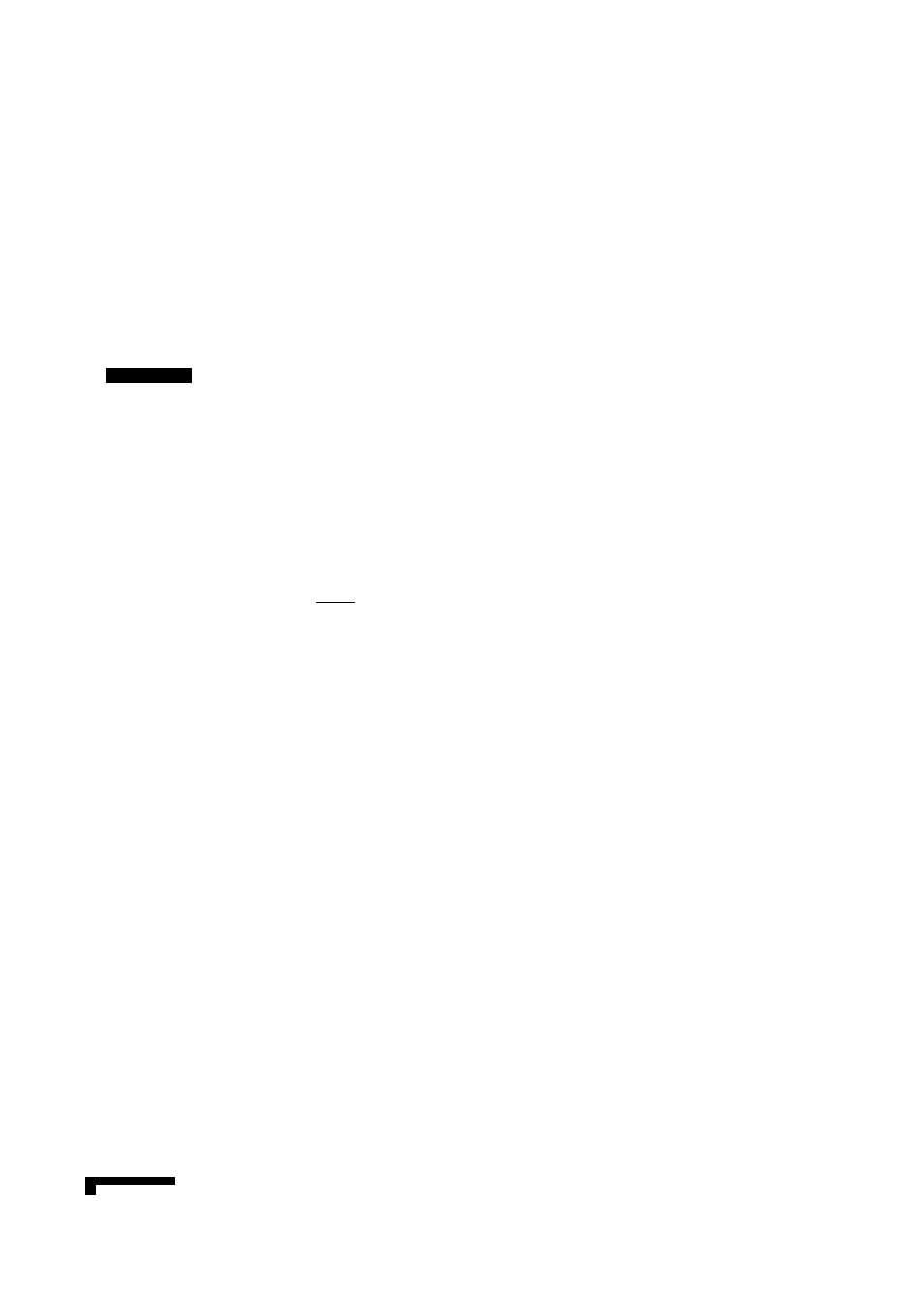
Reference Manual
The Reference Manual can be accessed on your computer. When a printer is connected, the Reference Manual can also be printed.
This manual explains functions for you to make greater use of the computer, such as how to add peripheral devices, how the Setup
Utility works and other useful information.
Run-the-Reference-Manual
1
1
2
Turn your computer on
Select [Reference Manual] in [Start] - [Programs] - [Panasonic] - [On-Line Manuais]
iWinho^XR»
Select [Reference Manual] in [start]
When the Reference Manual is started up for the first time, the License Agreement of the Acrobat Reader will be displayed. After
reading the agreement, select [Accept] to access the Reference Manual.
Cancel or correct an operation
Hand tool
To move around the current page.
Zoom*in
Change the display size
You can select to magnify/de-magnify the display.
Exit
Display the page------------------------
Go forward or backward a page, or to
the beginning or end of a document.
Perform a “Find” operation —
■ uli" < »
Table of Contents
(Items)
By clicking an item, the cor
responding page will be dis
played at 100%.
Movable splitter bar
This bar can be dragged, for
example, to the right to en
large the display of the Table
of Contents.
Panasonic'
Pirsortst Compoter
Reference Manual
HOMNo CF-50 Series
Lot tnr C*«**.
-—
^
■:
7
.'
Display of
the manual
X
note
>
I
(The display may be changed without notification.)
Page indicator
A desired page can be displayed by inputting the page number after clicking here.
Illustrations may be difficult to view depending on the magnification. If this is the case, we recommend that the display be
magnified.
The characters in PDF files (such as the Reference Manual) may be difficult to read depending on the Acrobat Reader
settings and the Windows Desktop settings. In such cases, change the Acrobat Reader settings with the following procedure.
1 Start up Acrobat Reader.
2 Select [Edit] - [Preferences] - [Accessibility], and then set [Color Scheme] to [Use colors specified in document].
When the taskbar is hidden at the bottom portion of Acrobat Reader, set the maximum display window size.
If a printer is connected, we recommend printing pages. The illustrations and display samples may not print with a high
quality.
tWirfd^Xia
18
........ .............wm* ^
When switching to a different user with the Fast User Switching function, PDF files may not be printed properly. In this case,
log on with the administrator authority again, not using the Fast User Switching function, and try the operation once more.
