How do i import music from my ipod to my computer – Clickfree C2N 3.5 User Manual
Page 24
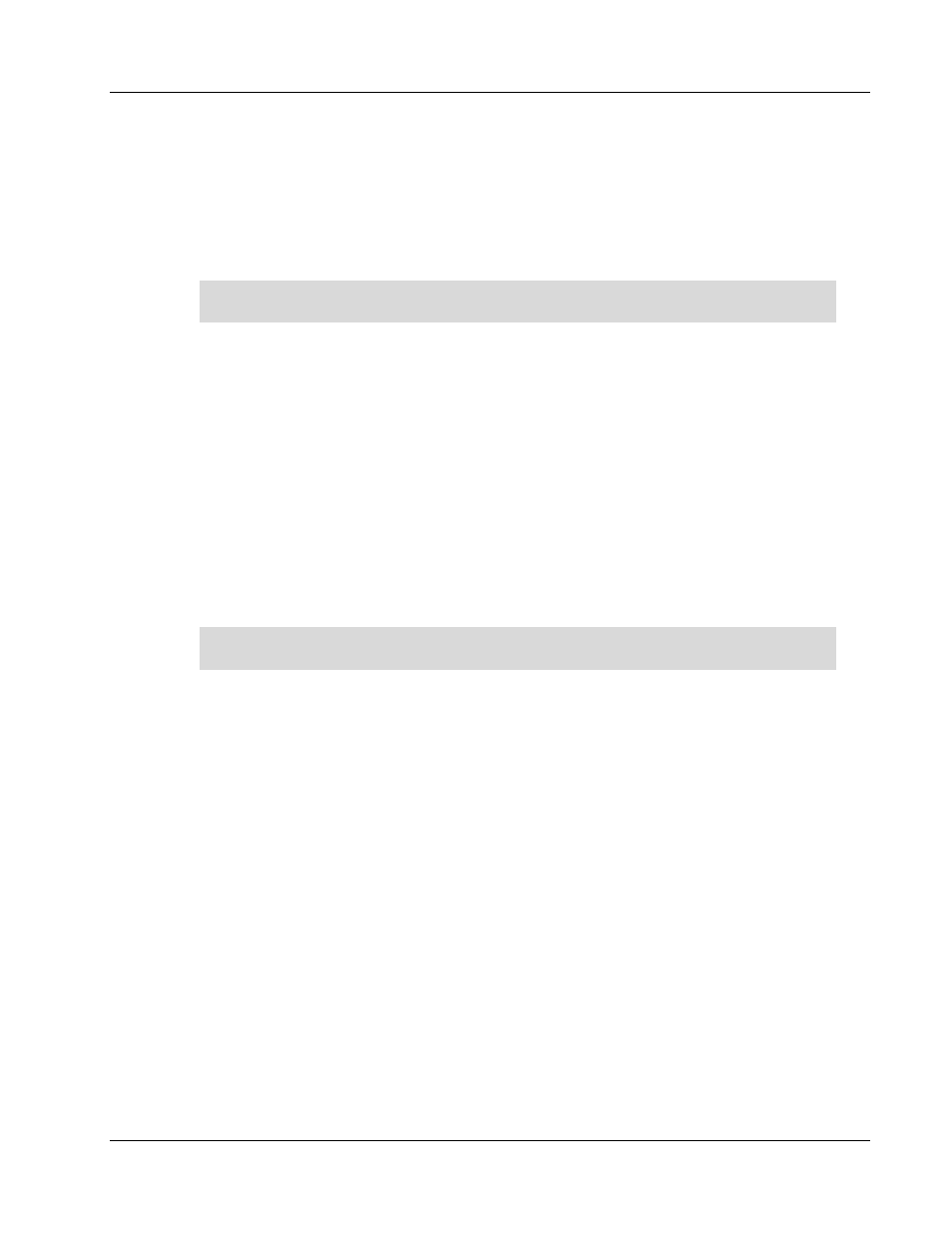
Clickfree C2N Home Backup (Mac)
Frequently Asked Questions
H
OW DO
I
IMPORT MUSIC FROM MY I
P
OD TO MY COMPUTER
?
You can use your C2N to copy music from your iPod/iPhone to your computer.
1. Click the icon in the menu bar and choose BackupLink Status.
2. In the BackupLink status window, click
Options
.
You can only do this if the Backup Status is “Ready”, not if any of the connected
computers is currently backing up.
3. Click the
Import Music
tab.
4. Attach your iPod/iPhone to a USB port on your computer.
5. Click
Import Music
.
6. Select the iPod/iPhone to import music from, and click
Next
.
7. Select the music to be copied by selecting a combination of the
Playlists
on the left, and
individual
Titles
on the right, or, to import all of the music on the iPod/iPhone, select
the
Import All Music
check box.
A dash in a playlist’s check box means that some of its titles are selected.
Note that, since a title may be included in more than one playlist, selecting or clearing
any given playlist may result in a change in the selection status of other playlists.
You can use the controls at the bottom left of the window to play any title from your
iPod through your computer’s sound system.
8. If you do not want to import the music to iTunes, clear the
Automatically add imported
music to your iTunes library
check box.
9. Click
Browse
to select the location to copy the music files to.
10. Click
Start Copy
. The music files are imported to your computer.
11. Click
Close
. If you are adding the imported music to your iTunes library, wait until the
Adding new music …
box closes.
Copyright © 2010 Storage Appliance Corporation.
24
