Clickfree C2N 3.5 User Manual
Page 11
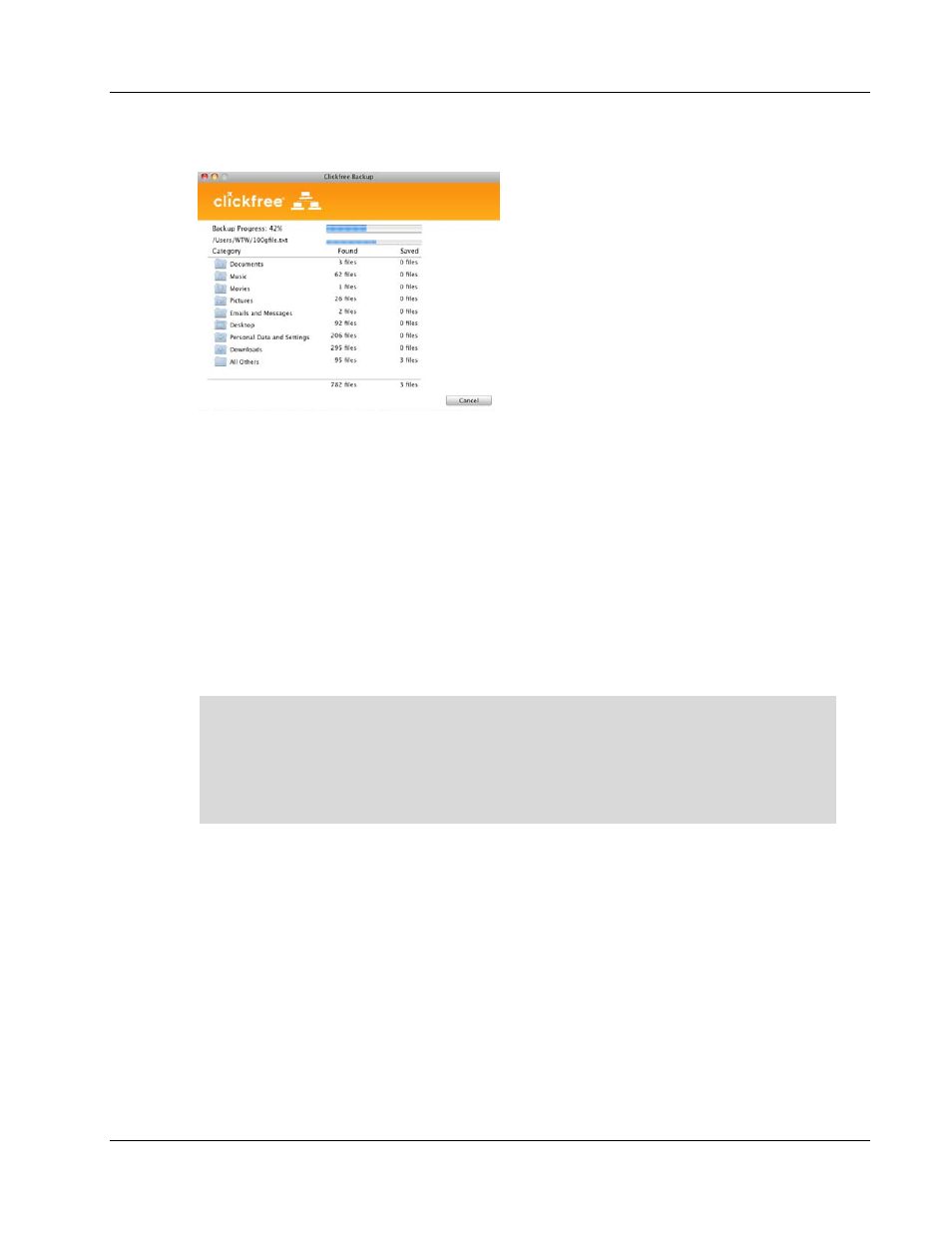
Clickfree C2N Home Backup (Mac)
Backing Up
7. During the backup, Clickfree displays a progress window.
When you see the
Backup Summary
window after the backup is complete, simply click
Close
. You’re done!
8. To back up another computer on the same network, use the detachable USB Set-up Key
found at the back of the C2N and connect it to a USB port of a computer you want to
back up. The Set-up key will install BackupLink to the computer. Once complete,
remove the Set-up key and repeat for all other computers you want to back up.
BackupLink has now connected these computers to the C2N via the router and backups
will occur automatically.
9. Leave the C2N connected to any computer on the network that has BackupLink
installed. Clickfree will now continue to automatically back up every other computer on
the network that has BackupLink installed.
If you later uninstall the BackupLink (e.g. if you will be running Clickfree on this
computer only), or if you unplug the C2N before the backup is complete (and
therefore BackupLink does not get installed), you must use this procedure to run the
backup each time. BackupLink is only installed automatically after the first backup;
each subsequent backup will prompt you to install it (unless you select “Do not show
this message again”).
Copyright © 2010 Storage Appliance Corporation.
11
