Display, Dealing with problems, Summary) – Panasonic TOUGHBOOK CF-37 User Manual
Page 20
Attention! The text in this document has been recognized automatically. To view the original document, you can use the "Original mode".
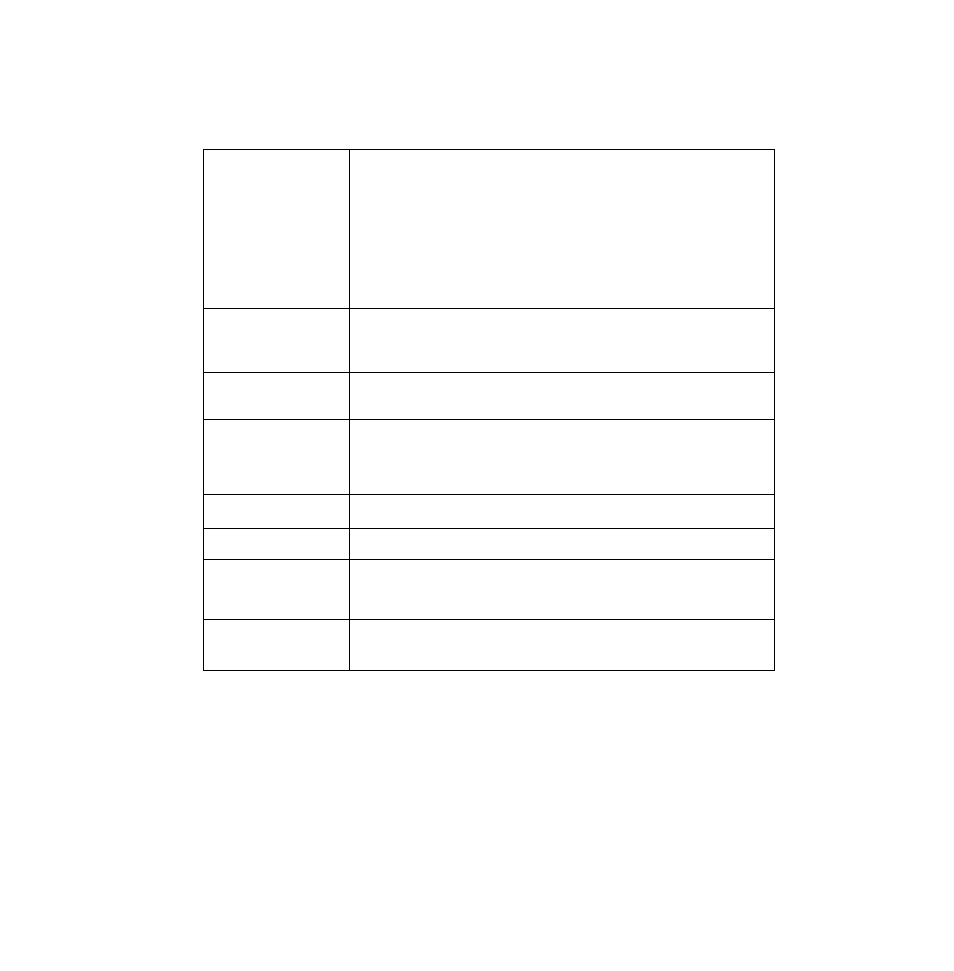
Dealing With Problems
(Summary)
Display
No display after powering
on
• At the time of purchase, the display setting is preset for an external display. If you connect
an external display, the screen is displayed on the external display.
• When there is no display to an external display,
• Check your cable connection to the external display.
• Confirm your display is powered on.
• Check the settings for your external display.
• Try changing the display by pressing ( Fn ) + C F3 ).
•
When displaying only through an external display, if the computer is shut down by using
the suspend or hibernation function, there will be no display on the LCD unless the exter
nal display is connected when operations are resumed. In this case, connect the external
display.
The power has not been
turned off, but after a certain
period of time, there is no dis
play
• Has the computer been set to the power-saving mode?
To resume operation of your computer from ECO mode, press any key.
•
To save power, your computer may have automatically entered the suspend or hiberna
tion mode. (C^ "Computing On the Road")
The resolution of the display
cannot be changed
Set [None] for [Wallpaper] in [Start] - [Settings) - [Control Panel] - [Display] - [Back
ground], and then press (OK). Then, once again try changing the resolution. After the
change, be sure to restart the computer.
An afterimage appears(i,e.,
green, red, and blue dots re
main on the display) or
there are dots not display
ing the correct colors
If an image is displayed for a prolonged period of time, an afterimage may appear. This is
not a malfunction. The afterimage will disappear when a different screen is displayed.
High-precision and advanced technologies are necessary in the production of color liquid
crystal displays (color LCDs). Therefore, if 99.998% or more of the picture elements are
functioning properly, no defect is considered to exist.
The motion of the mouse
cursor is not smooth
Select [Start] - [Settings] - (Control Panel] - [Mouse] - [Motion] and try to change the speed
or acceleration.
The cursor cannot be con
trolled
Restart the computer by using the keyboard (e.g.,(
During simultaneous dis
play, the screen of the ex
ternal display becomes dis
ordered
Trv chanuine the disolav bv Dressing f Fn )-i-( F3 ).
The external display no
longer displays properly
When an external display not compatible with the power saving mode is used with the
computer, the external display may no longer display properly when the computer enters the
ECO mode. In such cases, turn off the power to the external display.
20
