Using on-screen menu icons, Disc information, Common procedures – Panasonic dvd-cp67 User Manual
Page 14: 1 press [display, 1 b o i, Hq ]£3 n
Attention! The text in this document has been recognized automatically. To view the original document, you can use the "Original mode".
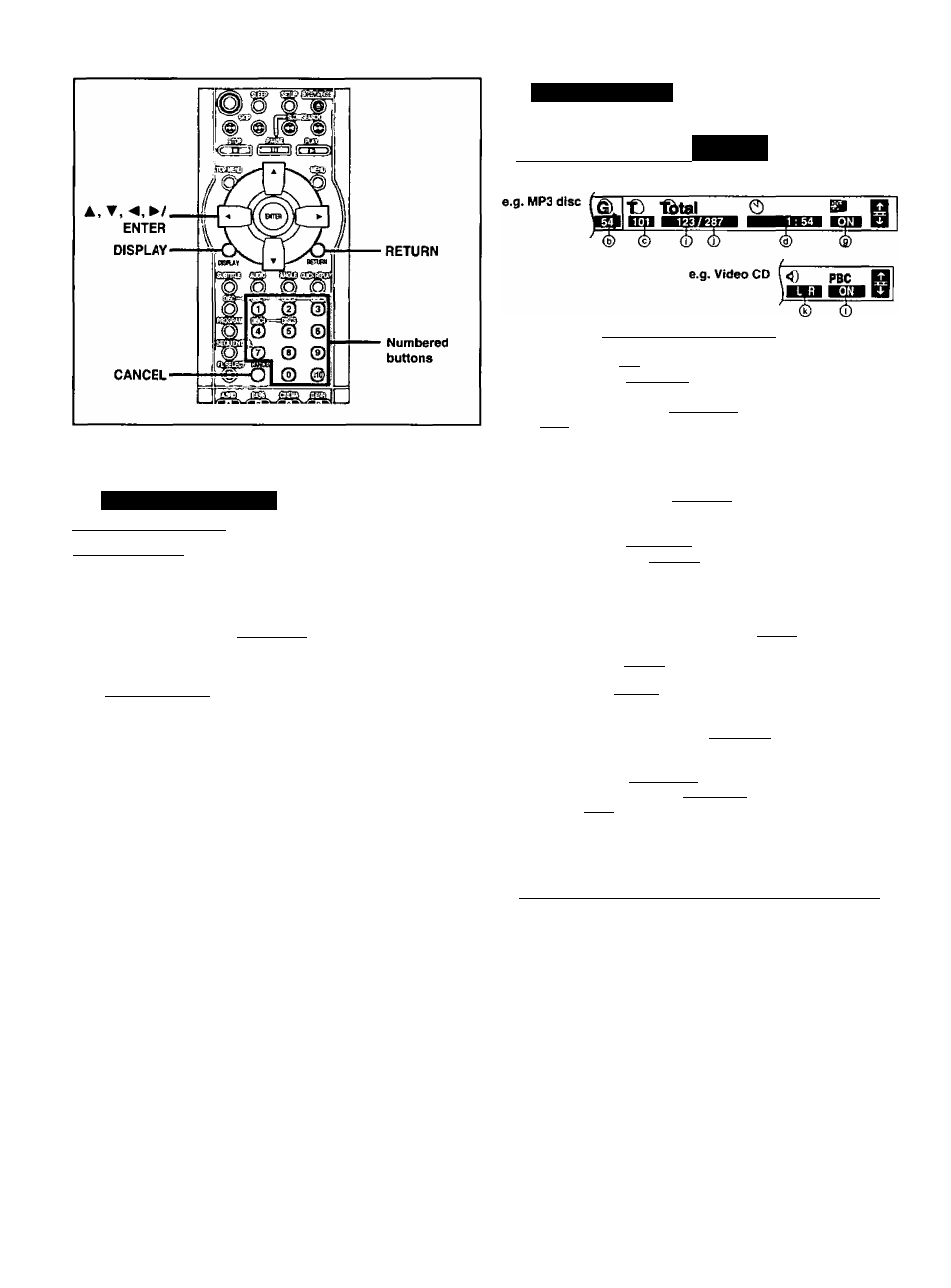
Using On-Screen Menu Icons
Disc information
I
■o
u c s On-Screen Menu Icons are menus that contain information about the disc or unit. These menus allow you to perform operations by changing this Common procedures lilTO’l ngtH fWMA] fii^ Remote control only 1 Press [DISPLAY]. Each time you press the button; page 15) [ DVP-CP671 r Original display 1 ' Unit information step 2) 3 4 I Unit Information only I While the leftmost Icon is highlighted Press [A, ▼] to select the menu. Each time you press the button; I 1 Display menu <—» Audio menu Press ['4, >■] to select the item. Press [ A , ▼] to select the setting. • Items with "A" or *T" above and below can be changed by [A, ▼), •Press [ENTER] if the setting does not change after pressing [A.T). •Some items require different operations. Read the following explanations. For your reference type of software you are playing, there are some items that you cannot •When numbers are displayed (e.g. title No.), the numbered buttons are also effective for setting. After entering numbers, press [ENTER] to To clear the icons Press [RETURN] until the menus disappear. ■ To change the position of the icons S; 1. Press [-^, ►] to select the rightmost icon, p 2. Press [A, ▼] to move the icons, g (There are 5 positions.) e e.g. DVD-VIdeo O ©__________ 0| ^1 B O I ® @ © ® UÜ Digital 1 ENG 3/2.1 ch | es HQ]£3 n (g (h)” © D: Disc numberl»PIiailKw>il|CD| [ WM a I |MP3| © T: Title number EQiQ T: Track number CD | G: Group number [ wma | I mps ] © C: Chapter number T: Track number in group |WMA||MP3| ® TimeliPltPl • Press [A, ▼] to show the elapsed playtime or remaining time tor the title (or chapter during program and random play). •Select a position to start play by specifying a time with the numbered buttons and press [ENTER). Changing the time display Brg»S[CD| Press [A, T] to show the elapsed play time, remaining time for the track, or remaining time for the disc. wma | |~ mm | (display only, cannot be changed) © Soundtrack language |iQ3D ^ 3) (See Q below for language abbreviations.) 0 Audio signal type EQiQ(-» page 13) (See Q below for details.) _____ Karaoke vocal on/off (Karaoke DVD only) inviaTa Solo: OFF or ON © Subtitle language liQiQ (M page 13) (See Q below for language abbreviations.) Subtitles on/off wma )I mps ) ON — O F F _______ ® Angle number EQin(^ page 13) 0 Track number In disc|WMA|[MP3l wma | [ mp 3| ® Audio mode ffw»« LR * L R t___________ f 0 Menu play (with playback control only) Indicates whether menu play (playback control) is on or off. Q Audio/Subtitle language ENG: English SVE: Swedish CHI: Chinese FRA; French NOR: Norwegian KOR; Korean DEU: German DAN: Danish MAL: Malay ITA: Italian FOR: Portuguese VIE: Vietnamese ESP; Spanish RUS: Russian THA: Thai NLD: Dutch JPN: Japanese Others O Signal type/data LPCM/DD Digital/DTS/MPEG: Signal type Sampling frequency b (bit): Number of bits ch (channel): Number of channels Example: 2/$ .Ich L.1; Subwoofer signal (not displayed if there is no subwoofer signal) — 0; No surround 1: Mono surround 2: Stereo surrourKf (left/right) 1: Center 2: Front lefH-Front right
information.
Disc information------- • Progress indicator
Play menu •-------->■ Video menu
• Depending on the condition of the onit (playing, stopped, etc.) and the
select or change.
register the settirtg.
Elapsed play time |
Duet: OFF, VI + V2, VI or V2
ON *—* OFF
Group/Track name display on/off |
0 Total number of tracks on disc |
k (kHz):
3: Front left-k Front right-H Center
