Panasonic CF-48 User Manual
Page 11
Attention! The text in this document has been recognized automatically. To view the original document, you can use the "Original mode".
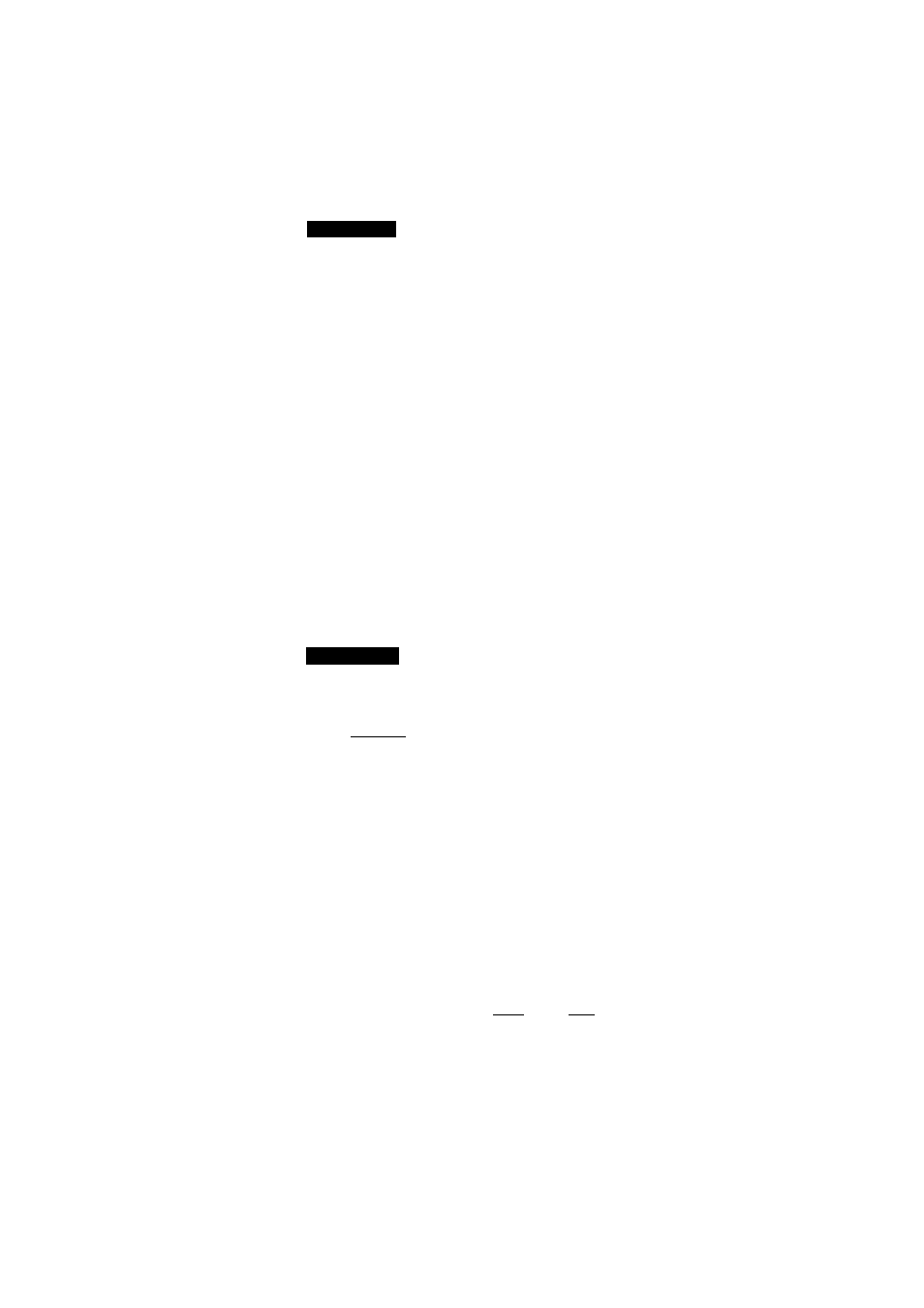
8
Setup Windows
Moving the cursor (/^) or clicking buttons can be performed with the touch pad (0=" page 15).
iWindo^9ii|
(T) Select settings for your region and your keyboard layout, then press [Next].
(for U.S.A.: United States 101)
Enter your name, then press [Next].
Select [Skip] at the [Using Your Modem to Connect],
Select [Yes] at the [Cancel Dialing], then press [Next].
The License Agreement will be displayed.
After reading the agreement, select [I accept this agreement] or [I do not accept the
agreement], then press [Next].
note
).
i
If [I do not accept the agreement] is selected, the Windows setup will be
aborted.
i
After accepting the agreement, the [Windows product key] is displayed.
Input the Product Key written down in the “Customer’s Record” section,
then press [Next]. (Q= page 9 step 2)
N_____________________________________________________________________ ^
(6) Press [Finish].
(
t
) Input the correct date, time and time zone and press [Close]. You can also complete
these settings at a later time.
CW.indo^Nnil
(T) The Software License Agreement will be displayed. After reading the agreement, se
lect [I accept this Agreement].
NOTE>
If [I don’t accept this Agreement] is selected, the Windows setup will be aborted.
_____________________________________________________________________✓
Select [Next].
Input your name and organization, then select [Next], (It is possible to omit the orga
nization item.)
@ Input your computer name and select [Next].
Input an Administrator password and select [Next].
Remember this password! If the password is forgotten, Windows NT cannot be
operated.
@ Select [Finish].
(
t
) Following the display, press rctrD+fAin+rBin. Input the password set in step
@and select [OK], then select [Close] at the [Welcome] display.
• As the computer starts up, it will be necessary to input the password set in step(^.
11
