3 running diagnostics, 1 ping testing, 2 latency and jitter testing – CANOGA PERKINS 9145E Network Interface Device User Manual
Page 46
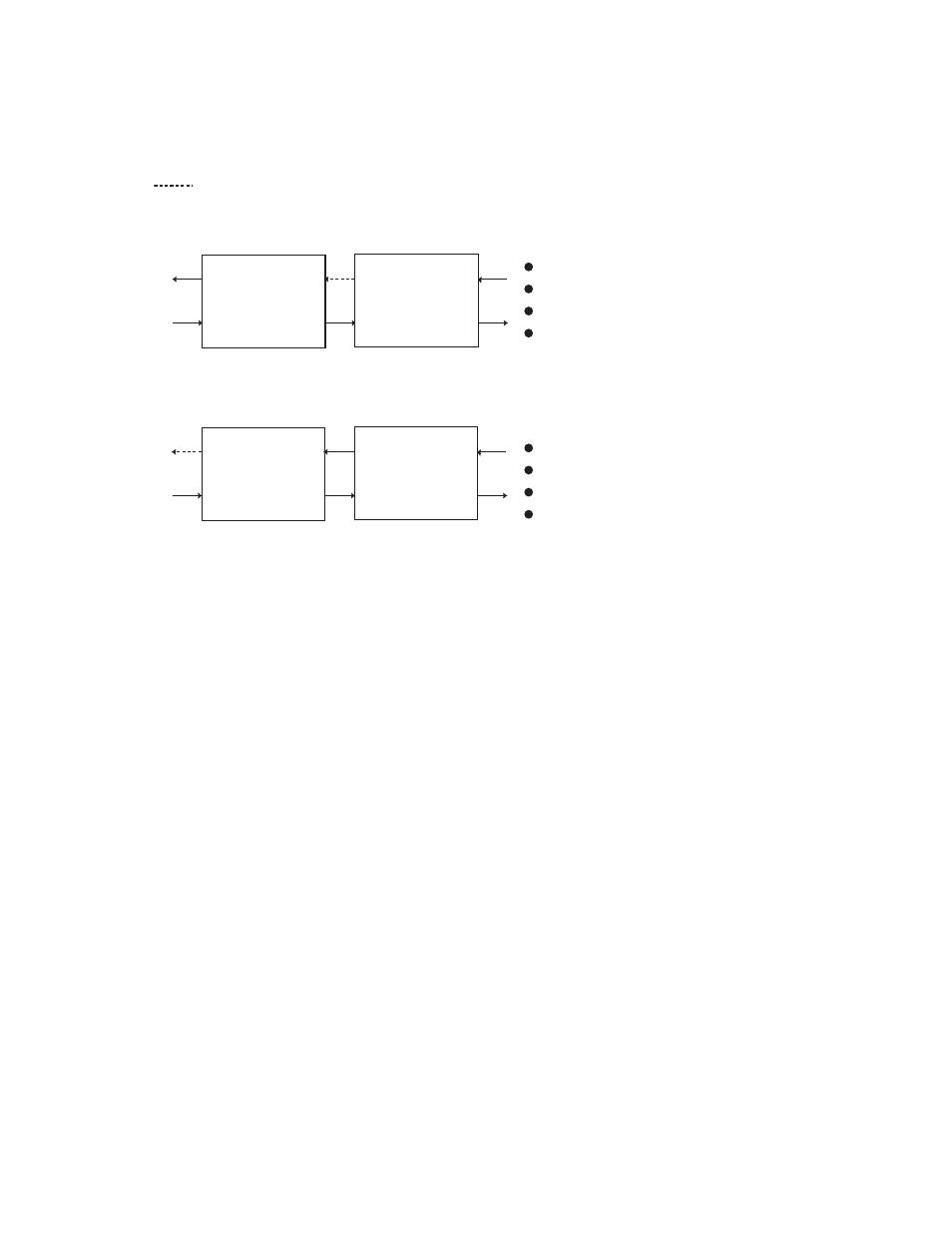
9145E Ethernet Network Interface Device User’s Manual
Troubleshooting
Running Diagnostics
34
Figure 5-2. Link Loss Forwarding Propagation
5.3 Running Diagnostics
When you set up a new connection, you can verify the link connectivity using PING prior to send-
ing data. A Latency and Jitter Test will verify the quality of the link.
5.3.1 PING Testing
You can verify network connectivity with another IP device within the subnet by sending a PING
to the IP address for that device. For PING testing instructions, reference 6913303, 9145E NID
Software Version 1.0 Users Manual.
5.3.2 Latency and Jitter Testing
Latency/Jitter Testing measures and reports performance and quality of the link between the
9145E and another Canoga Perkins capable device. Results reported include the
Frame Loss
Ratio
(FLR), and the minimums, average, and maximums for latency and jitter. For latency and jit-
ter testing instructions, reference 6913601, 9145E Ethernet Network Interface Device Software
User’s Manual.
x
FAULT
NO DATA
Tx
Rx
Rx
Tx
RMTF
USER
PORT
NETWORK
PORT
LOCAL DEVICE
Tx
Rx
Rx
Tx
USER
PORT
NETWORK
PORT
REMOTE DEVICE
x
USER PORT TO NETWORK PORT
Link loss detected on User Port
Fault propogated to Network Port
Network Port Tx stops transmitting data
Network Port Tx ACT/LNK LED turns red
Link loss detected on Network Port
Fault propogated to User Port
User Port stops transmitting data
User Port ACT/LNK LED turns red
Tx
Rx
Rx
Tx
RMTF
USER
PORT
NETWORK
PORT
LOCAL DEVICE
Tx
Rx
Rx
Tx
USER
PORT
NETWORK
PORT
REMOTE DEVICE
x
NETWORK PORT TO USER PORT
