Manage system status and alarms, Manage the module code library – CANOGA PERKINS 1500 Domain Management Module User Manual
Page 31
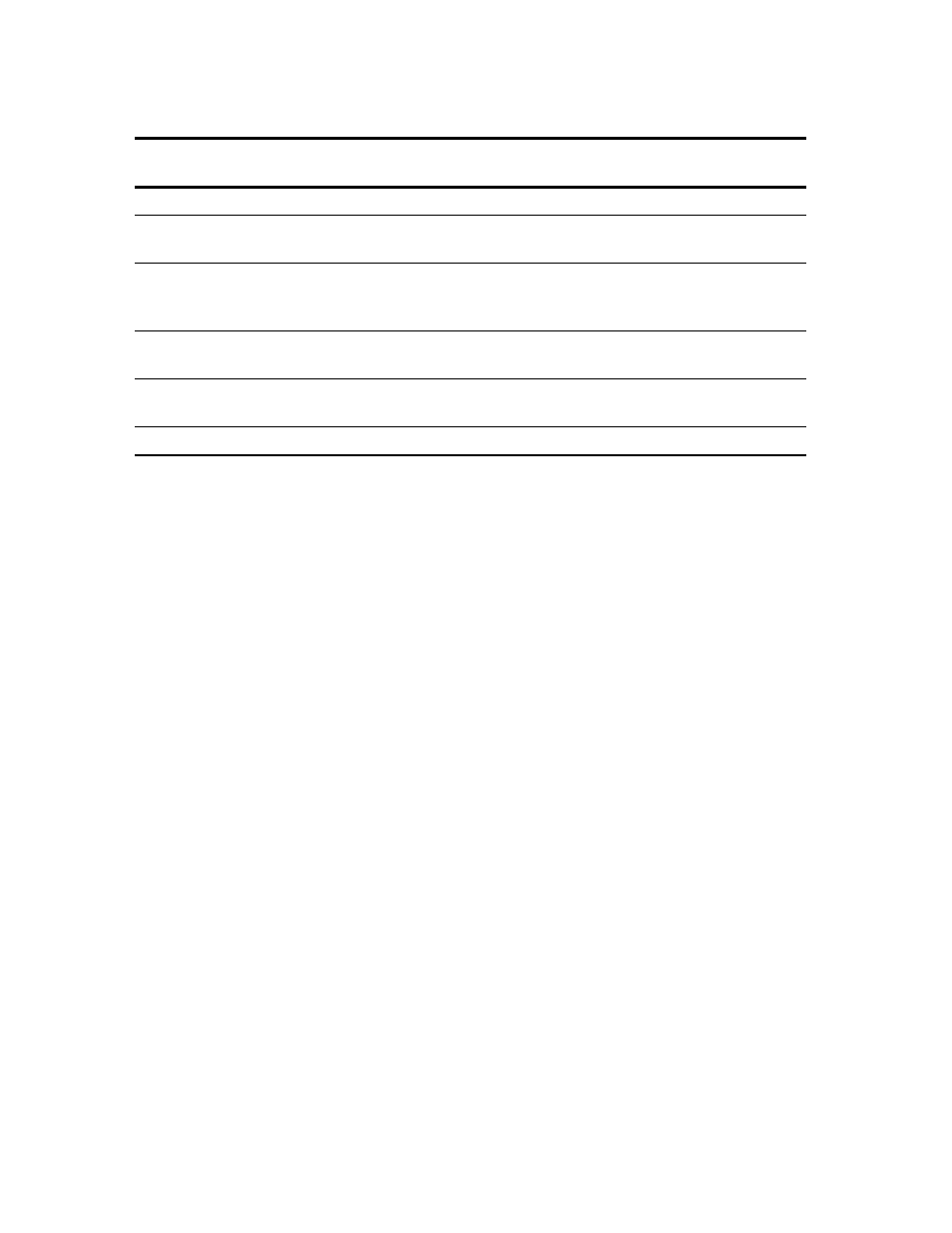
Model 1500 Domain Management Module
3-19
Table 8. Syslog Message Severity Mask Levels
Severity Level
Include Message Types
About...and Higher
Example Message
Debug All
Syslog
ready
Informational
The system state during
normal operation
Log cleared
User account password changed
Notice
Minor changes that affect the
system, but operation can
continue
Remote unit offline
Fan malfunction
Unknown user attempted to login
Warning
Changes that affect the system
and its operation
System restarted
Security lockout time changed
Error
Conditions that significantly
affect system operation
Syslog failed
CAP feature not found
Critical, Alert, Emergency
None; not used
N/A
Manage System Status and Alarms
If an alarm occurs, it sets the Alarm Relays on the CIM for the chassis with the module with the
problem. The System Status screen shows general alarm and error information about the system,
such as which chassis has an alarm, as well as hardware and software data for the DMM, and
provides an option to reset all alarms relays in the system. To access the System Status screen and
reset all relays after resolving a problem, follow these steps:
1. From the Main Menu, type
8
, "System Status," and press
appears.
2. To reset all Major and Minor alarm relays in the domain, type
1
and follow the prompts on
the screen.
3. To return to the Main Menu, press
Manage the Module Code Library
The Module Code Library, located in the Flash Memory so that the information remains available
after power-down and power-up, can store one or more versions of code for each module in the
domain. You may need to view or delete the Library Code files (the firmware, configuration
[*.cfg], and capabilities [*.cap] files for various modules and the DMM). To access the Code
Library menu, follow these steps:
1. From the DMM Main Menu, type
6
, or "Access Module Code Library," and press
The Code Library menu appears.
2. At the Code Library menu, select an option:
• To view files in the current working directory, type
1
.
• To change to another working directory, type
2
. At the prompt, enter the path to the new
directory or enter "//" to go to the top of the directory tree.
• To remove files, type
3
, and follow the prompt on screen.
• To remove a directory, type
4
, and follow the prompt on screen.
3. To return to the Main Menu, press
