Manage the domain, View events in the system log – CANOGA PERKINS 1500 Domain Management Module User Manual
Page 29
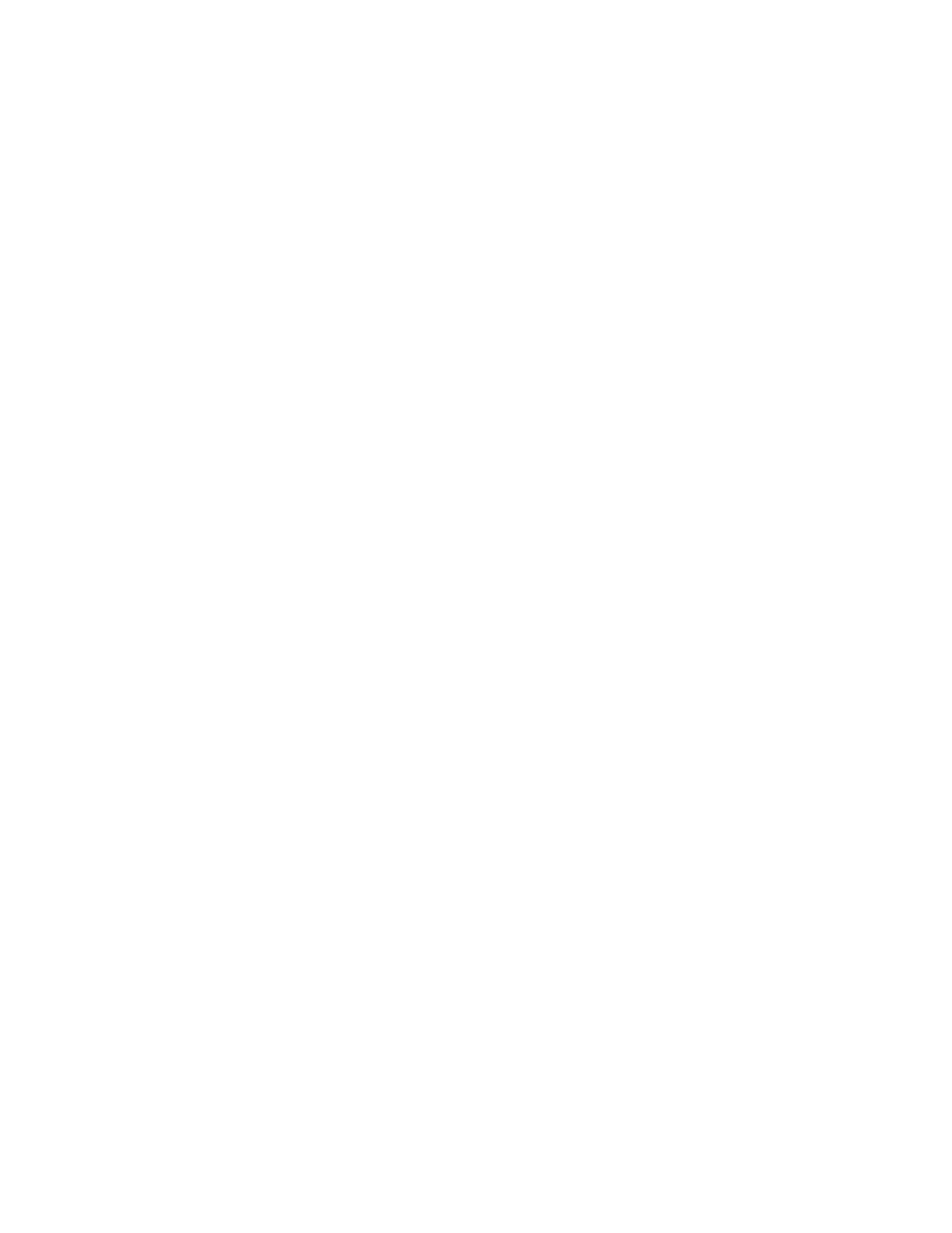
Model 1500 Domain Management Module
3-17
• Security Level: Can be "No Auth/No Priv," no user authentication or encryption for the
message; "Auth/No Priv," authenticates by user name, but no encryption for the message;
or "Auth/Priv," authenticates by user name and encrypts the message.
• Retries: How many times to try to resend the message if not acknowledged; Range is 0 to
10
• Timeout in Seconds: How long to wait, in seconds, for an acknowledgement before
retrying; Range is 1 to 30
6. To delete a destination, type
2
and press
Address for that Host and press
7. To return to the Domain Management Module menu, press
Manage the Domain
The domain is a group of up to eight linked chassis that are managed as a group through the
DMM. You can view events, including status and alarms, manage firmware for modules in the
domain, and manage logged-in users.
View Events in the System Log
You can use the information on the log and status screens for maintaining the system or
troubleshooting a fault. In addition to external notification of traps, the System Log screen lists
events generated by the DMM and managed modules within the domain, including traps. For a
typical System Log, see Figure 5. The events appear in chronological order with the most recent
event at the top of the list. Each entry lists the event, type, user, location, date, and time. The
Local column indicates the type of user with either a "*" for a locally-authenticated user or a
blank for a Radius-authenticated user. Events include both failed and successful attempts by
either the SNTP server or a user to set the system time.
The Flash Memory holds the System Log so that the event and trap information remains available
after power-down and power-up.
To view the System Log screen, follow these steps:
1. From the Main Menu, type
7
, "Alarm/System Log," and press
Screen appears.
• To view earlier events, type <
f
>irst, <
n
>ext, <
p
>rev, <
l
>ast, or <
g
>oto.
• To clear the log, type
c
(this can take up to several minutes).
• To filter the list of events by only location, port, or type of event, type
s
, "Select Filter," and
press
filter, press
2. To return to the Main Menu, press
