Chapter 4 configuring the 2461 modem, 1 general screen format, Chapter 4 configuring the 2461 modem -1 – CANOGA PERKINS 2461 E1 Modem User Manual
Page 29: 1 general screen format -1
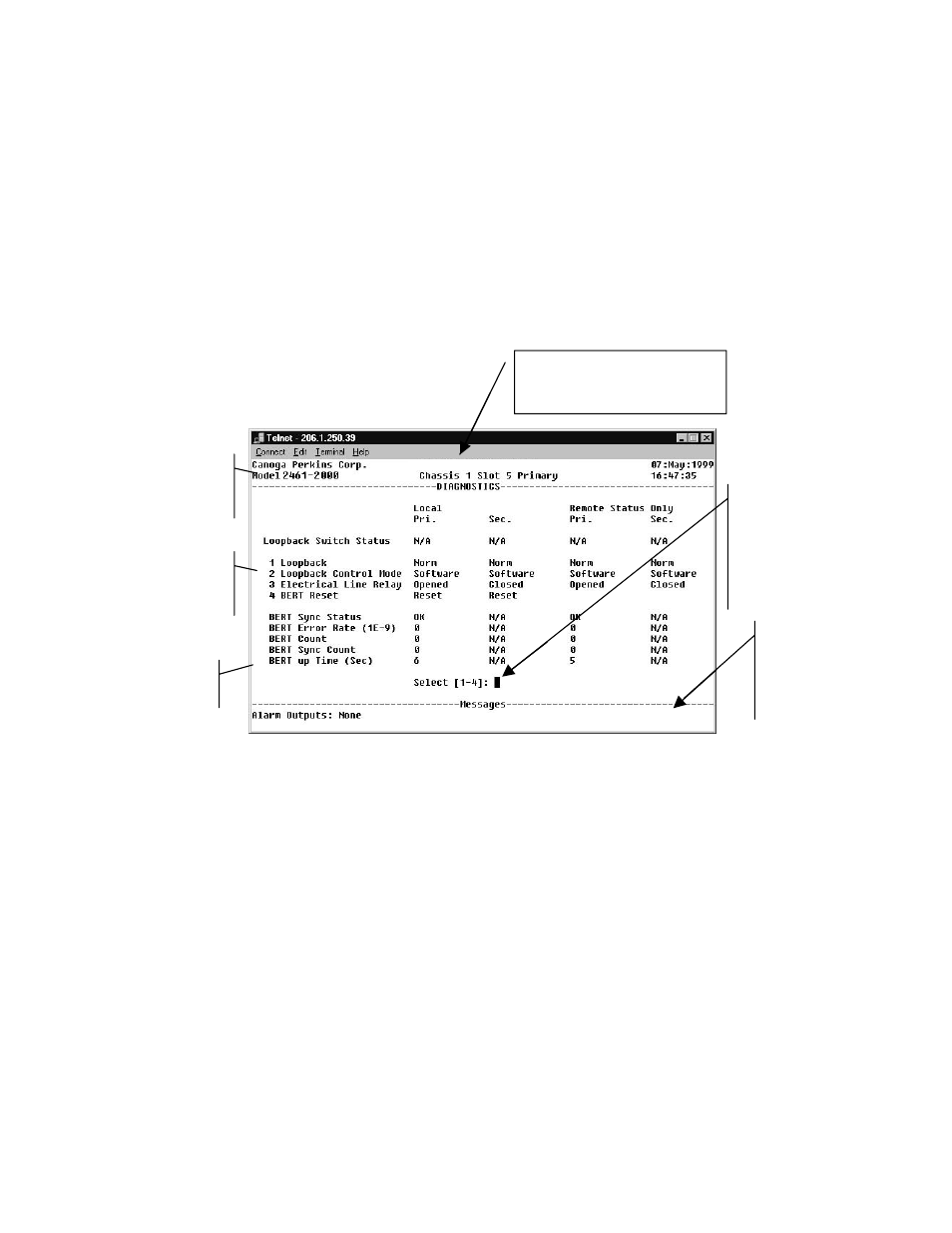
EdgeAccess Universal Chassis System
2461 Modem User Manual
4-1
4
Chapter 4
Configuring the 2461 Modem
4.1 General Screen Format
Figure 20 is a diagram of a typical 2461 modem screen. These are the terminal screens used to
configure, navigate setup options, specify operational parameters, and verify the modem status.
All screens have a common navigational methodology, as pointed out below.
Figure 22. All modem screens have common navigational methods
When viewing modem configuration screens, keep in mind that not all menus provide options
that you can command. Some screens only report status, such as revision number, module type, or
number of alarms generated. Other screens allow the user to toggle through options using the
space bar or tab key, and select an option by pressing Enter.
To navigate the screens, four keys are largely used:
Space Bar: When a menu item is highlighted, it signifies that the operator can chose from a
number of options for that menu item. (For example, on the Loopback option,
shown in the screen above, when Norm is highlighted, there other options besides
Norm that can be chosen). Use the Space Bar to toggle through all available options
for that menu item.
The modem’s
model number
is identified
These 5 items
report status
These 4 menu
items change
options
The Chassis and Slot number of
the modem being modified are
identified at the top of the screen
Screen
navigation
instructions
are found at
the bottom
of the
screen
Messages and
urgent status
information is
found below
this line.
E1 Fiber Optic Modem
