Replacing the cover, Step 1, Step 2 – Cisco 3620 User Manual
Page 11: Figure 6 replacing the cover step 3, Step 4, Step 5, Step 6, Step 7
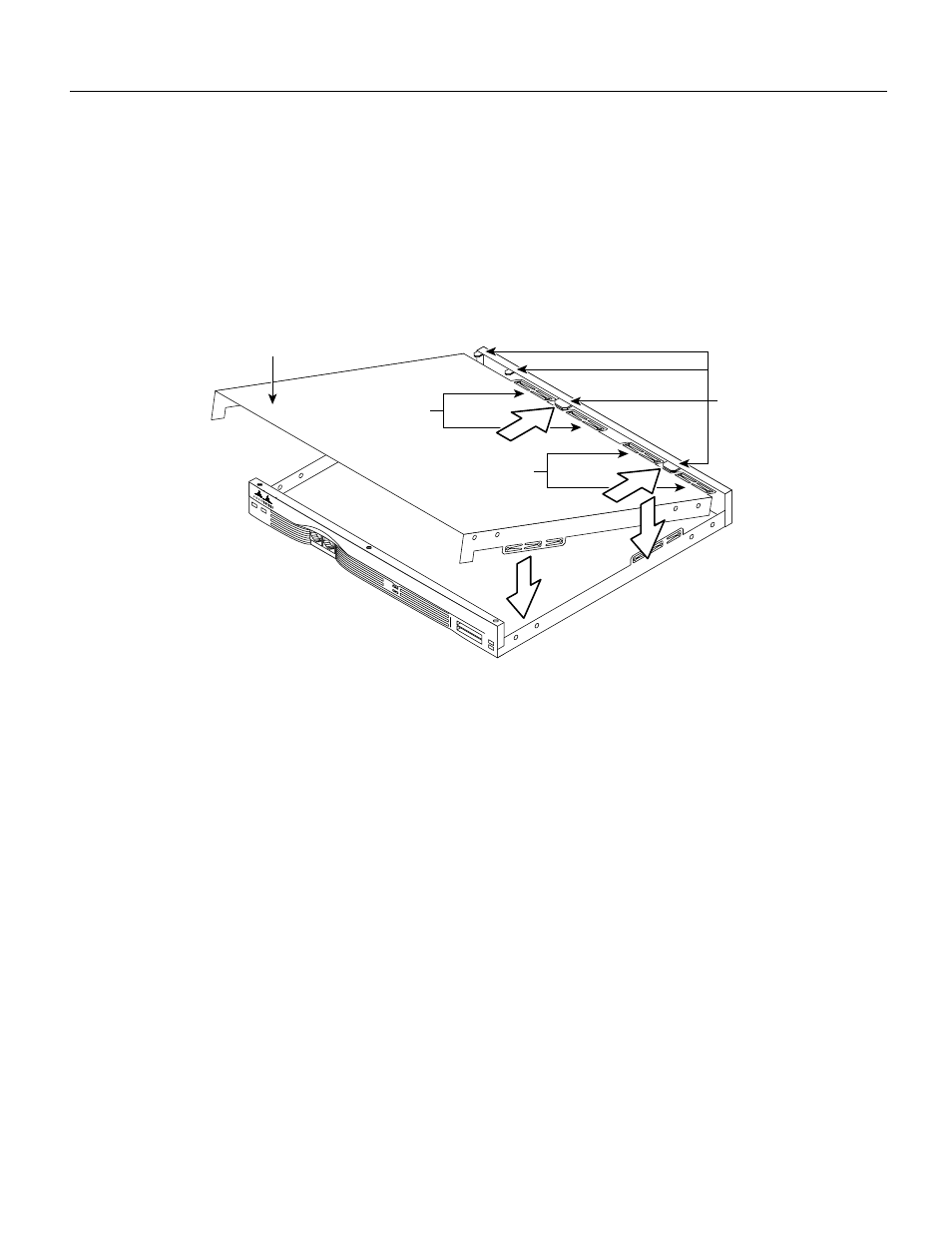
Installing a Fan-Speed Controller in Cisco 3620 Routers 11
Replacing the Cover
Replacing the Cover
This section describes how to replace the router cover:
Step 1
Position the router so the front panel is closest to you.
Step 2
Hold the cover so the tabs at the rear of the cover are aligned with the chassis bottom.
(See Figure 6.)
Figure 6
Replacing the Cover
Step 3
Push the cover toward the rear, making sure that the cover tabs fit under the rear panel of
the chassis, and the chassis tabs fit under the top cover.
Step 4
Lower the front of the cover onto the chassis, making sure that the tabs on the side of the
cover fit inside the chassis side panels, and the tabs on the side of the chassis fit under the
cover side panels.
Step 5
Fasten the cover with the three screws you set aside in Step 3 of the “Removing the
Cover” section on page 6.
Step 6
Reinstall the chassis on a rack, desktop, or table. (See your router installation and
configuration guide for installation procedures.)
Step 7
Reinstall network interface cables.
If the router does not power on, see your router installation and configuration guide for troubleshooting
procedures.
H7243
PCMCIA
0
ACT
IVE
REA
DY
1
1
0
SYSTEM
CO
N
AUX
RPS
Cover
tabs
Cover
tabs
Chassis
tabs
Chassis bottom
Front panel
Chassis cover
