Storix Software SBAdmin QuickStart Guide User Manual
Page 5
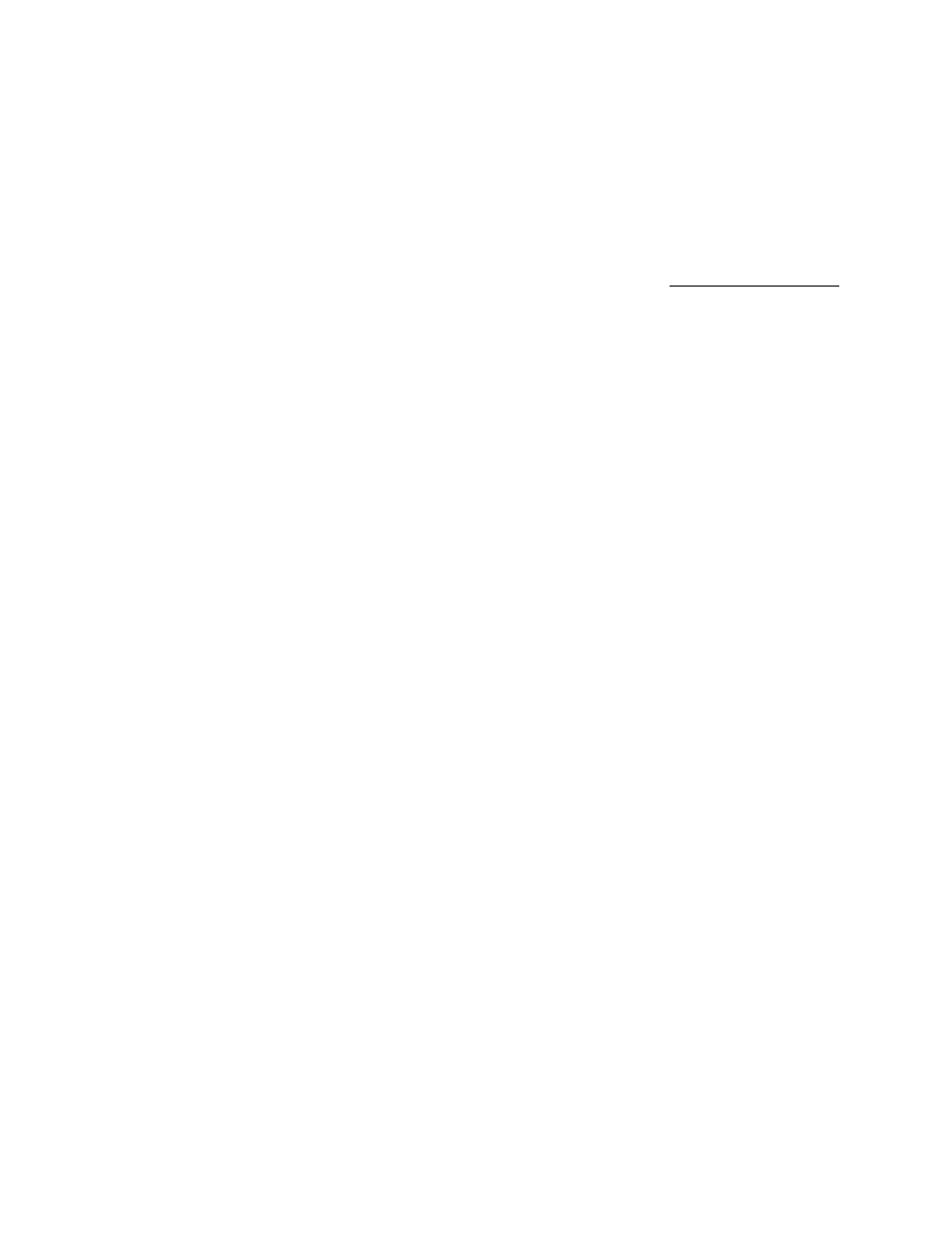
The Create Boot Media Status screen will display. When
complete, a message informing you of the completion of the
process and that you may now copy the image to a CDROM
device
4.
Create the SBAdmin CDROM Boot Media
A SBAdmin System Backup contains all of the backup data
and the information needed to recreate the system and restore
the data. However, to access the System Recovery Process, a
bootable CDROM must be created and used to boot the to the
system installation process.
You must copy the CDROM image to a CDR/CDRW device
before it can be used for system recovery. For instructions,
press the
Yes
button when asked if you wish to view this
README now.
Refer to the
System Recovery Guide
for more details on
creating boot media.
When done, press the
Cancel
button to close and return to
the prior screen.
Note: If you are using a Disk System Backup Device
(SBDIR), the disk was made bootable at the time of
configuration. Therefore, it may not be necessary for you to
create the CDROM media.
It is always good practice to test the SBAdmin boot media.
This will not harm the system, but will ensure that you are able
to bring the system up into the SBAdmin System Recovery
Process. The system may boot from CDROM by default if it is
inserted. If not, you should refer to your hardware system
documentation for instructions on how to enter the BIOS or
system firmware to select the proper device to boot from.
Note: A full system backup written to tape on an AIX or IBM
PowerLinux system will automatically make the tape bootable.
It is not necessary to create the CDROM media, but usually a
good idea as a secondary boot media.
Refer to the AIX, Linux, or Solaris
System Recovery Guide
section
Creating Boot Media for System Installation for
further instructions
To create CDROM Boot Media:
a. Select
Utilities
!Create/Manage Boot Media! CDROM
Boot Images
from the menu bar. The Create CDROM
Boot Image Media screen will appear.
b.
Enter a name for the boot image in the CDROM Boot
Image Name (any descriptive name of the boot image
system type, etc).
c. Press
the
Create/Update
button to create the boot media
Storix System Backup Administrator
5
Quick Start Guide
Copyright © 2014 Storix, Inc.
