Configuring lines and fax behavior – FaxBack Fax Machine Integration Server - AudioCodes MP202 User Manual
Page 9
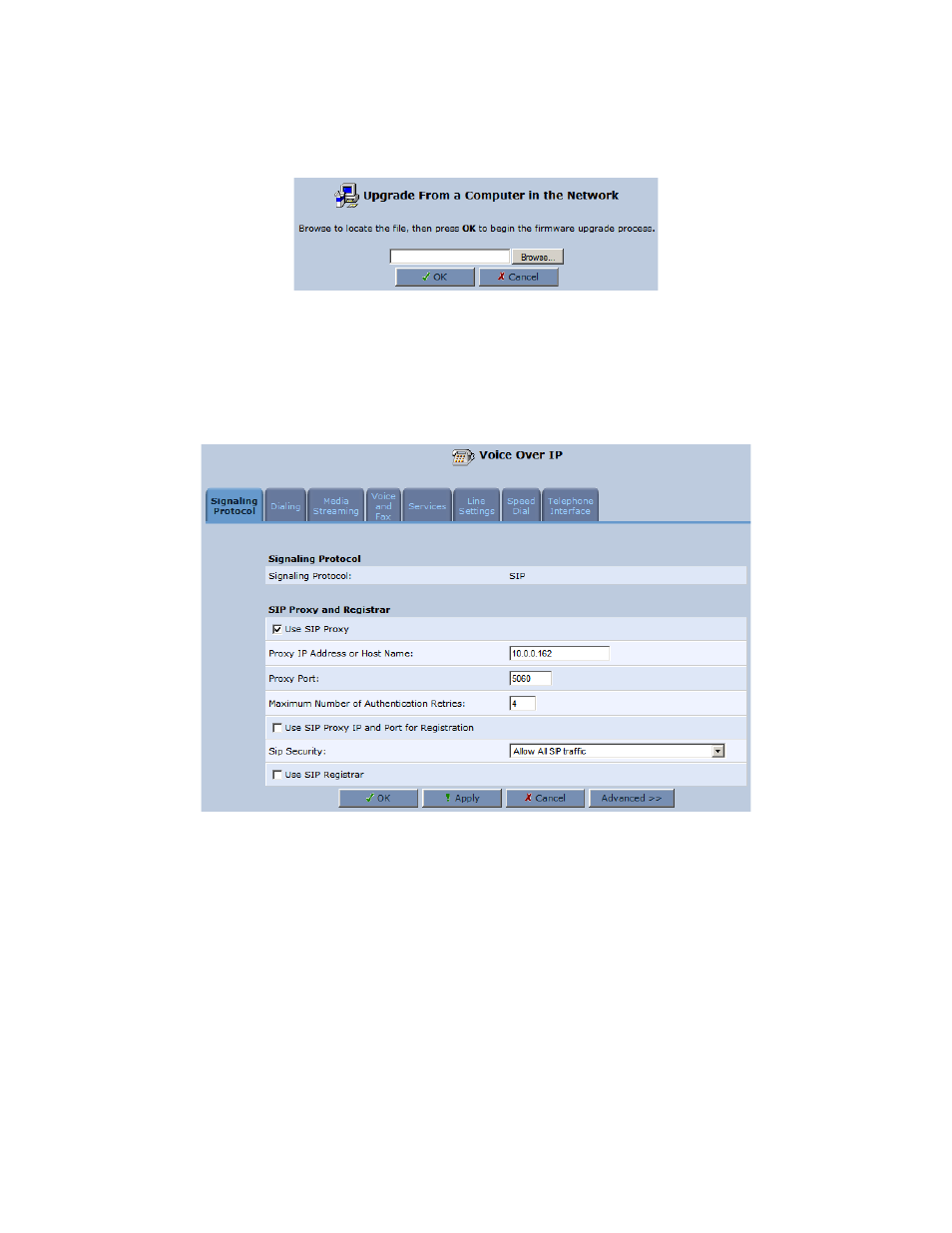
Fax Machine Integration Server Installation Guide — Page 9
Click the “Browse” button, and locate the firmware file on the computer Click OK Nothing will appear to happen, but the
firmware is being uploaded to the MP202 You may see your browser’s progress bar slowly increment
When the upload is complete you will be prompted to confirm the upgrade Click OK again
The MP202 will now reboot This may take up to several minutes, and you may see the computer’s network connection go down
Configuring Lines and Fax Behavior
Click the “Voice Over IP” link on the left side of the page On the “Signaling Protocol” tab, check the “Use SIP Proxy” box
From the worksheet, enter the Fax Machine Integration Server IP Address in the “Proxy IP Address or Host Name” field Uncheck
the “Use SIP Proxy IP and Port for Registration” box Click “Apply”
