Rane TTM 57SL Quick Start with Keyboard Shortcuts User Manual
Ttm 57sl quick start install scratch live
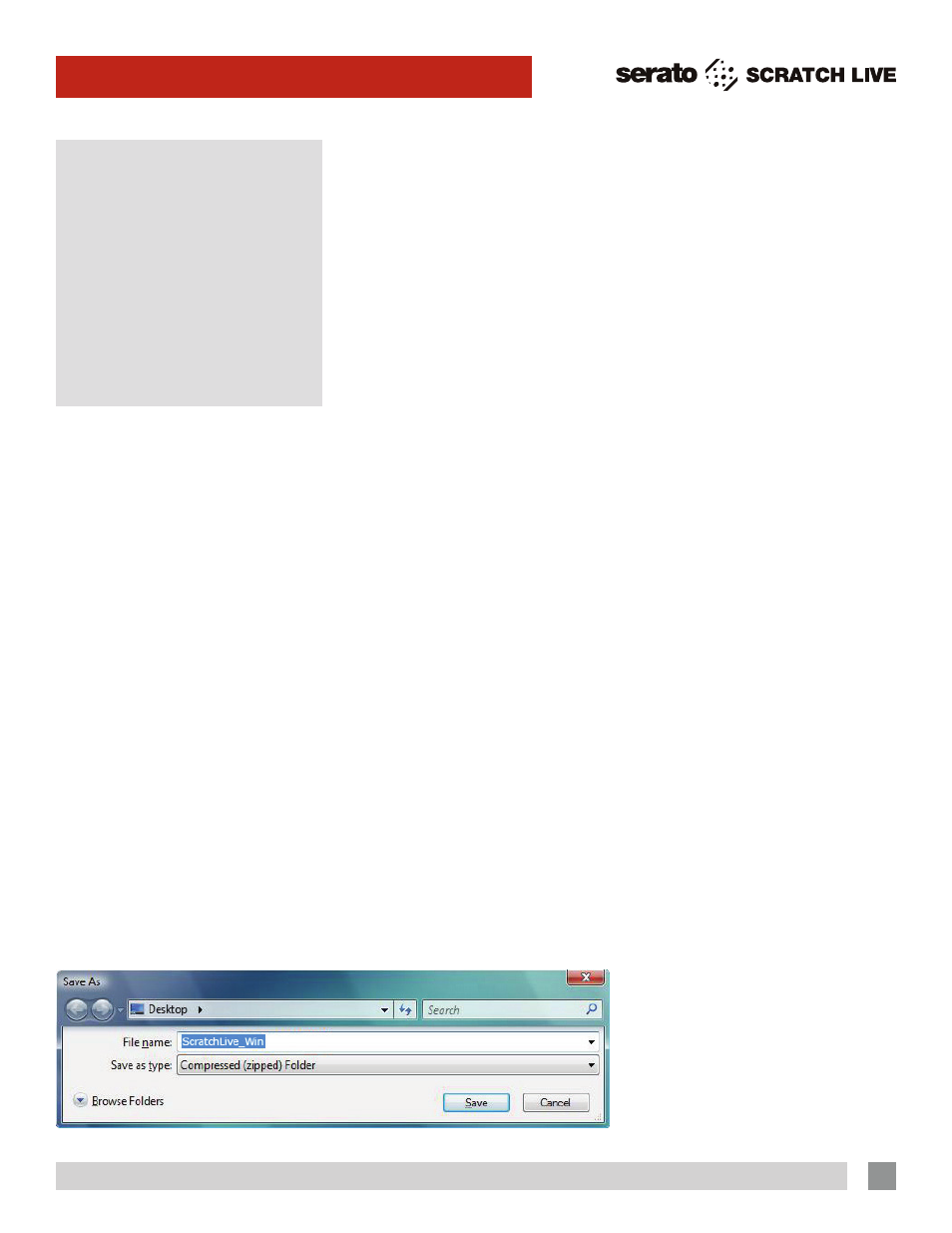
RANE TTM 57SL MIXER FOR SERATO SCRATCH LIVE • QUICK START 2.4
1
TTM 57SL QUICK START
Install
Scratch Live
Welcome
Before installing
, visit serato.com to
be sure you have the latest Scratch
Live
software update. Check back regularly for
updates, advice and tips. If you are new
to computers and installing software, read
this section first.
1. At
serato.com, click
DOWNLOADS
.
2. See if the version online is higher than
the disc you have.
a. If it is the same, proceed to the Mac or
Windows installation in this Quick Start.
b. If it is higher, click the download link.
3.
Do you want to open or save this file?
Click
Save, and navigate to an easy
place to find it, such as your desktop.
When using Vista’s or 7’s Windows
Explorer, click
Browse Folders in the
lower left corner and select
Desktop.
b. If you downloaded the installer in
Windows Vista or 7, double-click
setup.
exe in the compressed (zipped) folder.
If a message tells you the software you
are installing has not passed Windows
logo testing, choose
Allow or continue
Anyway.
3. Follow the on-screen instructions.
To change the directory you wish to
install Scratch Live into, select
custom
Install
, otherwise choose
complete.
Once the installation is complete,
Scratch Live appears in the Start
Menu under
All Programs > Serato >
Scratch live
.
DRIVeR UPDATe Tool
If you forgot or were unable to connect
the TTM 57SL during software installation,
you can update or install your drivers
later by using the Driver Update Tool. By
default the Driver Updater will be located
at
C: > Program Files > Serato > driver_
updater32.exe
or for Vista or 7 64-bit systems:
C: > Program Files (x86) > Serato >
driver_updater64.exe.
1. Connect the TTM 57SL mixer to your
computer with the USB cable. If the
Hardware Wizard shows up, click
cancel.
2. Run the driver_updater.exe utility. If you
are asked whether to install one of the
drivers, choose
continue Anyway and
the utility will confirm that the driver has
been updated.
3. In Window XP, each USB port is treated
separately, requiring a separate driver
install for each USB port. Follow this
installation process for each USB port
you will connect to a TTM 57SL.
4. When the download is complete, click
open.
a. For Mac, just double click the
Scratch
live Installer and it will install.
b. For Windows XP, opening this
downloaded file (double-clicking) should
uncompress it. A dialog will ask where
you want the files: choose
Desktop.
Note: if nothing happens when you
double-click the downloaded file, you
will need to install an unzip utility to
uncompress the file. Type “unzip” into a
search engine for several options.
mAc InSTAllATIon
Insert the Software Installation CD and
double-click the installer icon. Mac
users need only connect the TTM 57SL
mixer after installing the software. No
extra hardware installation is required.
Make sure you connect it directly to
your computer and not through a hub or
splitter.
WInDoWS XP, VISTA & 7
InSTAllATIon
1. Connect the TTM 57SL to your
computer with the included USB cable.
Make sure you connect it directly to
your computer and not through a hub
or splitter. Cancel the New Hardware
Wizard if it pops up.
2. Insert the Software Installation CD.
If the CD doesn’t start automatically,
browse to the CD drive and run
setup.
exe.
a. If you downloaded the installer in
Windows XP as described in the
previous section, double-click
setup.
exe on your desktop.
