Easy mode/g.eq operations, Easy mode/dsp operations, Dsp operations inputting a title – Clarion RMX855Dz User Manual
Page 20: G.eq effect on/off, Selecting a g.eq menu, Dsp effect on/off
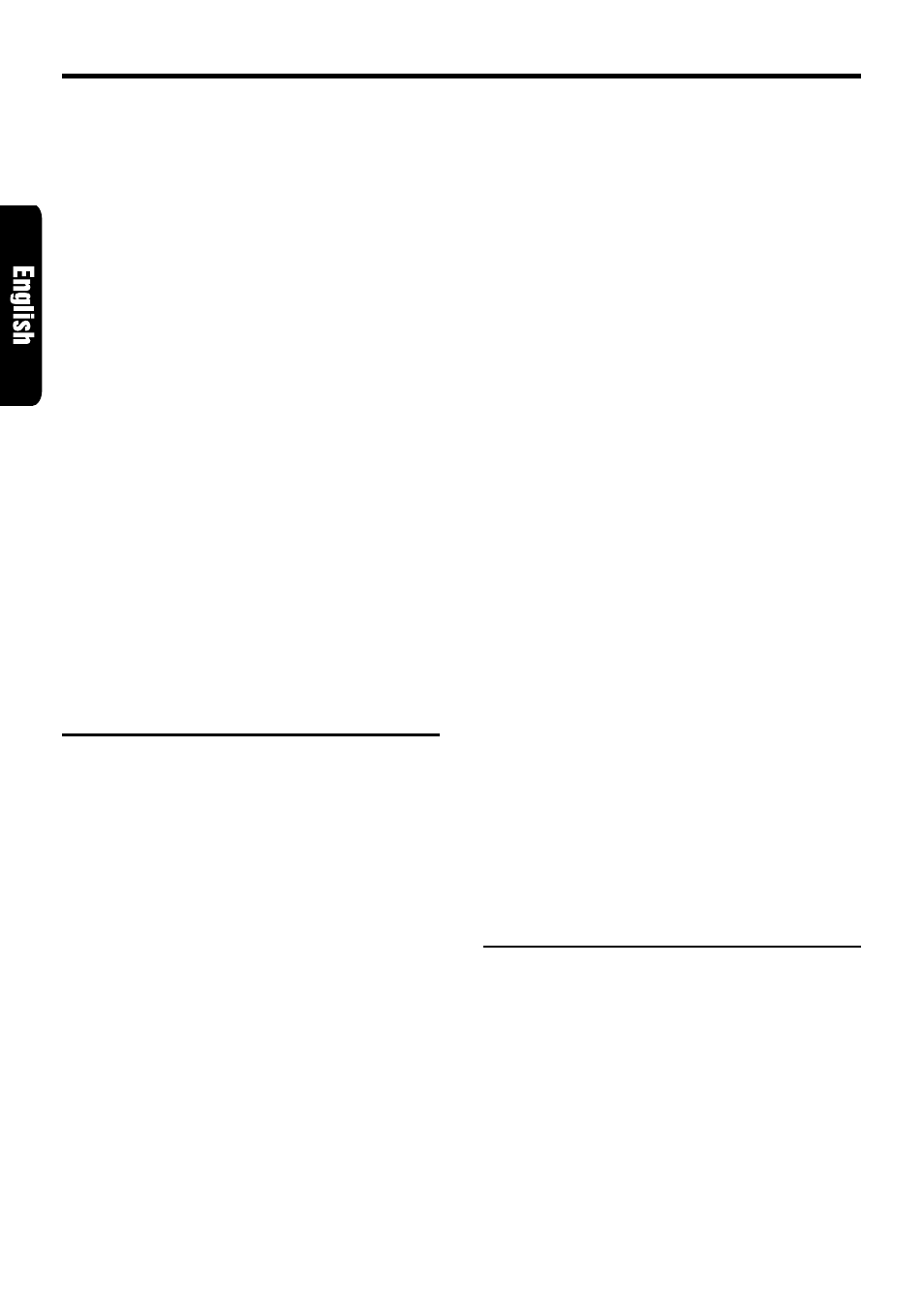
24
RMX855Dz
DSP Operations
Inputting a title
You can give a title to the user memory of the
DSP, G.EQ, S.EQ and P.EQ that you have
adjusted yourself.
1. Press A-M button
$
to select the adjustment
mode in which you want to give a title.
2. Press BND button
#
to select “USER”.
“USER” appears in the function mode
indication
#
.
3. Press one of the Preset buttons
9
to select
the user memory to which you want to give a
title.
4. Press TITLE button
4
.
5. Press the right or left side of SEARCH button
%
to move the cursor.
6. Press DISP button
!
to select a character.
There are capital letters, small letters,
numbers, symbols and umlaut available for
the character.
7. Tur n the Rotar y knob
&
clockwise or
counterclockwise to select the character you
want to input.
8. Repeat steps 5 to 7 to input the title.
9. Press and hold ENT button
2
for 2 seconds
or longer to put the title into memory. The title
input mode is canceled.
Easy mode/G.EQ operations
Note:
• The adjustment made in easy mode is not reflected
in the adjustment in professional mode. On the
contrary, the adjustment made in professional
mode is not reflected in the adjustment in easy
mode.
G.EQ effect on/off
While the “G.EQ” indication
4
is lit in the display,
the G.EQ effect is set to “ON”.
∗
The factory default setting is “ON”.
1 Press A-M button
$
and select “G.EQ”. While
“G.EQ” is selected, “G.EQ” blinks in the
display.
2. Press DISP button
!
.
3. Press A-M button
$
. “G.EQ” in the display is
changed from blinking to lit or unlit.
∗
When “G.EQ” is unlit, the G.EQ effect is set to
OFF.
Note:
• If the G.EQ effect is set to OFF, the adjustment
made in the “G.EQ operations” is not reflected in
the music source.
Selecting a G.EQ menu
1. Press A-M button
$
and select “G.EQ”.
“G.EQ” blinks in the display.
2. Press BND button
#
to select “BASC” (basic).
“BASC” appears in the function mode
indication
#
.
3. Press one of the Direct buttons
9
and select
the desired G.EQ menu.
∗
To select the user memory, press BND button
#
to select “USER” and press one of the Direct
buttons
9
.
Editing/storing a G.EQ menu (User
memory)
1. Select a G.EQ menu which you want to edit
on the basis of.
2. Press and hold ADJ button
4
for 1 second or
longer.
3. Press the right or left side of SEARCH button
%
to select the frequency to be adjusted.
There are 50Hz, 100Hz, 200Hz, 400Hz, 1kHz,
3kHz and 12kHz available for the adjustment
frequency.
∗
For details on each adjustment item, refer to the
owner’s manual supplied with the DPH7500z.
4. Tur n the Rotar y knob
&
clockwise or
counterclockwise to make the adjustment. The
adjustment range is from -12dB to +12dB.
5. Repeat steps 3 to 4 to complete the adjustment
and press ADJ button
4
.
6. Press and hold one of the Direct buttons
9
for 2 seconds or longer to store the edited
contents.
∗
You can give a title to the user memory. For the
inputting method of titles, refer to the subsection
“Inputting a title” in the “Operations common
to each mode”.
Easy mode/DSP operations
DSP effect on/off
When the “DSP” indication
5
is lit in the display,
the DSP effect is set to “ON”.
∗
The factory default setting is “ON”.
1. Press A-M button
$
and select “DSP”. While
“DSP” is selected, “DSP” blinks in the display.
2. Press DISP button
!
.
3. Press A-M button
$
. “DSP” in the display is
changed from blinking to lit or unlit.
∗
When “DSP” is unlit, the DSP effect is set to
OFF.
