Troubleshooting, Cisco technical support website – Cisco SFS 7008P User Manual
Page 20
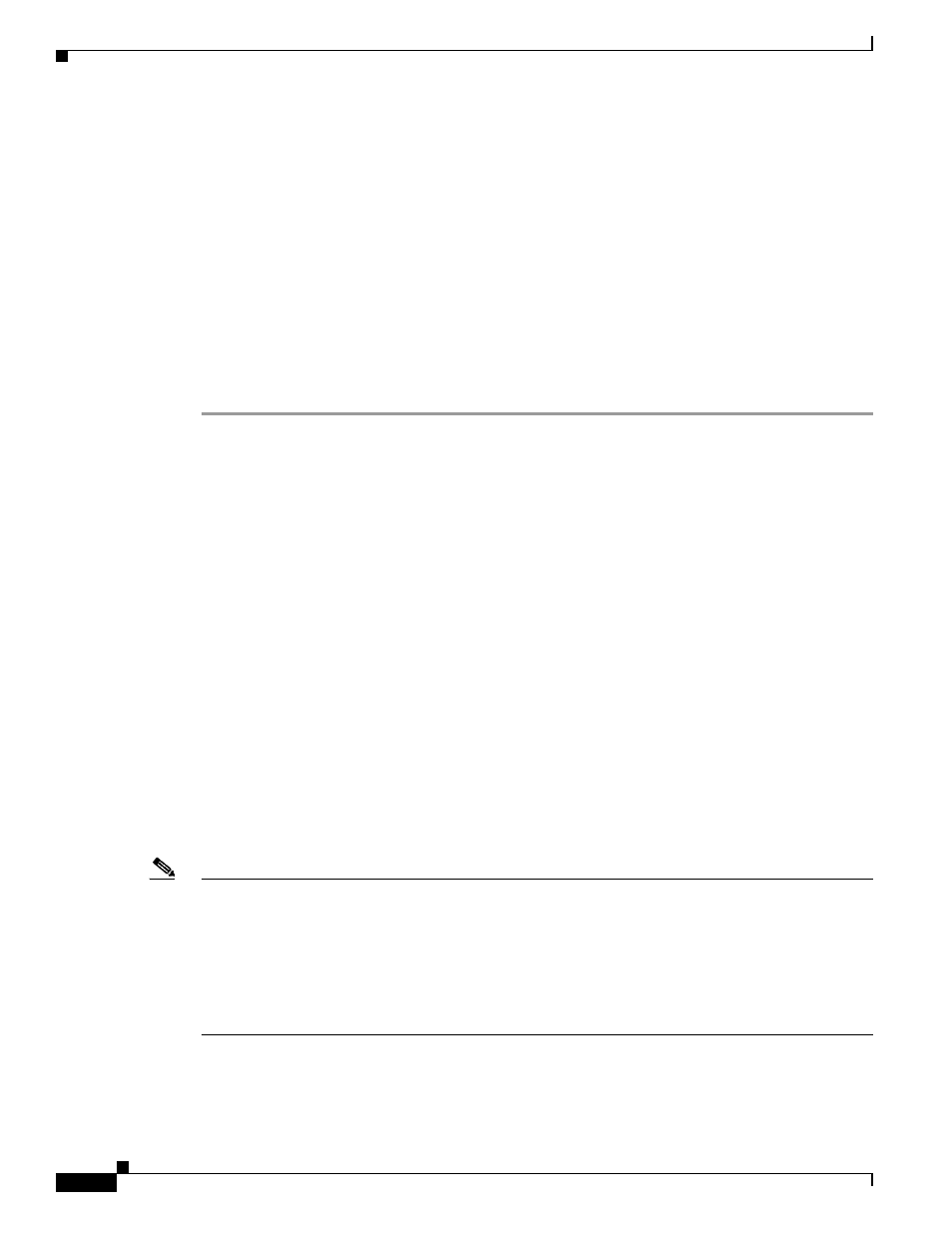
20
Cisco SFS 7008P InfiniBand Server Switch Installation and Configuration Note
78-17434-01 Rev. A0
Troubleshooting
Step 4
Run the installation wizard:
a.
On Windows, double-click install.exe.
On Solaris and Linux systems, enter sh ./install_yourOS.bin.
b.
Follow the onscreen instructions. Enter location and preference information as requested by the
installation program.
Step 5
Start the SFS Element Manager by following these steps:
a.
On Windows platforms, click Programs -> Cisco SFS Element Manager -> Cisco SFS EM
On Linux platforms, change to the installation directory and run SFS Element Manager with
./CiscoEM.
b.
When prompted to enter a device name, enter the DNS host name or IP address of the Cisco SFS
7008P switch, and community string for the unrestricted user. The default community string for the
unrestricted user is secret.
Troubleshooting
For all customers, partners, resellers, and distributors who hold valid Cisco service contracts, Cisco
Technical Support provides 24-hour-a-day, award-winning technical assistance. The Cisco Technical
Support Website on Cisco.com features extensive online support resources. In addition, Cisco Technical
Assistance Center (TAC) engineers provide telephone support. If you do not hold a valid Cisco service
contract, contact your reseller.
Cisco Technical Support Website
The Cisco Technical Support Website provides online documents and tools for troubleshooting and
resolving technical issues with Cisco products and technologies. The website is available 24 hours a day,
365 days a year, at this URL:
Access to all tools on the Cisco Technical Support Website requires a Cisco.com user ID and password.
If you have a valid service contract but do not have a user ID or password, you can register at this URL:
Note
Use the Cisco Product Identification (CPI) tool to locate your product serial number before submitting
a web or phone request for service. You can access the CPI tool from the Cisco Technical Support
Website by clicking the Tools & Resources link under Documentation & Tools.
Choose Cisco Product
Identification Tool from the Alphabetical Index drop-down list, or click the Cisco Product
Identification Tool link under Alerts & RMAs. The CPI tool offers three search options: by product ID
or model name; by tree view; or for certain products, by copying and pasting show command output.
Search results show an illustration of your product with the serial number label location highlighted.
Locate the serial number label on your product and record the information before placing a service call.
