Exiting mytrainer, Software, Frequently asked questions – Petsafe Elite Pendant™ Remote Trainer User Manual
Page 25
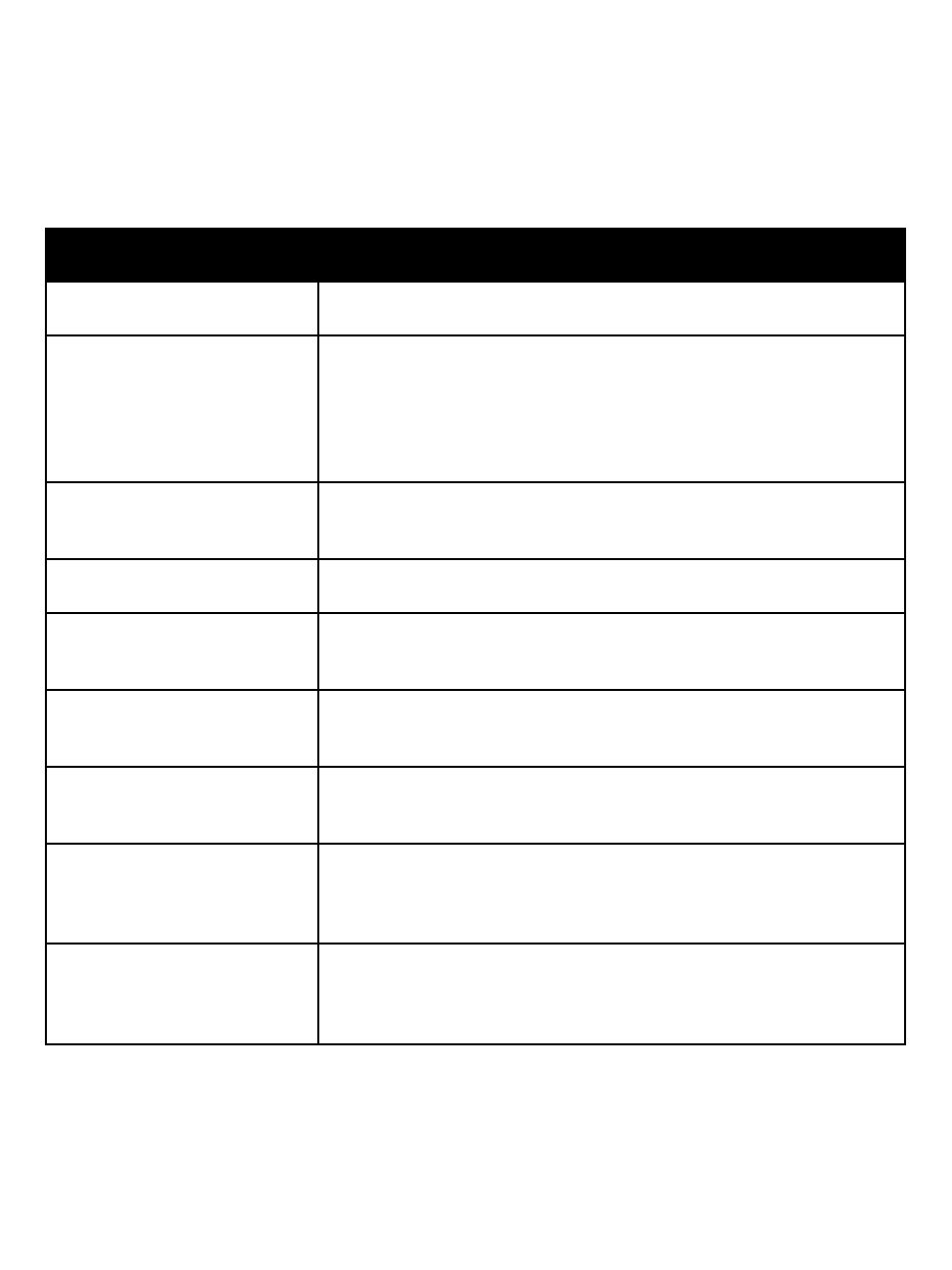
www.petsafe.net 25
Exiting myTrainer
™
Software
myTrainer
™
software may be hidden by clicking on the red X in the upper right hand corner. To
close the software, click the right mouse button while on the Home tab, then select
Exit from
the context dropdown menu. To close myTrainer
™
when it is hidden, click the right mouse
button while hovering over the PetSafe
®
icon in the notification area, then select Exit from the
context menu.
Frequently Asked Questions
Does myTrainer
™
software
work with any USB devices?
: No, myTrainer
™
software only recognizes PetSafe
®
Remote
Training devices.
Does myTrainer
™
software
work with PetSafe
®
Remote
Training devices while
mouse, keyboard, camera,
other USB devices are
plugged in?
: Yes, it only communicates with PetSafe
®
Remote Training
devices, other USB devices are unaffected.
Will the device battery
charge while myTrainer
™
software is active?
: Yes, your computer will still charge the device while
myTrainer
™
software is communicating with the USB device.
How do I stop the welcome
message from opening?
: Uncheck the “Show startup message” in the lower left hand
corner of the Home tab.
How do I remove the
application from the
notification area?
: Right click on the icon in the notification area and select
“Exit” from the context menu. You may also need to delete
the icon from the Startup menu under All Programs.
What if myTrainer
™
becomes
unresponsive after I plug in
the USB device?
: Unplug your device and plug it back into the USB port.
What happens if the USB
is disconnected during a
download?
: The device will go into loader recovery mode and you must
retry the download so that the device is usable.
How do I remove myTrainer
™
software from my
computer?
: Run the uninstall.bat program found under the PetSafe folder
in Start->All Programs, or use Windows Uninstaller in Start-
>Control Panel->Programs->Uninstall, double left click on
PetConnect.
Why do I see the message
“Plug in your Pendant
™
USB
device to continue” in the
Summary Area?
: The application has not detected a device on the USB port.
Unplug your device and plug it back into the USB port. If you
continue to see the message, try a different USB port. If the
problem consists, contact the Customer Care Center.
