Motorola CG4500 User Manual
Page 19
Attention! The text in this document has been recognized automatically. To view the original document, you can use the "Original mode".
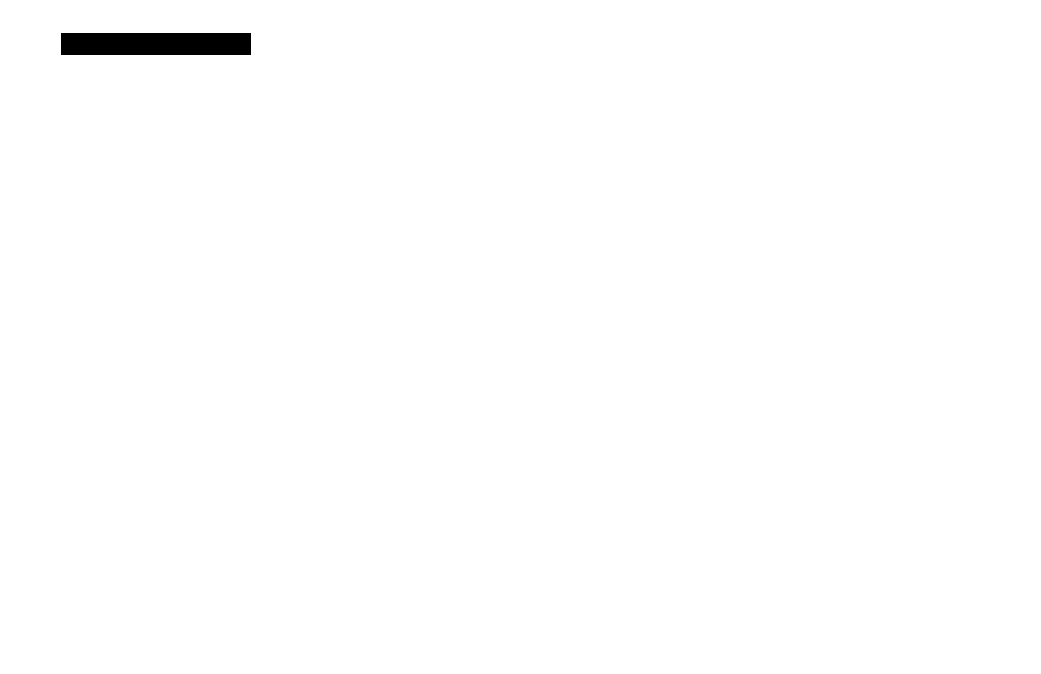
I N S T A L L A T I O N
2
Insert the
Motorola Communications Gateway
CD-ROM into your CD-ROM drive.
3
Connect the 10/100 Base-T Ethernet cable to the CG4500 connector marked ENET and the other end to the Ethernet jack
on the back of your computer
Or
Connect the USB cable to the CG4500 connector marked USB and the other end to the USB jack on the back of your
computer.
4
Connect your telephone to the CG4500 connector marked
LINE
I. A separate phone line can be connected to the CG4500
connector marked
LINE
2.
The recommended cable length for telephony port connections is 3 meters or less. The CG4500 electrically supports cable
lengths of up to 300 meters.
R Connect the power cord to the CG4500 connector marked
POWER
and the other end to your electrical outlet.
NOTE
If you place your Communications Gateway close to a cordless or wireless device, interference may occur when using the
telephone. If you experience interference, move the cordless or wireless device away from the Communications Gateway until you
no longer hear the noise.
Do not block the air vents by stacking equipment or other objects on top of the Communications Gateway.
1 4
