Coreldraw tools – Xpres Subli Print Ricoh SG3110DN User Manual
Page 23
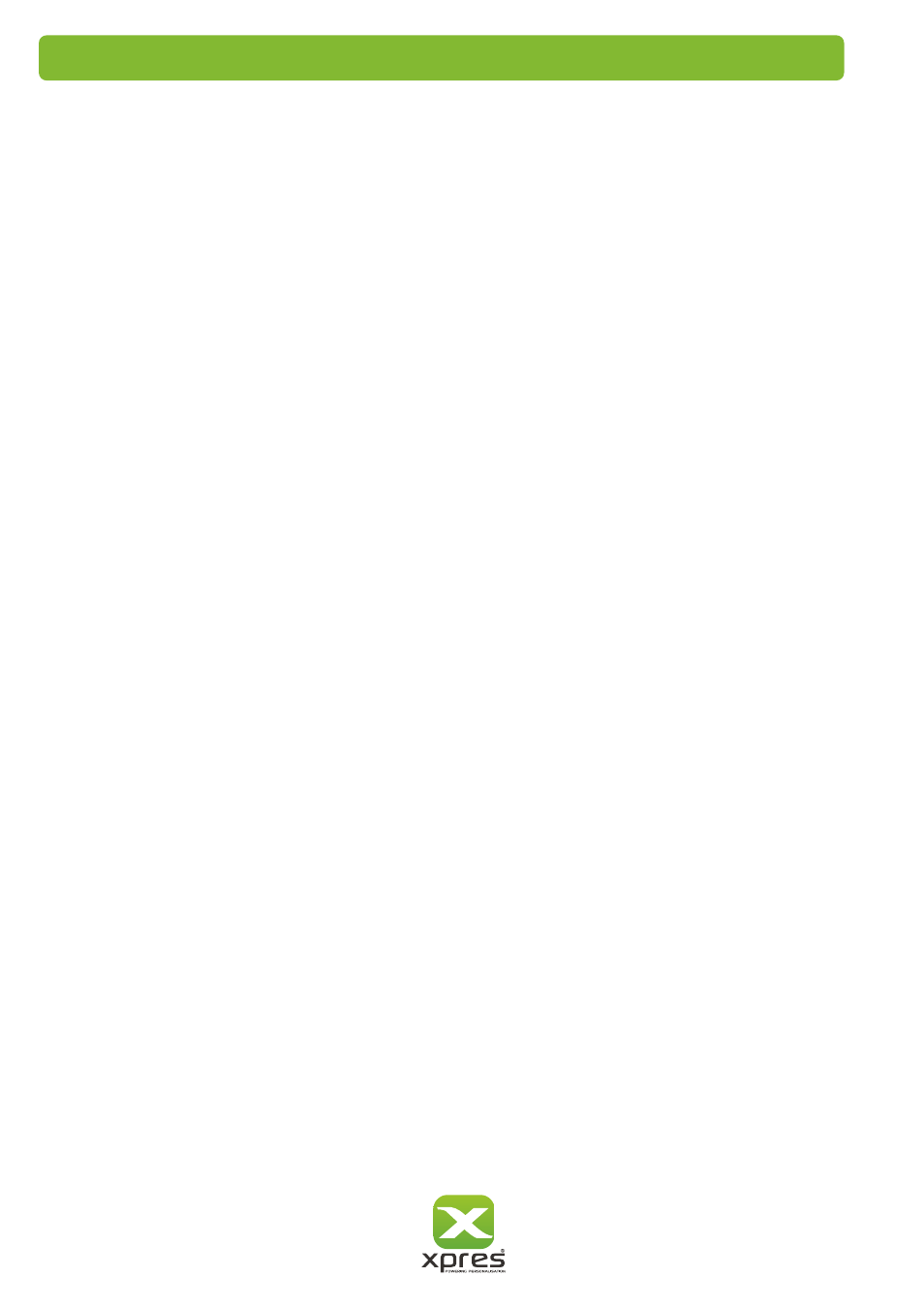
This is the main tool that you will use in CorelDRAW, it is used for manipulating anything onscreen
in the main window and also for selecting and using any of the other tools, holding the left
mouse button and dragging a box will select anything within the area that you drag over, clicking
an object onscreen with a single left mouse button click will select individual objects.
The Zoom Tool
When you select the Zoom tool your cursor will change to a magnifying glass with a plus sign in
the lens, to zoom in on an are click the left mouse button, to zoom out click the right mouse
button, to zoom in on a certain area click and drag around the area with the left mouse button
and you will zoom to the selected area.
The Bezier Tool
The Shape Tool
This tool is used in conjuntion with the Bezier Tool to curve lines.
This tool can also be used to alter the shapes of objects and to change the spacing on text.
The Rectangle, Ellipse, Polygon & Basic Shapes Tools
All of these tools work on a very simple basis in that you clickand hold the left most button down
and drag out the shape that you would like to the sizes you require.
The Text Tool
Simply click on screen with this tool and then type as normal with the keyboard, you will see that
you have all the standard options at the top of the screen such as font type and size as well as
the standard formatting options.
The Outline Tool
This tool lets you change the properties of any object on screen to change the width of the
outside edge by selecting the object first with the Pick tool and then choosing the Outline tool
to make your changes.
The Fill Tool
The Fill tool works in exactly the same way as the Outline Tool but alters the properties of the
inside of an object i.e the colour fill of it, by selecting the object first then choosing the Fill tool
to make your changes.
The Interactive Tools
These tools are a collection of tools that will allow you to add artist effects to any object in the
main CorelDRAW window such as shadows, contours and transparencies etc.
The Pick Tool
Open the Curve flyout and click the Bézier tool . Click where you want to place the first node,
and drag the control point in the direction you want the curve to bend. Release the mouse button.
Position the cursor where you want to place the next node, and drag the control point to create the
curve you want. Double-click to finish the curve.
CorelDRAW tools
21
