Macprofile print setup guide: photoshop cs-cs5 – Xpres SubliJet E Epson SureColor T7000 (Mac ICC Profile Setup): Print & Setup Guide Photoshop CS - CS5 User Manual
Page 6
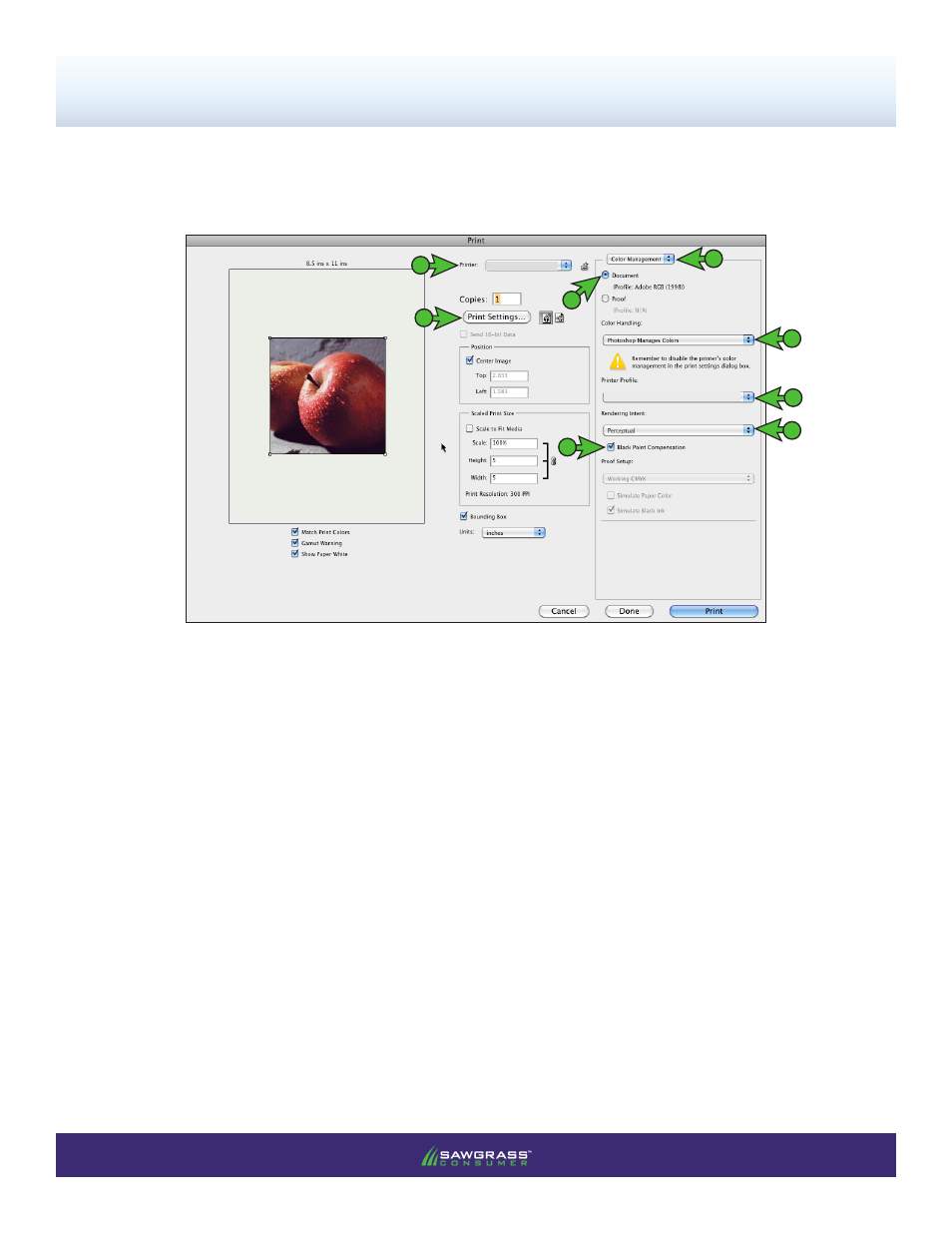
PAGE 6
of 9 >>
SubliJet-E: Epson SC T3000/5000/7000
MacProfile Print Setup Guide: Photoshop CS-CS5
FIGURE 9
NOTE: For older versions of Photoshop you will instead select File > Print with Preview.
A. Printer:
EPSON SC-T3000/5000/7000 Series
B. Click the drop-down arrow and select
Color Management
C. Select the radio button for
Document
B
D
E
F
A
H
G
C
7)
With the correct color settings entered, you are now ready to print. In the Menu Bar, click
File > Print. In
the Print window, match your settings to those shown below (see FIGURE 9).
D. Color Handling:
Photoshop Manages Colors
F. Rendering Intent:
Perceptual
G. If not already, check
Black Point Compensation
E. Printer Profile:
sg_ESCT-3000-5000-7000_SJE_RGB_Mac_v1.0
NOTE:
If the profiles are not visible in the drop-down menu, try restarting Photoshop. If the profile is still missing
after restarting the application, refer to the Installation Guide.
H. After all of the correct settings have been entered, click the
Print Settings... button.
sg_ESCT-3000-5000-7000_SJE_RGB_Mac_v1.0
EPSON SC-T3000/5000/7000 Series
