Camera/printer connection – Canon CP-100 User Manual
Page 7
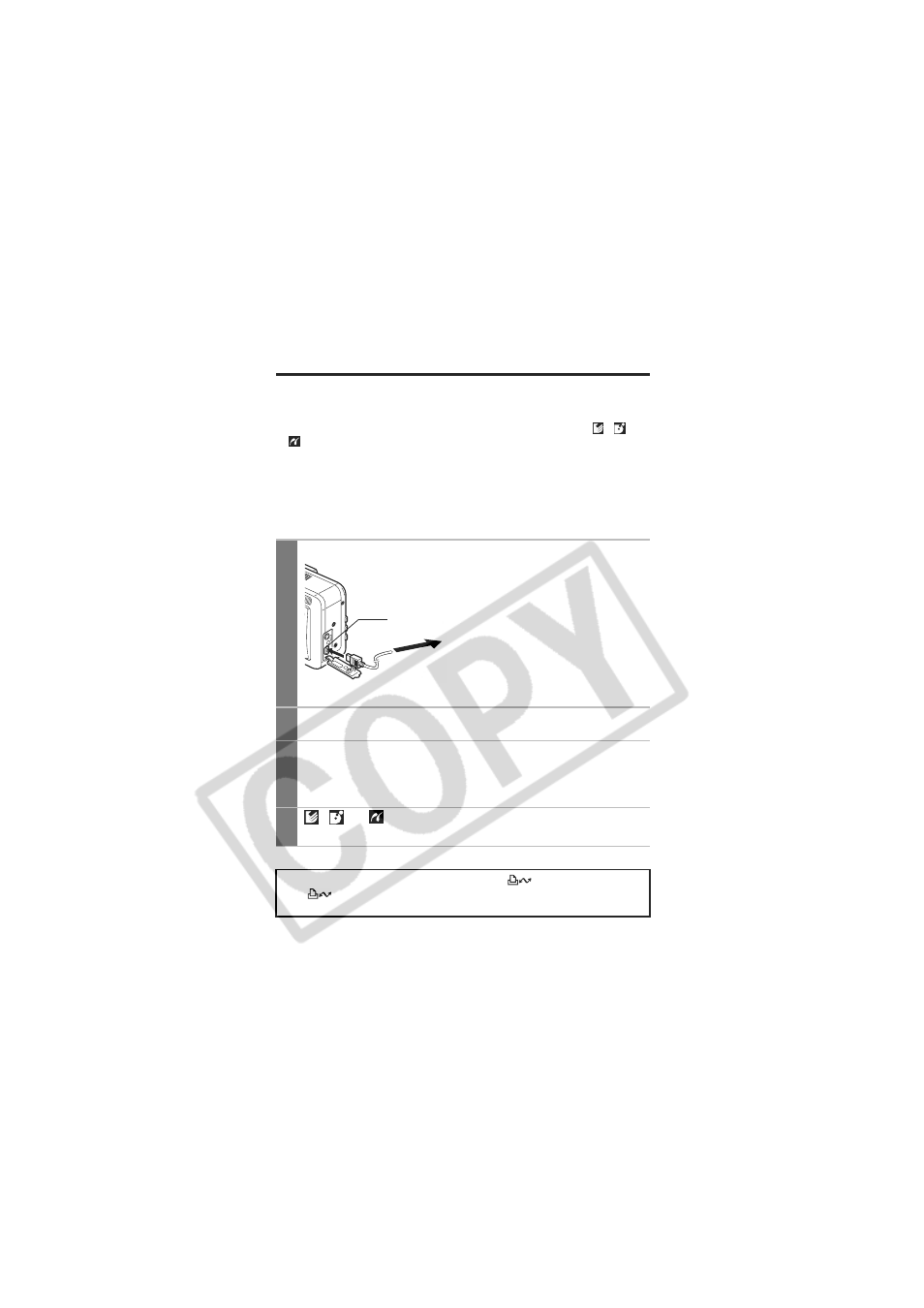
6
Camera/Printer Connection
Connect the camera to the printer using the following procedures.
(Please refer to your printer user guide for details about the printer
connection.)
z Once the camera and printer are ready for printing, the
,
or
icon appears on the camera’s LCD monitor.
z Printing procedures differ according to the icon that appears on
the LCD monitor (p. 2).
Before You Connect the Camera
z Prepare the printer. (Refer to the printer’s user guide.)
z Confirm which connection cable should be used (see page 2).
1
Connect the camera to the printer.
2
Turn the printer’s power on.
3
Set the camera to Playback mode and turn the
power on.
Depending on the camera model, the camera’s power will
automatically turn on when the printer’s power is turned on.
4
,
or
appears on the upper left corner of the
LCD monitor. You can now print.
When the printer is ready for printing, the
button lights in blue.
The
button blinks during printing. (Depending on the camera
model, this button may not exist.)
Camera: Connect the cable to
the DIGITAL terminal.
Printer: Refer to the printer’s
user guide.
To Printer
DIGITAL terminal
This illustration shows the PowerShot S60 as an example.
