Advanced operation – Universal Remote Control (URS) MX-650 User Manual
Page 8
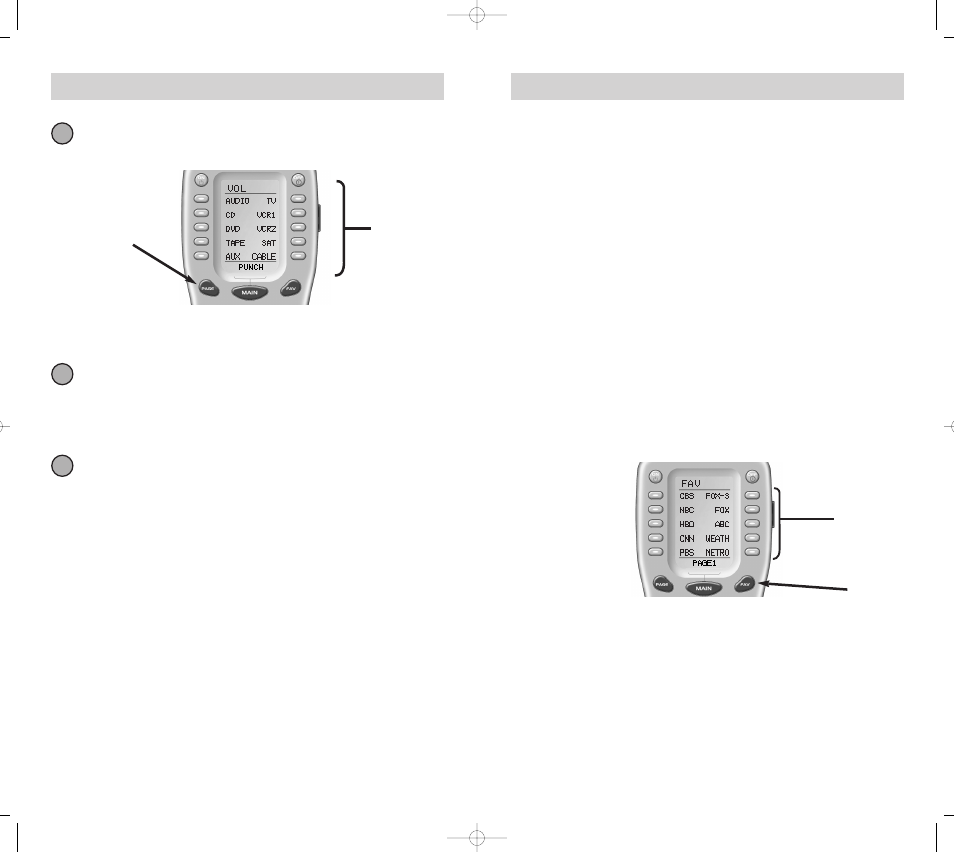
14
13
U n i v e r s a l R e m o t e C o n t r o l , I n c .
Advanced Operation
Setting Backlight Options
You can adjust the amount of time that the Omega backlight stays on by
entering the SETUP mode, then pressing the LIGHT button on the dis-
play. Then enter the amount of time you would like the light to stay on
using the number pad (0-99 seconds). After making your selection, press
the SAVE button.
If you don’t want backlighting at all (this extends battery life), press the ON
button that appears on the screen. The ON will change to OFF. Press the
SAVE button. Exit the setup mode by pressing the MAIN button.
The FAV Button
When you press the FAV button, the display changes to a list of your
favorite TV channels. Each button can be set to instantly select the channel
on your TV. There are five pages of ten favorite channel buttons for a total
of 50. Simply touch the PAGE or the FAV button to display the other pages
of favorite channels. To return to the last device you viewed, press MAIN
once (a second press will take you to the MAIN menu).
To setup your Favorite Channel buttons go to page 21.
T h e O m e g a
Favorite
Channel
Buttons
FAV
Button
Press the device button for the device that doesn’t have volume
control commands yet (i.e.,DVD). This is the device you are going
to PUNCH TO for the volume and mute commands.
Note: If you wish to PUNCH to the MAIN device, press the POWER OFF
button at this time.
The bottom of the display will then flash “PUNCH FROM”. Now
you select the device that has the volume commands you want
(i.e.,TV for systems using the TV speakers, AUDIO for systems with
surround sound receivers). The bottom of the
display will flash “SAVED”.
Repeat steps 3-5 until all your devices operate the volume perfect-
ly. Press the MAIN button twice to return to normal operating
mode and test your Punch Through settings.
Note: The Punch Through feature is not limited to
volume and can also be applied to channel or other functions. If you find
yourself switching to a particular device frequently to use a group of con-
trols, consider using Punch Through for another group, as listed here:
POWER - Power On and Power Off
MENU - Menu, Guide, Info, Exit and the four cursor buttons.
VOL - Volume Up, Volume Down and Mute
CH - Channel Up, Channel Down, Previous Channel, all of the numeric
PLAY - Play, Stop, Pause, Rewind and Fast Forward
6
4
5
Select
the Device
you want to
“Punch To”
Press the
Page button
to display
the other ten
Device
names.
