Troubleshooting, Clearing paper jams, 11 troubleshooting -1 – Canon MF 3240 Series User Manual
Page 100: Clearing paper jams -1
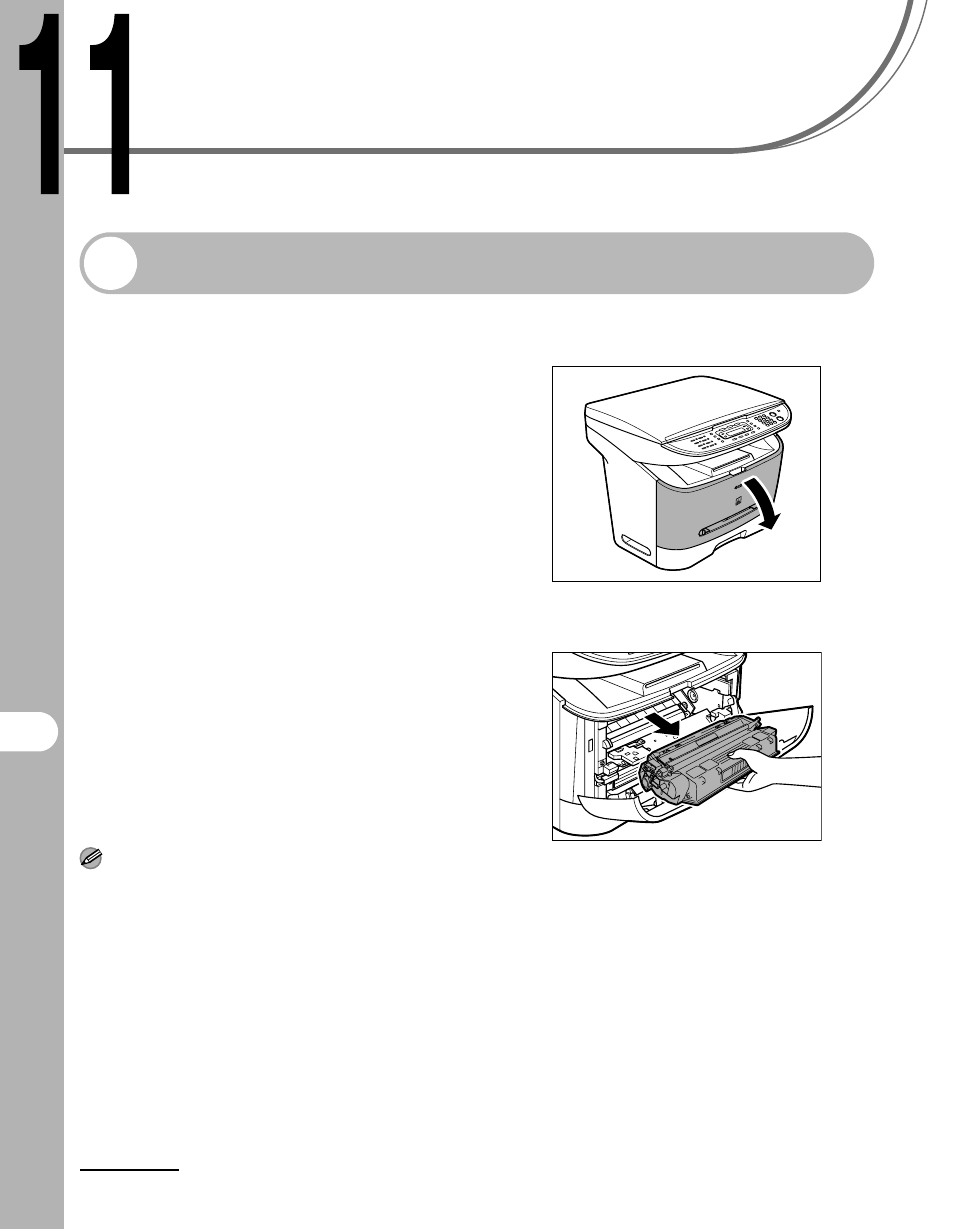
11-1
T
roubleshootin
g
Troubleshooting
Clearing Paper Jams
When a jam occurs inside the
machine, the paper jam message
appears on the LCD display.
When
LCD display, remove jammed paper
from inside the machine first, then
from the paper cassette if necessary.
Check the following if you experience
repeated paper jams:
– Fan and tap the paper stack on a flat
surface before loading it in the
machine.
– Check that the paper you are using
meets the requirements for use.
(See “Print Media,” on p. 3-1.)
– Make sure you have removed any
scraps of paper from inside the
machine.
NOTE
Do not force jammed paper out of the machine.
Contact your local authorized Canon dealer or the
Canon help line for assistance if needed.
1
Open the front cover.
2
Remove the toner cartridge.
- CanoScan Lide210 (2 pages)
- CanoScan LiDE110 (31 pages)
- CanoScan LiDE110 (32 pages)
- CanoScan LiDE 200 (2 pages)
- CanoScan 8800F (16 pages)
- CanoScan D646U (21 pages)
- CANOSCAN N676U (19 pages)
- CanoScan N650U (2 pages)
- IMAGEFORMULA DR-X10C (67 pages)
- 220E (44 pages)
- Desktop Scanner DR-2080C (4 pages)
- M11037 (71 pages)
- CANOSCAN 9000F (19 pages)
- DR-7550C (2 pages)
- DR-4080U (56 pages)
- DR-M160 (56 pages)
- CANOSCAN LIDE 600F (73 pages)
- Image Filing Systems DR-5010C (4 pages)
- DR-3080C (60 pages)
- SCANFRONT 300P (193 pages)
- DR-6080 (108 pages)
- DR-2010C (4 pages)
- D660U (2 pages)
- DR-5060F (89 pages)
- DR-5060F (92 pages)
- P-150M (105 pages)
- Scanner (4 pages)
- CANOSCAN LIDE 700F (2 pages)
- CANOSCAN LIDE 700F (19 pages)
- FB320P (79 pages)
- DR-4010C (142 pages)
- 800 (51 pages)
- CanoScan LiDE60 (2 pages)
- D1230U/D2400U (24 pages)
- IMAGEFORMULA DR-7090C (2 pages)
- S 400 MS 500 (6 pages)
- CR-50 (58 pages)
- IMAGE FORMULA DR-2010C (118 pages)
- CanoScan 3200 (20 pages)
- FB330P/FB630P (82 pages)
- MS-350 (4 pages)
- FORMULA CR-50 (24 pages)
- CS-S 4.3 (109 pages)
- IMAGEFORMULA DR-2010M (36 pages)
