Multiple mode, Survey – QOMO QRF300 Activity Modes User Manual
Page 3
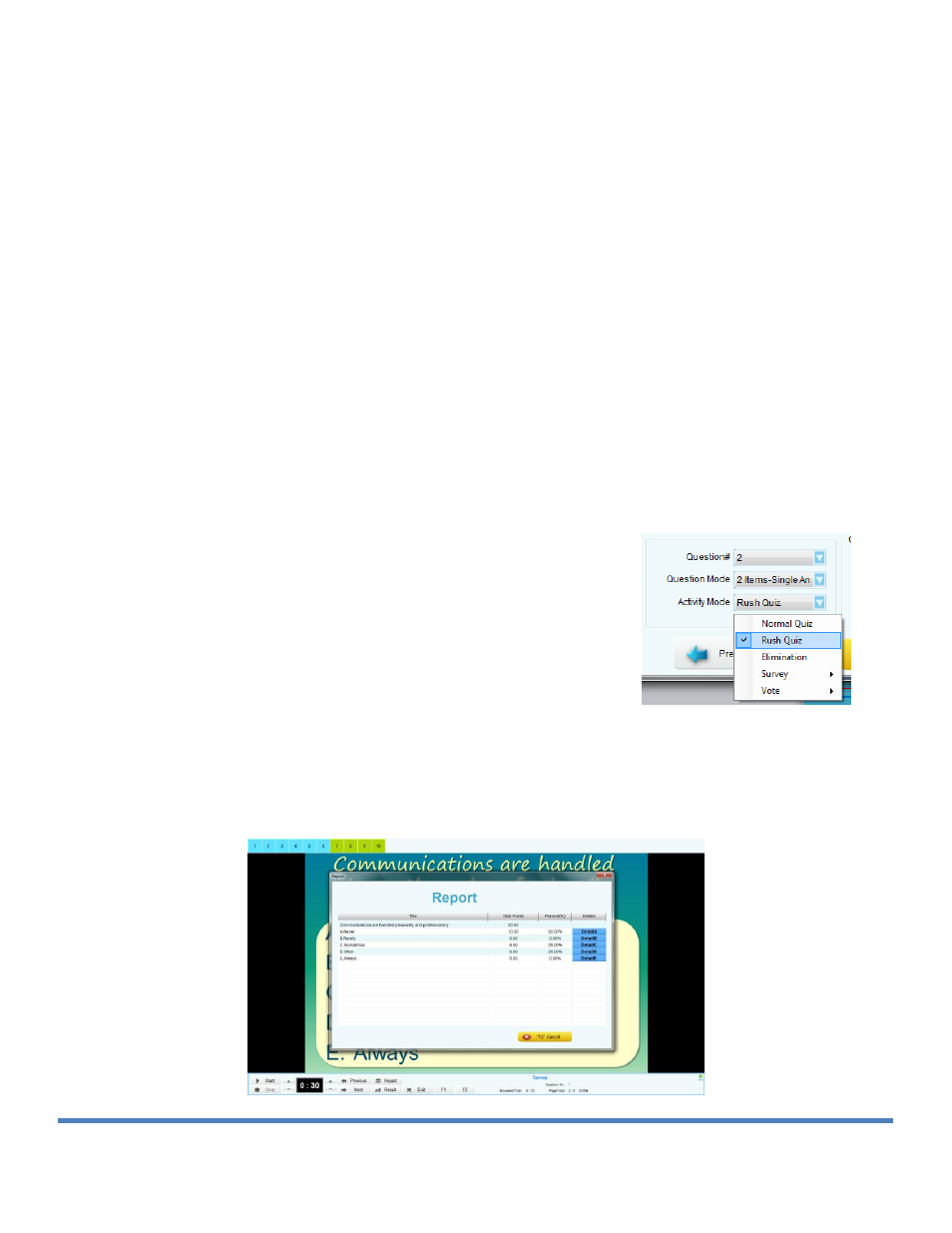
© Copyright 2012 QOMO HiteVision, LLC. All Rights Reserved
3
Run an Elimination Quiz
1. Begin the quiz.
2. Students will submit their responses. The student’s boxes will turn blue to indicate
that they answered.
3. After the timer stops, the student boxes change to green if they got the answer
right and brown if they got the answer wrong.
4. The students who answered incorrectly cannot answer any more questions for the
rest of the quiz.
Note: The histogram only applies to those who are still able to participate.
Multiple Mode
Multiple Mode allows you to have each question set up in the activity as a Normal Quiz type
question, an Elimination Quiz type question, or a Rush Quiz type question. If elimination
questions are consecutive, then the eliminated players will not be able to participate with
that next question. If an elimination quiz question is followed by a rush quiz question, all
of the students—regardless of their previous answers—will be allowed to participate.
To create a multiple mode quiz, go to Exam Editor and click on
Setup. For each question, select Normal Quiz, Rush Quiz or
Elimination Quiz activity mode for each question.
Survey
A survey collects data without requiring an answer key.
Numbers are assigned to the responses as high or low; which are used as a numeric
evaluation of the survey. Weights need to be assigned to the survey responses before it
is conducted.
