QOMO QRF900 Quick Guide User Manual
Page 4
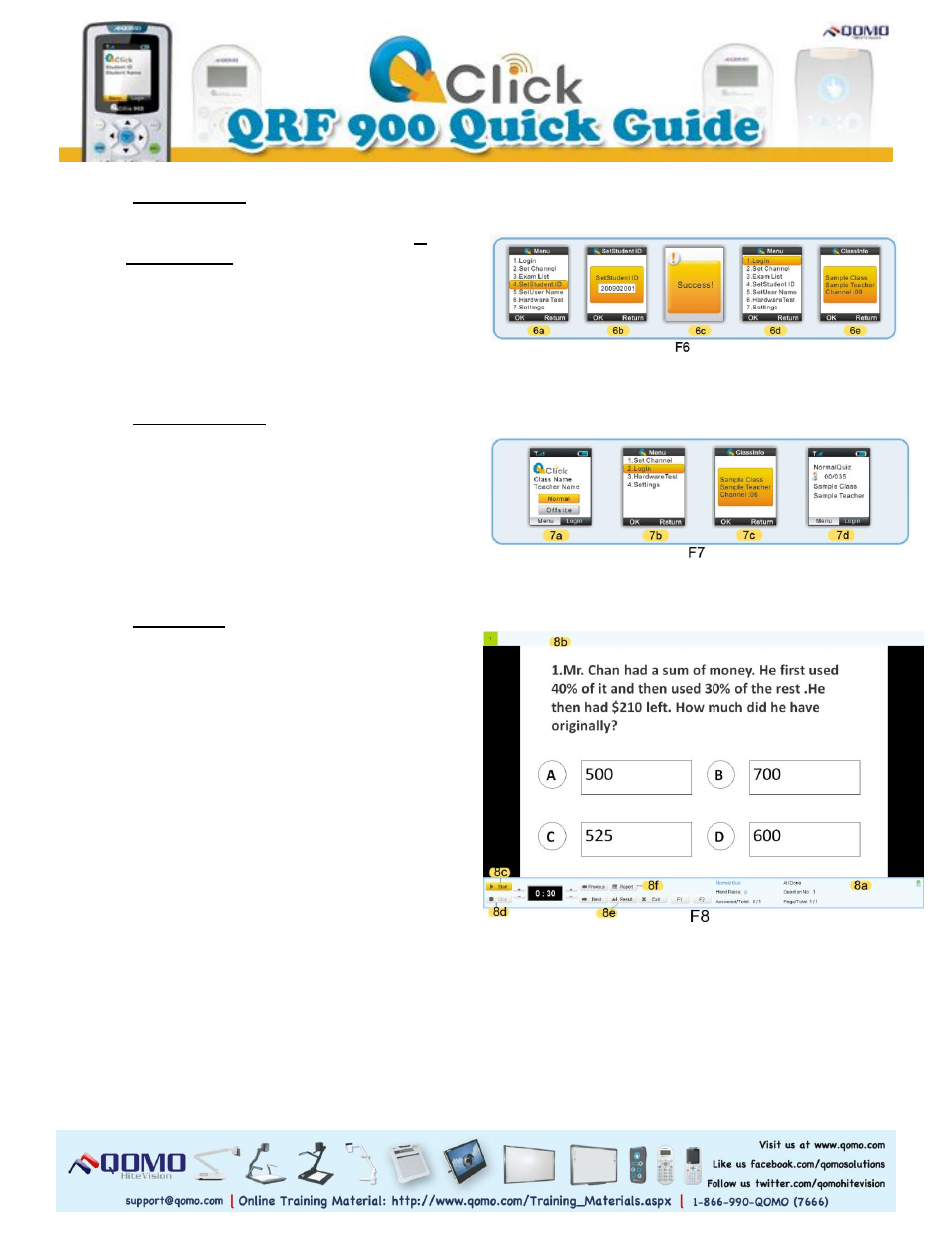
6. Student Login
This process may also be completed after 3.
Setup a Class. On the student remote under
Menu, select (F6-6a) 4. Set Student ID.
Change it into the Student ID which can be
found in the selected class. Click OK. Select
(F6-6d) 1. Login from the Menu list and
follow the prompts until the (F6-6e)
confirmation screen.
7. Instructor Login
From the home screen, click the (F7-7a)
Menu/OK button to select Normal. Press (F7-
7b) 2. Login. And then press OK. When your
(F7-7c) Class appears on the screen, press OK
to load your exam on the remote. Then, your
exam information will show on the instructor
remote screen (F7-7d).
8. Run a Quiz
a. On QClick software Toolbar, press Load to
select a PowerPoint file to run as a quiz.
b. Load icon (F3.1-3b) will turn to green.
Then press Run.
c. A (F8-8a) menu will appear along the
bottom of the screen from which you can
operate your exam. At the top of the screen
a (F8-8b) list of student registration
numbers will appear.
d. Start any question by clicking Start (F8-
8c), ending the timer by clicking Stop (F8-
8d), and go through questions using arrow
keys.
