QOMO QRF500 Quick Start User Manual
Page 4
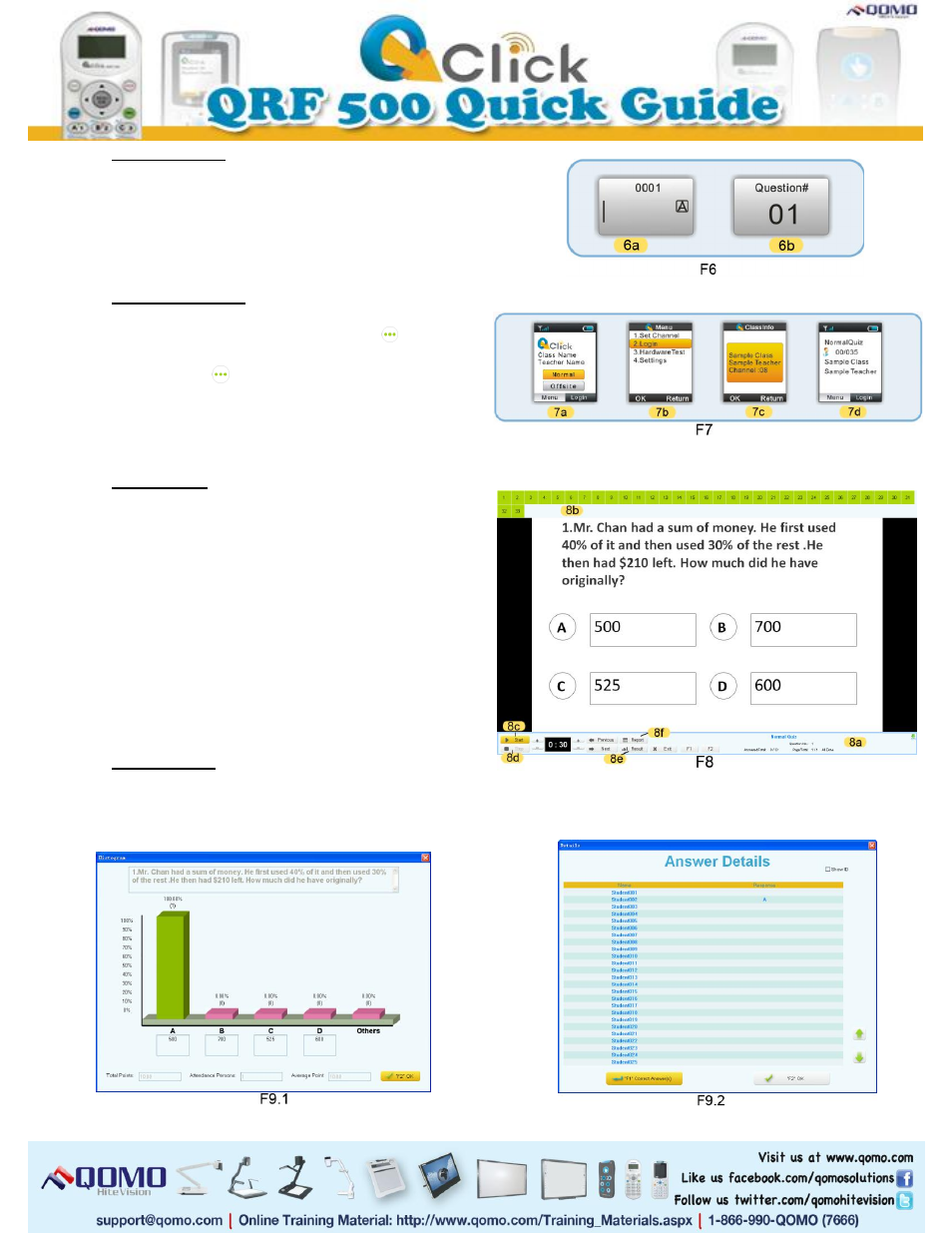
6. Student Login
The student remote will automatically login to the
class (F6-6a), and the screen will display the
current question No. once a new question is started
(F6-6b).
7. Instructor Login
From the home screen (F7-7a), click the
button
to enter the menu screen. Press (F7-7b.) 2. Login.
Press the button
to select OK. When your (F7-
7c.) Class appears on the screen, press the top left
function key to select OK then your exam details
will appear on the remote screen (F7-7d.).
8. Run a Quiz
a. On QClick software Toolbar, press Load to
select a PowerPoint file to run as a quiz.
b. The Load icon (F3.1-3b) must be green to run
an exam.
c. A (F8-8a) menu will appear along the bottom of
the screen from which you can operate your
exam. At the top of the screen (F8-8b) a list of
student registration numbers will appear.
d. Start any question by clicking Start(F8-8c),
ending the timer by clicking Stop(F8-8d), and
go through questions using arrow keys.
9. View Results
During an exam, check the students’ results after
each question by pressing Result (F8-8e) or Report
(F8-8f).
