Building displayid, File, Eeprom panel file structure – Kontron KTA55-pITX User Manual
Page 14: Eeprom update tool
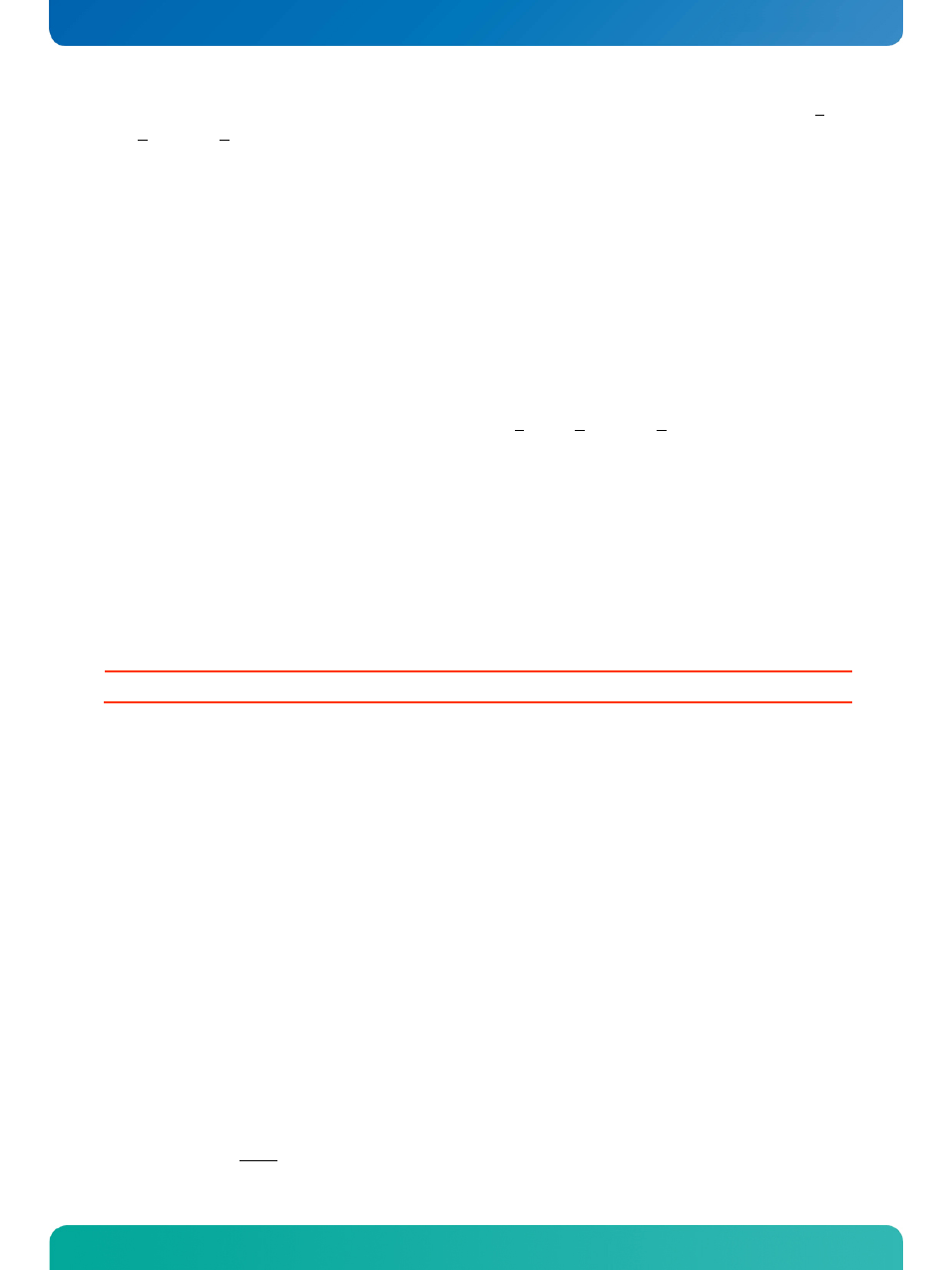
KTD-S0043-A Page
11
Graphics
Interface
KTA55/pITX Software Guide
The DisplayID
TM
Editor saves the parameters in a intermediate file format. The file extension is 'KDD' (Kon-
tron DisplayID
TM
Data). This file format cannot be used to program the EEPROM.
For transfering this file format into the binary file format for the EEPROM apply the Converter.
4.3.4 Building
DisplayID
TM
File
❶
Start the Windows
®
tool
DisplayID.exe.
❷
Use
the
Editor if you want to modify an existing DisplayID
TM
file or select
New to create a
complete new record.
❸
Change respectively enter new parameters.
❹
Save the parameters in a file with the extension 'KDD'.
❺
Open the saved 'KDD'-file using the
Converter.
❻
Save the binary file with the extension 'KDB' (Kontron DisplayID
TM
Binary).
❼
Program the EEPROM using the board specific update tool.
4.3.5
EEPROM Panel File Structure
The KTA55/pITX can manage up to 16 separate panel entries. The EEPROM update tool makes it possible to
overwrite each entry. In the Bios Setup choose the menu '
Advanced/Display Configuration/Digital
Display Port 0
' and set it to '
LVDS
'. Now you can see two additional menus: '
LVDS Flat Panel Type
' and
'
Brightness Level
'. The first menu allows the selection of the required panel.
Attention:
If you see only the labels 'Panel 0' to 'Panel 15' the EEPROM is not programmed.
4.3.6
EEPROM Update Tool
You need a EFI tool to update the DisplayID
TM
record. Use a FAT16/FAT32 formatted device (e.g. a USB key)
and copy the update tool and the record to the root directory. Then boot the KTA55 board and press the
F7
key during the boot process (calls the boot menu). Choose the entry '
UEFI: Built-in EFI Shell
' and press
Enter. After the Shell is active type '
fs0:
' and press Enter if you use a USB key - for other boot devices this
label can be changed.
The syntax of the EFI EEPROM update tool is:
KTA55DISP
no option
= read a file (KDB-format) and write the content to the EEPROM on panel position 0
-p
= read a file (KDB-format) and write the content to the EEPROM on panel position n
-b
= write a backlight brightness value (0 ... 255) to the EEPROM
-backup
= read the content of the EEPROM and save it to a file (firmware included)
-update
= read the previous backup file and write the content to the EEPROM
Note: do not leave any space between '-p' or '-b' and the parameter
