6troubleshooting, 1 resetting the system, 2 problems following initial system installation – Kontron M2M Smart Services Developer Kit User Manual User Manual
Page 36
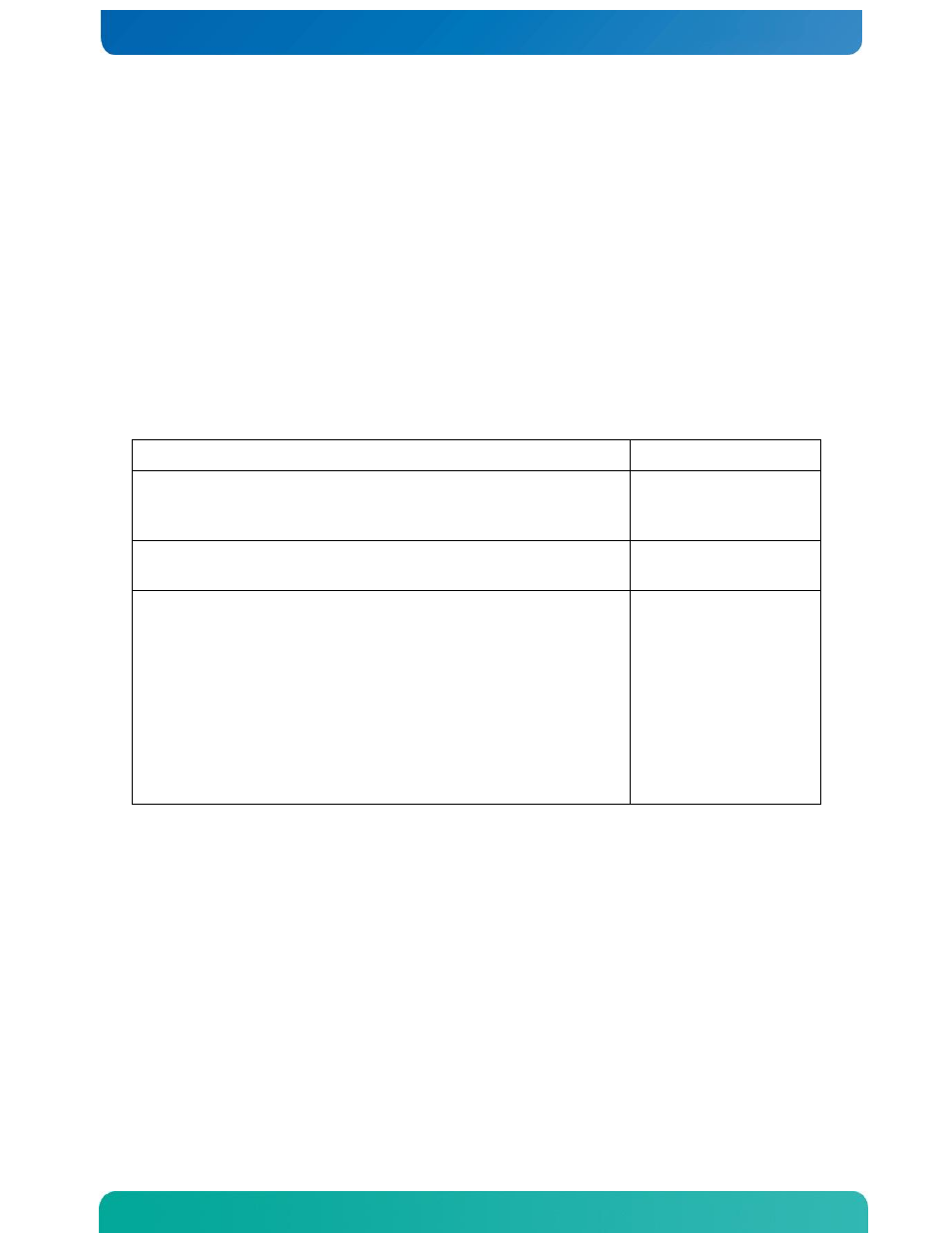
36
6
Troubleshooting
This chapter helps you identify and solve problems that might occur while you are using the Kontron M2M Smart
Services Developer Kit.
For any issue, first ensure you are using the latest firmware and files. Available firmware upgrades include updates
for BIOS and the baseboard management controller (BMC). Go to
click on downloads, BIOS for information about the
latest updates. In addition to the Kontron M2M System firmware and files, also update any drivers used for
components you have installed in your system, such as video drivers, network drivers, etc. drivers.
If you are unable to resolve your Kontron M2M Smart Services Developer Kit problems on your own, see Section 10
for assistance contacts.
6.1
Resetting the System
Before going through in-depth troubleshooting, first attempt to reset your system using one of the methods below.
To do this:
Press:
Soft boot reset to clear the system memory and reload the operating system
local keyboard connected
to the M2M system
Clear system memory, restart power-on self start test (POST), and reload the
operating system
Reset button
Cold boot reset. Turn the system power off and then on. This clears system
memory, restarts POST, reloads the operating system, and halts power to all
peripherals
Power on/off
The M2M System has no
Power button.
The system must be
plugged or unplugged to
turn on/off.
Power on/off or press the
reset button near the LEDs
on the top of the system.
6.2
Problems Following Initial System Installation
Problems that occur at initial system startup are usually caused by an incorrect installation or configuration. Hardware
failure is a less frequent cause. If the problem you are experiencing is with a specific software application, see
“Problems with Newly Installed Application Software”
.
First Steps Checklist
Is power available at the source?
Is the power supply plugged in? Check the power cable on the back of the Kontron M2M Smart Services
Developer Kit and at the power source.
Is the system power cord properly connected to the system? For systems with AC Power Modules, check to
ensure power cord is properly plugged into a 5-15R outlet for 100-120V or a 6-15R outlet for 200-240V
Are all cables correctly connected and secured?
Are all peripheral devices installed correctly?
