21 hybrid graphics / multi-monitor, Requirements, Setup a multi-monitor system – Kontron COMe-bPC2 User Manual
Page 52: Hybrid graphics / multi-monitor
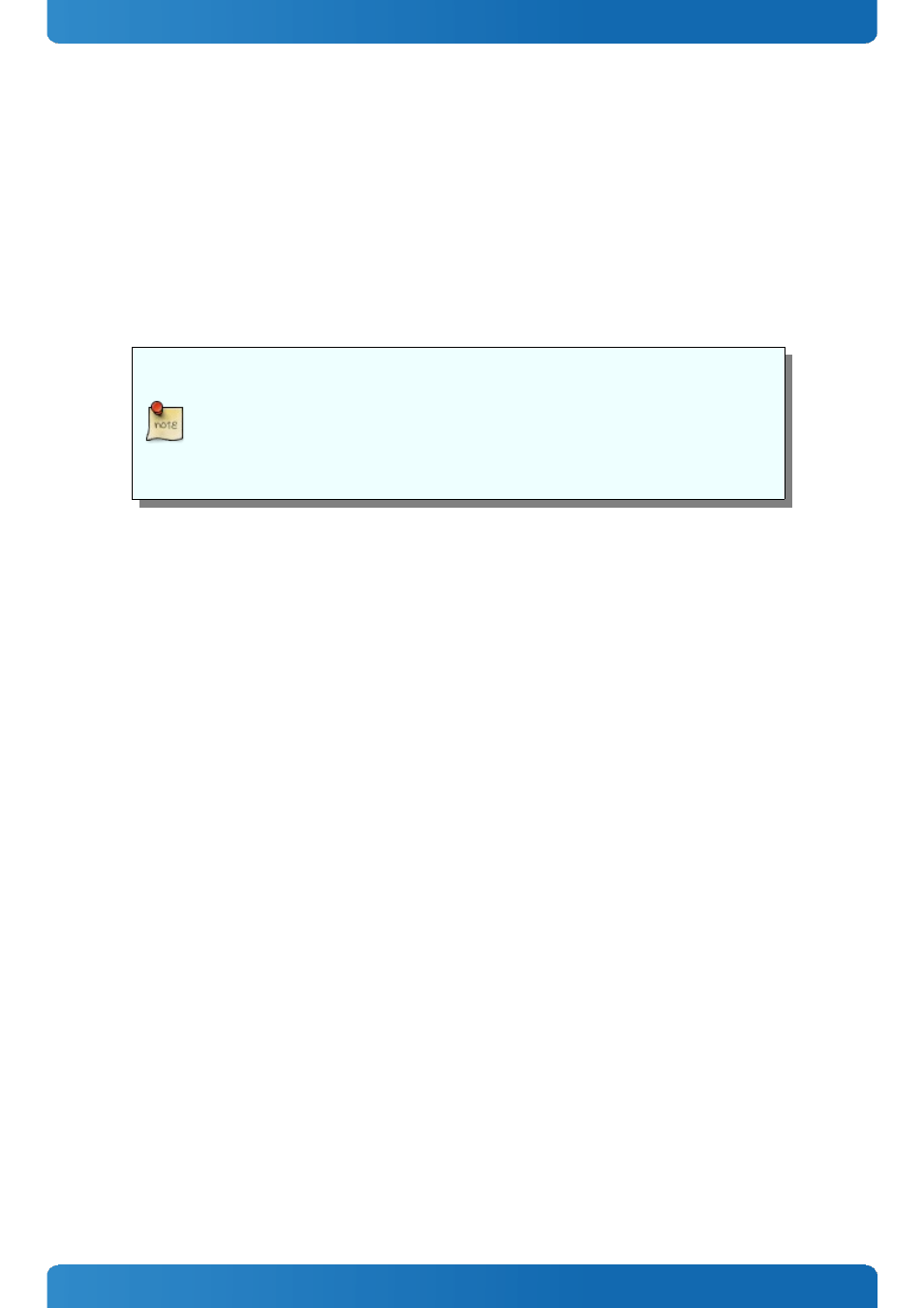
COMe-bPC2 / Features and Interfaces
4.21 Hybrid Graphics / Multi-monitor
The COMe-bPC2 supports Hybrid Multi-monitor function which is one form of Intel's Hybrid Graphics where integrated
graphics (in Chipset or CPU) is available to operate simultaneously with external PEG; PCIe or PCI graphics. This feature
enables concurrent function of Intel's integrated Graphics Processing Unit (GPU/iGFX) along with a discrete GPU solution,
allowing for operability of greater than two independently-driven displays. The O/S will handle control of the multiple
GPU display adapters appropriately. For example, WindowsXP supports The Microsoft Windows XP Display Driver Model
(XPDM) which allows loading and support of multiple graphics drivers. Windows 7 continues that legacy XPDM support but
also adds WDDM v1.1 which, like XPDM, allows for simultaneous multiple graphics drivers (Windows Vista WDDM v1.0 did
not allow this capability). Operating system applications will be adapter-unaware through use of the O/S GUI APIs and will
utilize the adapter associated with the primary display, regardless of which display the image is located on.
Some applications may be adapter-aware, e.g., full-screen applications and system
applications like the compositor. A number of software tools designed to assist multi-
monitor use are available from third parties. One example is the UltraMon* utility for multi-
monitor systems, which helps with the position of applications, assists desktop wallpapers
and screen savers in multi-monitor configurations.
Hybrid Multi-monitor mode is recommended to be accomplished using a discrete third-party PCI Express graphics card
either into the PEG slot of the platform or into an available PCI Express slot routed off of the I/O subsection of the chipset.
Requirements
» Baseboard supporting PEG (alternatively PCIe or PCI)
» Module BIOS which allows switching between iGFX and discrete GPU (iGFX must be set to primary boot display)
» O/S supporting heterogeneous display adapters (Linux / WindowsXP / Windows 7)
Setup a Multi-monitor system
» Start without the discrete GPU seated in the system
» Select IGD as Primary Boot Display in BIOS Setup
» Boot into O/S and install drivers requested for the integrated GPU
» Shut down the system and insert the discrete GPU
» Boot into O/S and install drivers requested for the discrete GPU (if necessary in Safe mode)
» Set the Windows Display properties as referenced below (example: WindowsXP)
52
