Phonebook, Voice command tips, Changing the volume – Jeep 2014 Grand Cherokee SRT - User Guide User Manual
Page 88: Voice text reply (not compatible with iphone®), Electronics
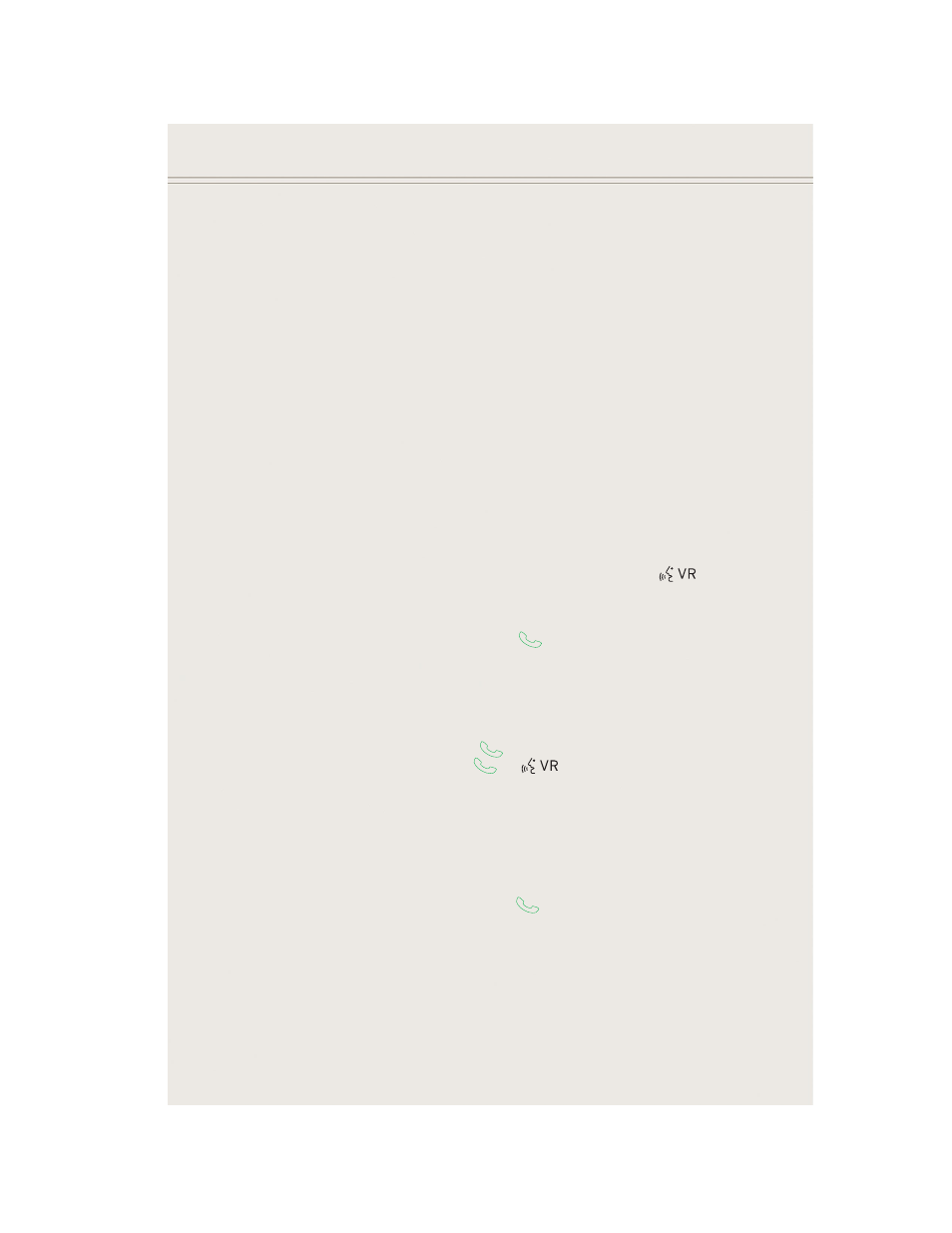
Phonebook
• Uconnect
®
radios automatically downloads your phonebook from your paired
phone, if this feature is supported by your phone. Entries are updated each time
that the phone is connected. If your phone book entries do not appear, check the
settings on your phone. Some phones require you to enable this feature manually.
• Your phonebook can be browsed on your radio screen, but editing can only be done
on your phone. To browse, touch the “Phone” soft-key, then the “Phonebook”
soft-key.
• Favorite phonebook entries can be saved as Favorites for quicker access. Favorites
are shown at the top of your main phone screen.
Voice Command Tips
• Using complete names (i.e; Call John Doe vs. Call John) will result in greater
system accuracy.
• You can “chain” commands together for faster results. Say “Call John Doe,
mobile”, for example.
• If you are listening to available voice command options, you do not have to listen
to the entire list. When you hear the command that you need, press the
button on the steering wheel, wait for the beep and say your command.
Changing The Volume
• Start a dialogue by pressing the Phone button
, then say a command for
example - "Help".
• Use the radio ON/OFF VOLUME rotary knob to adjust the volume to a comfortable
level while the Uconnect
®
system is speaking. Please note the volume setting for
Uconnect
®
is different than the audio system.
NOTE:
To access help, press the Uconnect
®
Phone
button on the steering wheel and
say "help." Touch the display or push either
or
button and say "cancel"
to cancel the help session.
Voice Text Reply (Not Compatible With iPhone®)
Once your Uconnect
®
system is paired with a compatible mobile device, the system
can announce a new incoming text message, and read it to your over the vehicle audio
system. You can reply to the message using Voice Recognition, by selecting, or saying
one of the 18 pre-defined messages.
• Here’s How: Press the Uconnect
®
Phone button
and wait for the beep, then
say “reply.” Uconnect
®
will give the following prompt: “ Please say the message
you would like to send.” Wait for the beep and say one of the pre-defined
messages. (If you are not sure, you can say “help”). Uconnect
®
will then read the
ELECTRONICS
86
