Display – Jeep 2014 Grand Cherokee - Owner Manual User Manual
Page 313
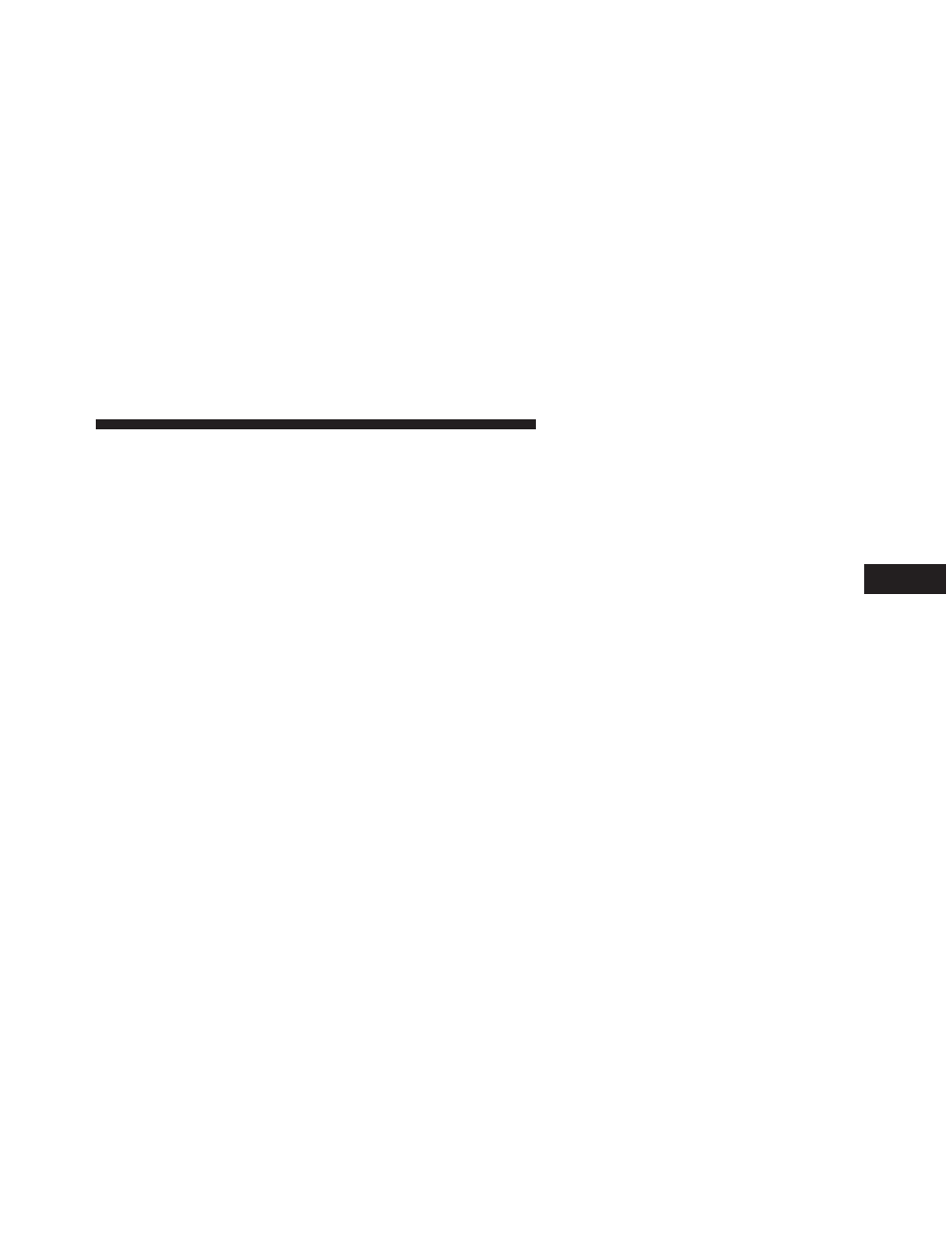
next to the setting, showing that setting has been se-
lected. Once the setting is complete, either press the Back
Arrow soft-key or the Back hard-key to return to the
previous menu or press the X soft-key to close out of the
settings screen. Pressing the Up or Down Arrow soft-keys
on the right side of the screen will allow you to toggle up
or down through the available settings.
Display
After pressing the Display soft-key the following settings
will be available:
• Display Mode
When in this display you may select the Auto or Manual
display settings. To change Mode status, touch and
release the “Auto” or “Manual” soft-key. Then touch the
back arrow soft-key.
• Display Brightness With Headlights ON
When in this display, you may select the overall screen
brightness with the headlights on. Adjust the brightness
with the + and – setting soft-keys or by selecting any
point on the scale between the “+” and “–” soft-keys.
Then touch the back arrow soft-key.
• Display Brightness With Headlights OFF
When in this display, you may select the overall screen
brightness with the headlights off. Adjust the brightness
with the + and – setting soft-keys or by selecting any
point on the scale between the “+” and “–” soft-keys.
Then touch the back arrow soft-key.
• Set Language
When in this display, you may select one of multiple
languages (English / Français / Español) for all display
nomenclature, including the trip functions and the navi-
gation system (if equipped). Touch the “Set Language”
4
UNDERSTANDING YOUR INSTRUMENT PANEL
311
