2 creating an event, 3 setting an event reminder, 4 setting synchronization and display – Huawei U8185-1 User Manual
Page 59
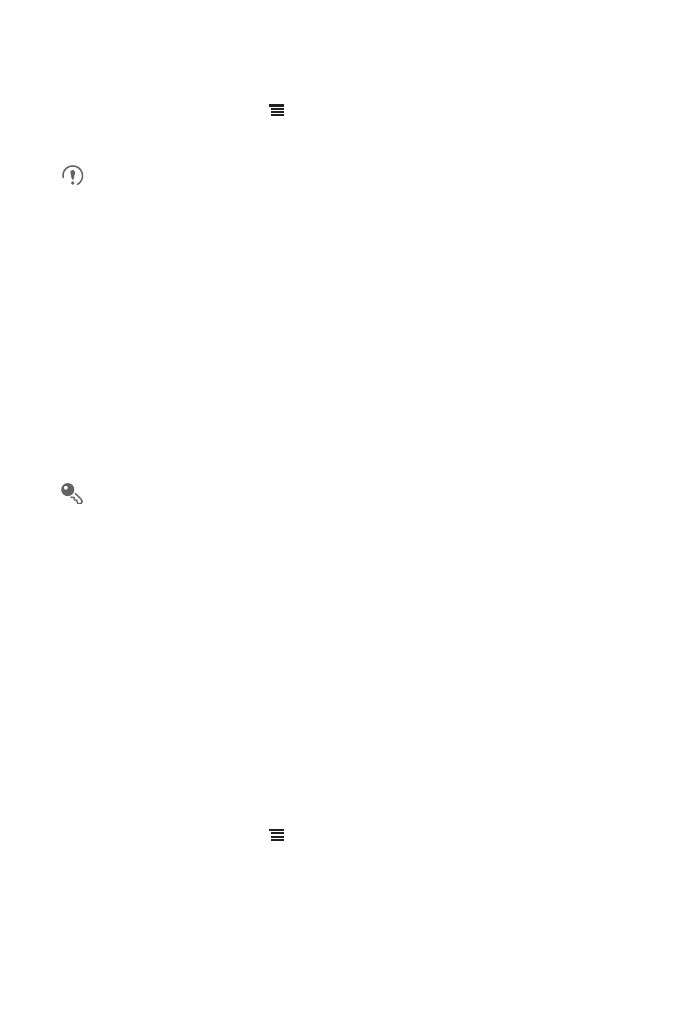
55
11.2.2 Creating an Event
1. In any calendar view, touch
, and then touch New event to open the Event
details screen.
If you have more than one calendar, select the calendar where you want to save
the event.
2. Enter the event name.
• If there is a time frame for the event, touch From and To to set the beginning
and end times of the event.
• If the event is a special occasion such as a birthday or a day-long activity, set
the date for From and To, and then select the All day check box.
3. Enter the location of the event and a description.
4. Specify in Repetition whether the event recurs and, if it does, how frequently, and
then set the time for your event reminder in Reminders.
5. Touch Done.
To quickly create an event in the day, week, or month view, touch and hold an
empty time slot, and then touch New event. A new event details screen will
appear with the selected time slot and date in the From and To fields.
11.2.3 Setting an Event Reminder
1. In any calendar view, touch an event to view its details or an event summary.
2. Touch the Add reminder button to add a reminder, or touch the reminder’s “-”
button to delete an existing reminder.
3. Touch the reminder time, and then, from the list displayed, touch the length of time
before the event when you want to be reminded. When the time comes, you will
receive a notification about the event.
11.2.4 Setting Synchronization and Display
1. In any calendar view, touch
. Then touch More
>
Calendars.
The Calendars screen displays all the calendars you have added or subscribed
to for each account that is configured to synchronize events to your phone,
organized by account. (Calendars for accounts you have configured not to
synchronize Calendar events are not included in the list.)
