2 sharing your phone’s data connection via usb, 4 browser, 1 opening the browser – Huawei U8185-1 User Manual
Page 39
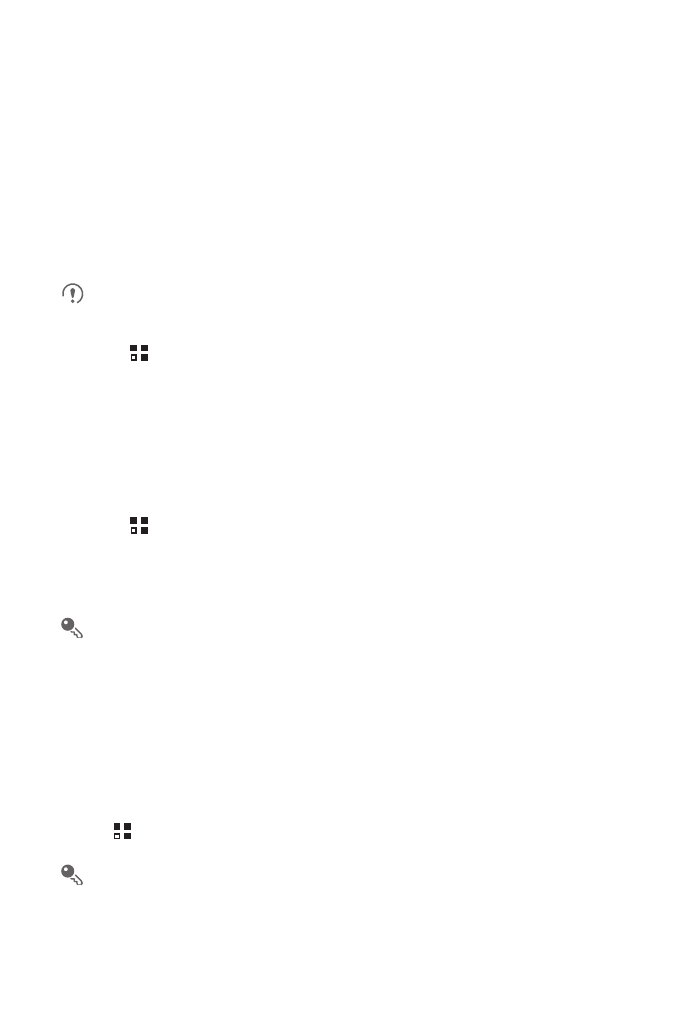
35
3. Open the drivers folder and then open the usbnet_driver_win2k_xp folder.
Double-click the link DownloadActiveSync.url.
4. Download and install ActiveSync 4.5 or a later version.
5. After the installation, you are able to use USB tethering.
7.3.2 Sharing Your Phone’s Data Connection via USB
To use USB tethering in different operating systems, you may need to prepare your
computer to establish a network connection via USB.
You cannot share your mobile phone’s data connection and access its microSD
card via USB at the same time.
1. Touch
>
Settings.
2. Touch Wireless & networks
>
Tethering & portable hotspot.
3. Select the USB tethering check box to share your data connection.
7.3.3 Sharing Your Phone’s Data Connection as a Portable
Wi-Fi Hotspot
1. Touch
>
Settings.
2. Touch Wireless & networks
>
Tethering & portable hotspot.
3. Select the Portable Wi-Fi hotspot check box to share your data connection.
When Portable Wi-Fi hotspot is selected, you can touch Portable Wi-Fi
hotspot settings to change its network name or secure it.
7.4 Browser
Your mobile phone comes with an Internet browser pre-installed.
7.4.1 Opening the Browser
Touch
>
Browser to open the home page.
When known or open Wi-Fi networks and mobile data networks are available at
the same time, your phone will preferably select a Wi-Fi network for Internet
access.
