9 using a microsd card, 1 using the microsd card as a usb mass storage, 2 removing the microsd card – Huawei U8185-1 User Manual
Page 19
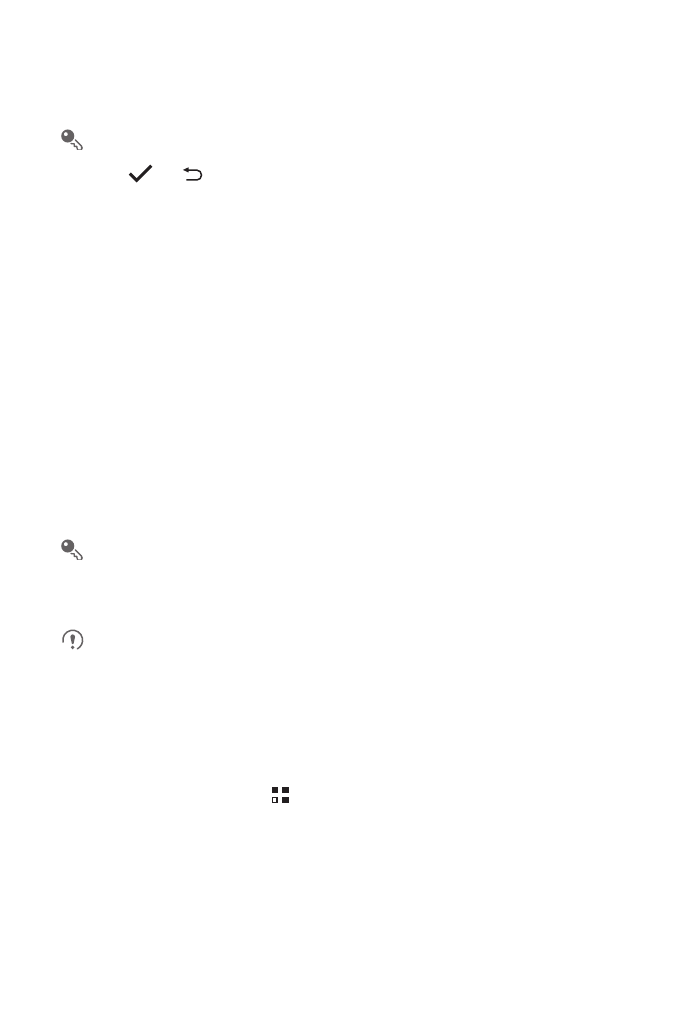
15
2. Touch and hold the icon you want to move on the application screen.
3. Without lifting your finger, drag the icon to the desired location, and then release it.
To move more icons, repeat steps 2 and 3.
4. Touch
or
to save.
2.9 Using a microSD Card
2.9.1 Using the microSD Card as a USB Mass Storage
To transfer all your favorite music and pictures from your PC to your mobile phone’s
microSD card, set the microSD card as a USB mass storage.
1. Connect your mobile phone to your PC with the USB cable provided. Your PC will
detect the microSD card as a removable storage device.
2. Open the notification bar, and then touch USB connected.
3. Touch Turn on USB storage in the dialog box that opens to confirm that you want
to transfer files.
You can now transfer files from your PC to your mobile phone’s microSD card.
When your mobile phone is connected to your PC via USB mass storage, a
removable storage device named Mobile Partner will be displayed on your PC.
You can find online help link, mobile phone driver files in it.
When your microSD card acts as a USB mass storage, your mobile phone will
not use this memory space. Ensure that you follow the correct procedures to
disconnect the USB mass storage device (your mobile phone) from the PC
when you have finished transferring files.
2.9.2 Removing the microSD Card
1. On the Home screen, touch
>
Settings.
2. Scroll down the screen, and then touch Storage
>
Unmount SD card.
3. Carefully remove the microSD card.
