1 using quick contact for android, 2 communicating with a contact, 8 deleting a contact – Huawei U8185-1 User Manual
Page 26: 9 backing up and synchronizing contacts, 1 using a microsd card to back up contacts, Backing up contacts
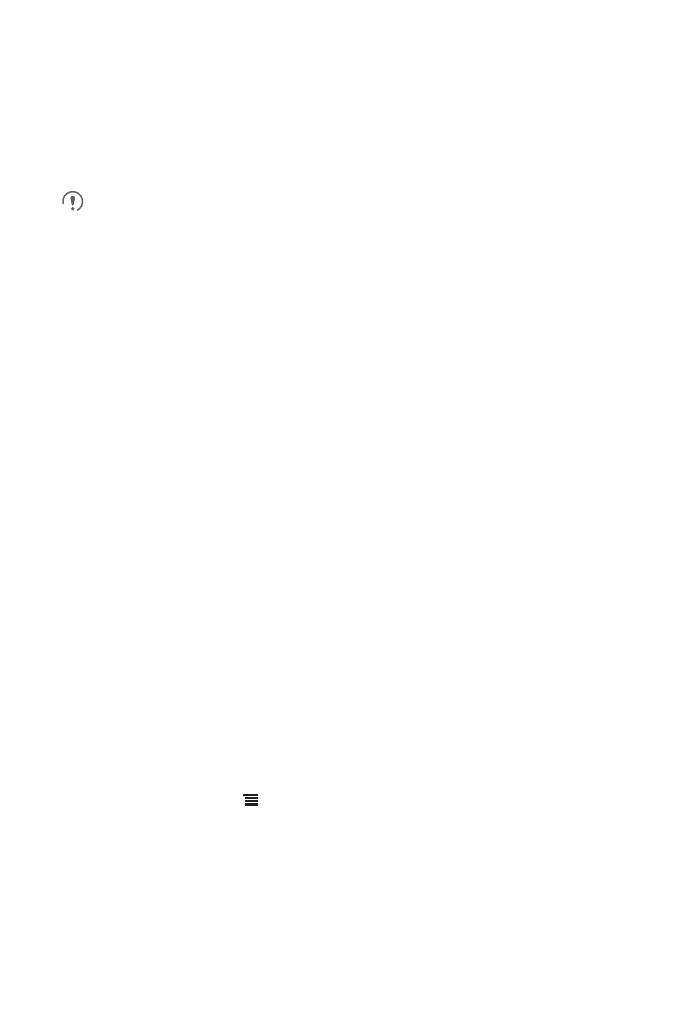
22
4.7.1 Using Quick Contact for Android
1. Touch the contact's picture or picture frame (if you have not assigned a picture to
the contact) to open Quick Contact for Android.
2. Touch the icon for the way you want to communicate with the contact.
The icons available depend on the information you have entered for the contact,
the applications installed on your phone, and the accounts you have.
4.7.2 Communicating with a Contact
1. In the contacts list, touch the contact that you want to communicate with.
2. On the contact’s details screen, touch the icon to the right of the number to call or
send messages.
4.8 Deleting a Contact
1. In the contacts list, touch and hold the contact that you want to delete, and then
touch Delete contact in the options menu.
2. Touch OK to confirm that you want to delete the contact.
4.9 Backing Up and Synchronizing
Contacts
You can back up contacts from your phone to a microSD card, or synchronize phone
contacts with a server using your Google account.
4.9.1 Using a microSD Card to Back Up Contacts
Backing Up Contacts
1. In the contact list, touch
>
Manage contacts.
2. Touch Backup to SD card in the displayed menu.
3. Touch OK to export your phone contact's information to the installed microSD card.
You can copy the .vcf files backed up on the microSD card to your computer. The files
are stored in the microSD card's Contact folder.
